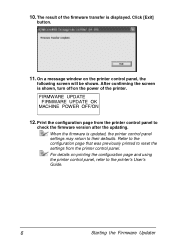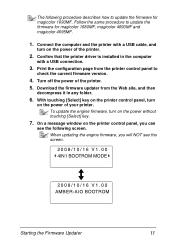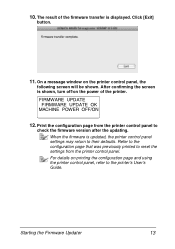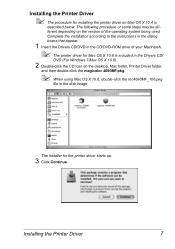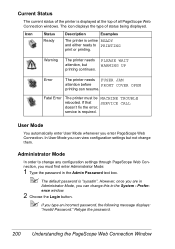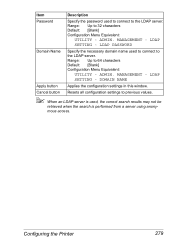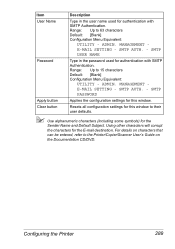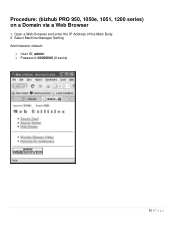Konica Minolta magicolor 4690MF Support Question
Find answers below for this question about Konica Minolta magicolor 4690MF.Need a Konica Minolta magicolor 4690MF manual? We have 7 online manuals for this item!
Question posted by kthoAdr on July 24th, 2014
How To Reset The Admin Password Konicaminolta 4690
The person who posted this question about this Konica Minolta product did not include a detailed explanation. Please use the "Request More Information" button to the right if more details would help you to answer this question.
Current Answers
Related Konica Minolta magicolor 4690MF Manual Pages
Similar Questions
How To Reset Admin Password At Bizhub C25??
I bought Bizhub C25 and I don't know password for administration . Anyone can help?
I bought Bizhub C25 and I don't know password for administration . Anyone can help?
(Posted by info68777 2 years ago)
How Find Admin Password For Konica Minolta Magicolor 4690
(Posted by magiccu 9 years ago)
How To Reset Admin Password On Konica Minolta Magicolor 1690mf
(Posted by jeguepeti 9 years ago)
How To Reset The Admin Password For Konica 4690mf
(Posted by tkdaUAB 9 years ago)
How To Change Admin Password In Page Scope Konica Minolta Magicolor 4690mf
(Posted by marutchris 10 years ago)