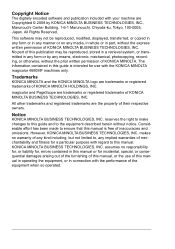Konica Minolta magicolor 4690MF Support Question
Find answers below for this question about Konica Minolta magicolor 4690MF.Need a Konica Minolta magicolor 4690MF manual? We have 7 online manuals for this item!
Question posted by TraZanas on January 6th, 2014
Why Is Konica Minolta Magicolor 4690 Saying Password Error When I Try To Scan
The person who posted this question about this Konica Minolta product did not include a detailed explanation. Please use the "Request More Information" button to the right if more details would help you to answer this question.
Current Answers
Related Konica Minolta magicolor 4690MF Manual Pages
Similar Questions
Cant Scan On Konica Magicolor 4690 From Printer To Pc
(Posted by Petetomm 9 years ago)
I Am Getting A Transfer Error When Scanning To Email On A Bizhub Pro 950
(Posted by PERxxkil 9 years ago)
How To Network Printer Konica 4690mf
(Posted by stevobusyg 10 years ago)
How To Remove Error Message From Konica Minolta 4690mf
(Posted by geri18819 11 years ago)