Konica Minolta magicolor 4690MF Support Question
Find answers below for this question about Konica Minolta magicolor 4690MF.Need a Konica Minolta magicolor 4690MF manual? We have 7 online manuals for this item!
Question posted by laurelpetty on November 4th, 2013
Fax While Scan Is Down
if my scanning feature is down, will i still be able to fax?
Current Answers
There are currently no answers that have been posted for this question.
Be the first to post an answer! Remember that you can earn up to 1,100 points for every answer you submit. The better the quality of your answer, the better chance it has to be accepted.
Be the first to post an answer! Remember that you can earn up to 1,100 points for every answer you submit. The better the quality of your answer, the better chance it has to be accepted.
Related Konica Minolta magicolor 4690MF Manual Pages
magicolor 1680MF/1690MF/4690MF/4695MF Firmware Updater Guide - Page 4


magicolor 1680MF
- magicolor 1690MF - magicolor 4690MF
- System Requirements
„ Computer:
- magicolor 4695MF
2
System Requirements PC with a Pentium 2, 400 MHz or faster processor (A Pentium 3, 500 MHz...Edition „ Available hard disk space:
- USB 2.0 (High Speed) compliant „ Compatible printer:
- Approximately 20~26 MB „ Memory:
- 128 MB or more „ Interface:
-
magicolor 1680MF/1690MF/4690MF/4695MF Firmware Updater Guide - Page 6


... NOT see the following procedure describes how to update the firmware for magicolor 1680MF, magicolor 4690MF and magicolor 4695MF.
1. On a message window on the power of magicolor 1680MF, confirm that the scanner driver (TWAIN driver) is installed in any folder.
6. Confirm that the printer driver is installed in
the computer with a USB connection. Print the configuration...
magicolor 1680MF/1690MF/4690MF/4695MF Firmware Updater Guide - Page 11


magicolor 4690MF
- magicolor 4695MF
System Requirements
9 System Requirements
„ Computer:
- Mac OS X 10.4.x/10.5.x
(We recommend installing the newest patch.) „ Available hard disk space:
- Approximately 30~42 MB „ Memory:
- 128 MB or more „ Interface:
- magicolor 1680MF
- Apple Macintosh computer with an Intel processor „ Operating system:
- Apple Macintosh...
magicolor 1680MF/1690MF/4690MF/4695MF Firmware Updater Guide - Page 13
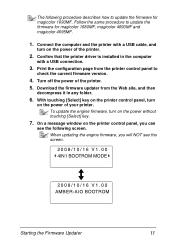
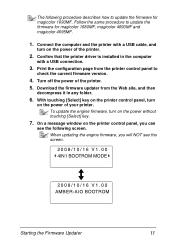
... engine firmware, turn on the power of your printer. Follow the same procedure to update the firmware for magicolor 1680MF, magicolor 4690MF and magicolor 4695MF.
1. Download the firmware updater from the printer control panel to
check the current firmware version.
4. The following screen. Turn off the power of the printer.
2. Print the configuration page from the Web...
magicolor 4690 Reference Guide - Page 23
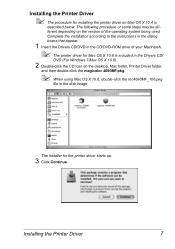
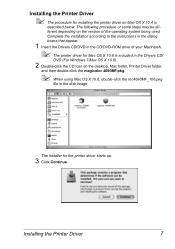
...procedure or some steps may be dif- Installing the Printer Driver
7
The installer for the printer driver starts up.
3 Click Continue. Complete the ... OS X 10.4 is
described below. Installing the Printer Driver
" The procedure for installing the printer driver on the desktop, Mac folder, Printer Driver folder,
and then double-click the magicolor 4690MF.pkg.
" When using Mac OS X 10.6, ...
magicolor 4690 Reference Guide - Page 29


6 Select mc4690MF from the Device pop-up menu.
" If mc4690MF does not appear, check that the printer is turned on
and the USB cable is connected, and then restart the computer.
7 Select KONICA MINOLTA from the Printer Model pop-up menu. 8 Select KONICA MINOLTA magicolor 4690MF in the Name list. Print Center Settings (Mac OS X 10.2.8)
13
magicolor 4690 Reference Guide - Page 32


... Print Center, which can be accessed by clicking Startup Disk, then
Applications, then Utilities.
16
Print Center Settings (Mac OS X 10.2.8) IPP Setting
1 Connect the printer to "Selecting
Print Options" on page 49. 7 Select KONICA MINOLTA magicolor 4690MF in the Printer List screen.
" If any options are installed, select them.
magicolor 4690 Reference Guide - Page 34


6 Enter the name for the printer in the Device Name text box. 7 In the Device URI text box, enter "http:///ipp".
8 Select KONICA MINOLTA from the Printer Model pop-up menu. 9 Select KONICA MINOLTA magicolor 4690MF in the Name list.
18
Print Center Settings (Mac OS X 10.2.8)
magicolor 4690 Reference Guide - Page 40


... Add.
For details, refer to "Selecting
Print Options" on
and the USB cable is connected, and then restart the computer.
7 Check that KONICA MINOLTA magicolor 4690MF is turned on page 49.
24
Printer Setup Utility Settings (Mac OS X 10.3) 6 Select mc4690MF in the Product list.
" If mc4690MF does not appear, check that the...
magicolor 4690 Reference Guide - Page 43


Printer Setup Utility Settings (Mac OS X 10.3)
27 For details, refer to "Selecting
Print Options" on page 49. The new printer appears in the Name list.
9 Click Add.
8 Select KONICA MINOLTA magicolor 4690MF in the Printer List screen.
" If any options are installed, select them.
magicolor 4690 Reference Guide - Page 45


... appear, check that the machine is turned
on and the USB cable is connected, and then restart the computer.
5 Check that KONICA MINOLTA magicolor 4690MF is selected in the
Print Using list.
6 Click Add. 7 Select Optional Trays to match your printer setup, and then click Con-
Printer Setup Utility Settings (Mac OS X 10.4)
29
magicolor 4690 Reference Guide - Page 48


4 Select KONICA MINOLTA magicolor 4690MF (xx:xx:xx) in the Printer
Browser.
" "xx:xx:xx" refers to the last six digits of the MAC address (in the
Print Using list.
6 Click Add.
32
Printer Setup Utility Settings (Mac OS X 10.4) decimal).
5 Check that KONICA MINOLTA magicolor 4690MF is selected in hexa-
magicolor 4690 Reference Guide - Page 60


6 Check that KONICA MINOLTA magicolor 4690MF is selected in the Print & Fax screen.
44
Printer Settings (Mac OS X 10.5/10.6) tinue. The new printer appears in the
Print Using list.
7 Click Add. 8 Select Optional Trays to match your printer setup, and then click Con-
magicolor 4690 Reference Guide - Page 137
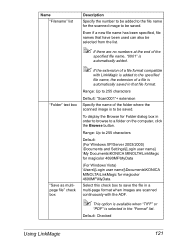
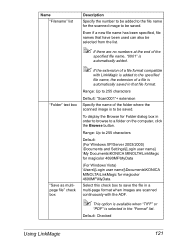
... automatically added.
" If the extension of the folder where the scanned image is selected in that file format. Range: Up to 255 characters
Default: (For Windows XP/Server 2003/2000) \Documents and Settings\[Login user name] \My Documents\KONICA MINOLTA\LinkMagic for magicolor 4690MF\MyData
(For Windows Vista) \Users\[Login user name]\Documents...
magicolor 4690 Reference Guide - Page 148


Name
Description
"Destination" group box Select the settings for magicolor 4690MF\MyData
132
Using LinkMagic
Range: Up to 255 characters
"... where the scanned image is automatically saved in order to browse to 255 characters
Default: (For Windows XP/Server 2003/2000) \Documents and Settings\[Login user name] \My Documents\KONICA MINOLTA\LinkMagic for magicolor 4690MF\MyData
(For...
magicolor 4690 Safety Information Guide Multilingual - Page 3
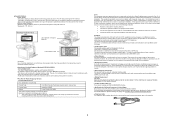
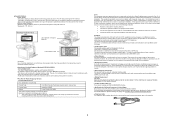
... areas of the print head unit.
This device must be registered with Part 15 of Conformity
Product Type
Color Multi-Function Peripherals (copier, printer, scanner, fax)
Product Name
magicolor 4690MF
Options
Lower Feeder Unit A00TA
This device complies with the FCC and are subject to radio communications. This amount is subject to harm anyone...
magicolor 4690 Printer/Copier/Scanner User Guide - Page 57
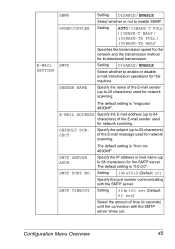
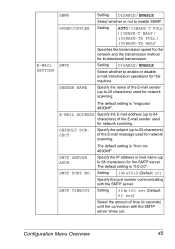
... setting is "0.0.0.0". DEFAULT SUBJECT
Specify the subject (up to 20 characters) of the E-mail sender used for network scanning. The default setting is "magicolor 4690MF". Configuration Menu Overview
45
The default setting is "from mc 4690MF".
Setting
30 to 64 characters) of the E-mail message used for this machine. SENDER NAME
Specify the name...
magicolor 4690 Printer/Copier/Scanner User Guide - Page 110


... start menu, select Printers and Faxes to be uninstalled in steps 5 through 7.
5 Clear the Auto Configure check box. 6 Select an option (one at a time), and then select Installed from Settings.
7 Click Apply.
" Depending on the version of the operating system, Apply may not
appear. Right-click the KONICA MINOLTA magicolor 4690MF printer icon, and then...
magicolor 4690 Printer/Copier/Scanner User Guide - Page 112


...Panel, and then click Hardware
and Sound to display the Printers
and Faxes directory.
2 Right-click the KONICA MINOLTA magicolor 4690MF printer icon and
select Printing Preferences.
Windows XP/Server 2003
1 From the start menu, select Printers and Faxes to select Printers.
2 Right-click the KONICA MINOLTA magicolor 4690MF printer icon then
select Printing Preferences. Windows 2000
1 From the...
Scanner Reference - Page 4
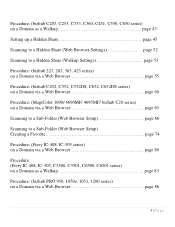
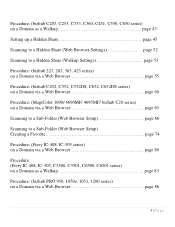
...: (bizhub C452, C552, C552DS, C652, C652DS series) on a Domain via a Web Browser page 60
Procedure: (MagiColor 1690/ 4690MF/ 4695MF/ bizhub C20 series) on a Domain via a Web Browser page 65
Scanning to a Sub-Folder (Web Browser Setup page 66
Scanning to a Sub-Folder (Web Browser Setup) Creating a Favorite page 74
Procedure: (Fiery IC-408, IC...
Similar Questions
How To Setup Scan Address Book Magicolor 4690mf
(Posted by minngr 10 years ago)
How To Page Setup A4 In Printer Magicolor 1690mf
(Posted by denYo 10 years ago)
How To Set Network Printer Magicolor 1690mf
(Posted by lobotVilla4 10 years ago)
How To Network Printer Konica 4690mf
(Posted by stevobusyg 10 years ago)
Konica Minolta Magicolor 4690mf Scanning In Color Half Of The Page Becoming Blue
before any printing, of course if i will print it will show blue, see picture
before any printing, of course if i will print it will show blue, see picture
(Posted by 1spectrum 10 years ago)

