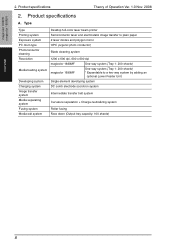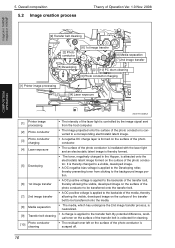Konica Minolta magicolor 1690MF Support Question
Find answers below for this question about Konica Minolta magicolor 1690MF.Need a Konica Minolta magicolor 1690MF manual? We have 7 online manuals for this item!
Question posted by Anonymous-141196 on August 5th, 2014
The Printer Says Transfer Jam. How Do I Fix It?
The person who posted this question about this Konica Minolta product did not include a detailed explanation. Please use the "Request More Information" button to the right if more details would help you to answer this question.
Current Answers
Answer #1: Posted by PhilatKM on August 6th, 2014 12:18 PM
Hello, You can find the answer to your question in Chapter 9 of the magicolor 1690MF Printer/Copier/Scanner User's Guide, available on HelpOwl, along with a lot of other information that can help you keep your printer running reliably. The symptom you described is too vague to provide a concrete resolution, but the manual should give you the information you need. Phil @ Konica Minolta SSD
Related Konica Minolta magicolor 1690MF Manual Pages
Similar Questions
Transfer Jam Konica Miolta 1690 Mf
just setting up brand new konica minolta 1690mf and it says "transfer jam open top cover"
just setting up brand new konica minolta 1690mf and it says "transfer jam open top cover"
(Posted by gregwhite38649 10 years ago)
How To Page Setup A4 In Printer Magicolor 1690mf
(Posted by denYo 10 years ago)
How To Set Network Printer Magicolor 1690mf
(Posted by lobotVilla4 10 years ago)
Our Konica Minolta Magicolor 4690mf Says Fuser Jam???
(Posted by mweber 12 years ago)