Konica Minolta magicolor 1690MF Support Question
Find answers below for this question about Konica Minolta magicolor 1690MF.Need a Konica Minolta magicolor 1690MF manual? We have 7 online manuals for this item!
Question posted by 10spdSan on August 8th, 2014
How To Set Up Magicolor 1690 For Smb
The person who posted this question about this Konica Minolta product did not include a detailed explanation. Please use the "Request More Information" button to the right if more details would help you to answer this question.
Current Answers
There are currently no answers that have been posted for this question.
Be the first to post an answer! Remember that you can earn up to 1,100 points for every answer you submit. The better the quality of your answer, the better chance it has to be accepted.
Be the first to post an answer! Remember that you can earn up to 1,100 points for every answer you submit. The better the quality of your answer, the better chance it has to be accepted.
Related Konica Minolta magicolor 1690MF Manual Pages
magicolor 1690MF Reference Guide - Page 36


6 Select mc1690MF from the Device pop-up menu.
" If mc1690MF does not appear, check that the printer is turned on
and the USB cable is connected, and then restart the computer.
7 Select KONICA MINOLTA from the Printer Model pop-up menu. 8 Select KONICA MINOLTA magicolor 1690MF in the Name list. Print Center Settings (Mac OS X 10.2.8)
1-13
magicolor 1690MF Reference Guide - Page 37


... network. 2 Open Print Center, which can be accessed by clicking Startup Disk, then
Applications, then Utilities.
3 Click Add in the Printer List.
1-14
Print Center Settings (Mac OS X 10.2.8)
When Using a Network Connection
The network connection settings can be specified in the Printer List screen.
" If any options are installed, select them. The new...
magicolor 1690MF Reference Guide - Page 39


... details, refer to an Ethernet network. 2 Open Print Center, which can be accessed by clicking Startup Disk, then
Applications, then Utilities.
1-16
Print Center Settings (Mac OS X 10.2.8)
The new printer appears in the Name list.
8 Click Add. 7 Select KONICA MINOLTA magicolor 1690MF in the Printer List screen.
" If any options are installed, select them.
magicolor 1690MF Reference Guide - Page 41


6 Enter the name for the printer in the Device Name text box. 7 In the Device URI text box, enter "http:///ipp".
8 Select KONICA MINOLTA from the Printer Model pop-up menu. 9 Select KONICA MINOLTA magicolor 1690MF in the Name list.
1-18
Print Center Settings (Mac OS X 10.2.8)
magicolor 1690MF Reference Guide - Page 47


....
7 Check that the printer is selected in the
Printer Model list.
8 Click Add.
The new printer appears in the Printer List screen.
" If any options are installed, select them. 6 Select mc1690MF in the Product list.
" If mc1690MF does not appear, check that KONICA MINOLTA magicolor 1690MF is turned on page 1-49.
1-24
Printer Setup Utility Settings (Mac OS...
magicolor 1690MF Reference Guide - Page 50


Printer Setup Utility Settings (Mac OS X 10.3)
1-27 8 Select KONICA MINOLTA magicolor 1690MF in the Printer List screen.
" If any options are installed, select them. The new printer appears in the Name list.
9 Click Add. For details, refer to "Selecting
Print Options" on page 1-49.
magicolor 1690MF Reference Guide - Page 52


4 Select mc1690MF in the Printer Name.
" If mc1690MF does not appear, check that the machine is turned
on and the USB cable is connected, and then restart the computer.
5 Check that KONICA MINOLTA magicolor 1690MF is selected in the
Print Using list.
6 Click Add. 7 Select an Optional Trays and Duplex Option to match to your printer
setup. Printer Setup Utility Settings (Mac OS X 10.4)
1-29
magicolor 1690MF Reference Guide - Page 55


4 Select KONICA MINOLTA magicolor 1690MF (xx:xx:xx) in the Printer
Browser.
" "xx:xx:xx" refers to the last six digits of the MAC address (in the
Print Using list.
6 Click Add.
1-32
Printer Setup Utility Settings (Mac OS X 10.4) decimal).
5 Check that KONICA MINOLTA magicolor 1690MF is selected in hexa-
magicolor 1690MF Reference Guide - Page 140
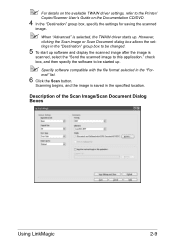
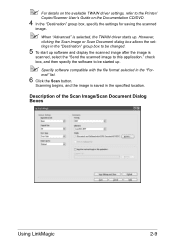
...the software to this application."
However,
clicking the Scan Image or Scan Document dialog box allows the settings in the "Destination" group box to be changed.
5 To start up software and display the scanned...started up . " For details on the available TWAIN driver settings, refer to the Printer/
Copier/Scanner User's Guide on the Documentation CD/DVD.
4 In the "Destination" group box,...
magicolor 1690MF Reference Guide - Page 145
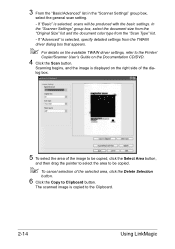
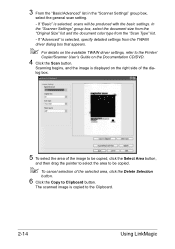
...Basic/Advanced" list in the "Scanner Settings" group box,
select the general scan setting.
- In the "Scanner Settings" group box, select the document size... Click the Scan button.
The scanned image is selected, specify detailed settings from the "Scan Type" list.
- Scanning begins, and the ...to select the area to be produced with the basic settings. If "Basic" is displayed on the right side ...
magicolor 1690MF Reference Guide - Page 150
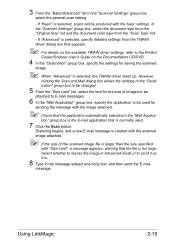
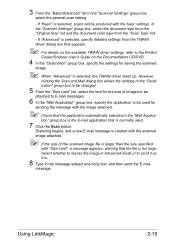
... on the available TWAIN driver settings, refer to the Printer/
Copier/Scanner User's Guide on the Documentation CD/DVD.
4 In the "Destination" group box, specify the settings for the size of the scanned... for saving the scanned
image.
" When "Advanced" is larger than the size specified
with the basic settings. tion" group box is the E-mail application that the file is .
8 Type in the "Mail...
magicolor 1690MF Reference Guide - Page 156
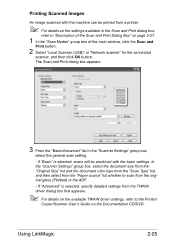
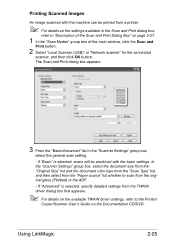
...printer.
" For details on the settings available in the "Scanner Settings" group box,
select the general scan setting.
- Printing Scanned Images
An image scanned with the basic settings. If "Basic" is selected, specify detailed settings... the "Basic/Advanced" list in the Scan and Print dialog box,
refer to the Printer/
Copier/Scanner User's Guide on page 2-27.
1 In the "Scan Modes" group...
magicolor 1680MF/1690MF/4690MF/4695MF Firmware Updater Guide - Page 12
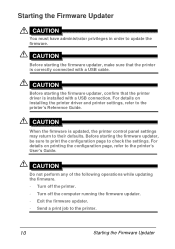
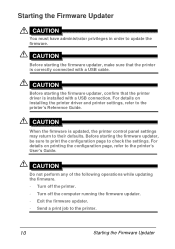
.... - Send a print job to update the firmware. For details on installing the printer driver and printer settings, refer to the printer's User's Guide. CAUTION
Before starting the firmware updater, confirm that the printer is correctly connected with a USB connection. Turn off the printer. - CAUTION
Before starting the firmware updater, be sure to print the configuration page...
magicolor 1690MF Facsimile User Guide - Page 29
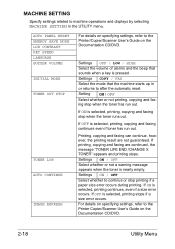
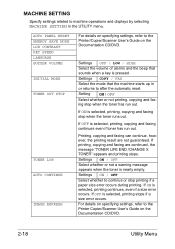
.... If OFF is selected, printing continues, even if a size error occurs. MACHINE SETTING
Specify settings related to machine operations and displays by selecting MACHINE SETTING in or returns to after the automatic reset. For details on specifying settings, refer to the Printer/Copier/Scanner User's Guide on the Documentation CD/DVD.
2-18
Utility Menu AUTO...
magicolor 1690MF Facsimile User Guide - Page 30
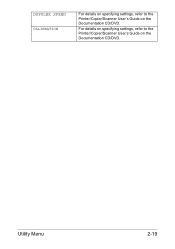
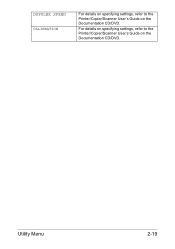
For details on specifying settings, refer to the Printer/Copier/Scanner User's Guide on the Documentation CD/DVD. DUPULEX SPEED CALIBRATION
For details on specifying settings, refer to the Printer/Copier/Scanner User's Guide on the Documentation CD/DVD.
Utility Menu
2-19
magicolor 1690MF Facsimile User Guide - Page 31


... on the Documentation CD/DVD.
MANAGEMENT
Specify machine administrator settings, such as network settings, by the adminis- Settings TONE / PULSE
Select the dialing system.
For details on specifying settings, refer to the Printer/Copier/Scanner User's Guide on the Documentation CD/ DVD. Select the correct setting after checking which type of dialing system used by your...
magicolor 1690MF Facsimile User Guide - Page 33
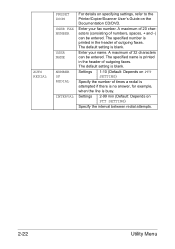
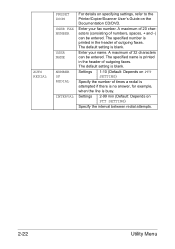
... in the header of outgoing faxes.
Settings 1-10 (Default: Depends on PTT SETTING)
Specify the interval between redial attempts.
2-22
Utility Menu The default setting is blank.
AUTO REDIAL
PRESET ZOOM USER FAX NUMBER
USER NAME
NUMBER OF REDIAL
INTERVAL
For details on specifying settings, refer to the Printer/Copier/Scanner User's Guide on the...
magicolor 1690MF Facsimile User Guide - Page 68
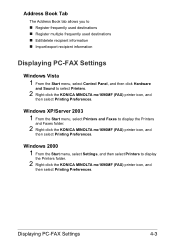
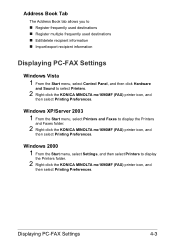
... click Hardware
and Sound to display the Printers
and Faxes folder.
2 Right-click the KONICA MINOLTA mc1690MF (FAX) printer icon, and
then select Printing Preferences. Windows 2000
1 From the Start menu, select Settings, and then select Printers to display
the Printers folder.
2 Right-click the KONICA MINOLTA mc1690MF (FAX) printer icon, and
then select Printing Preferences...
magicolor 1690MF Printer / Copier / Scanner User Guide - Page 115
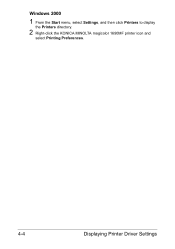
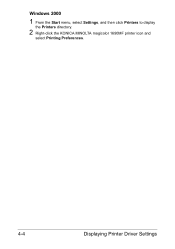
Windows 2000
1 From the Start menu, select Settings, and then click Printers to display
the Printers directory.
2 Right-click the KONICA MINOLTA magicolor 1690MF printer icon and
select Printing Preferences.
4-4
Displaying Printer Driver Settings
magicolor 1690MF Printer / Copier / Scanner User Guide - Page 240


.... A malfunction may not be copied. If a band appears in the printer driver's Basic
ies, the out-
Do not set collation in the copy after scanning, scan using the original glass.
Turn ...inside the machine.
There is incorrect. Envelope C6 is set for col- some areas may ing or scan-
Both the printer driver For Booklet Left Binding and Booklet
and the application ...
Similar Questions
How To Setup A Magicolor 1690 Wireless Printer On A Mac
(Posted by ackibuddys 10 years ago)
How To Set Ip Address On Konica Minolta 1690mf
(Posted by donnkroll 10 years ago)
How To Change Setting Magicolor 1690mf Scanner
(Posted by dacvudwalke 10 years ago)
How To Set Magicolor 4650 To Continue On Error
(Posted by jimdaveig 10 years ago)
How To Refill Magicolor 1690 Mf?
how to refill magicolor 1690 MF?
how to refill magicolor 1690 MF?
(Posted by asyrafftradingsb 11 years ago)

