Konica Minolta magicolor 1690MF Support Question
Find answers below for this question about Konica Minolta magicolor 1690MF.Need a Konica Minolta magicolor 1690MF manual? We have 7 online manuals for this item!
Question posted by roofing on October 25th, 2012
Printer Head Cleaning
Could you tell me how to clean the printer heads please
Current Answers
There are currently no answers that have been posted for this question.
Be the first to post an answer! Remember that you can earn up to 1,100 points for every answer you submit. The better the quality of your answer, the better chance it has to be accepted.
Be the first to post an answer! Remember that you can earn up to 1,100 points for every answer you submit. The better the quality of your answer, the better chance it has to be accepted.
Related Konica Minolta magicolor 1690MF Manual Pages
magicolor 1690MF Reference Guide - Page 36


6 Select mc1690MF from the Device pop-up menu.
" If mc1690MF does not appear, check that the printer is turned on
and the USB cable is connected, and then restart the computer.
7 Select KONICA MINOLTA from the Printer Model pop-up menu. 8 Select KONICA MINOLTA magicolor 1690MF in the Name list.
Print Center Settings (Mac OS X 10.2.8)
1-13
magicolor 1690MF Reference Guide - Page 39


... Print Center, which can be accessed by clicking Startup Disk, then
Applications, then Utilities.
1-16
Print Center Settings (Mac OS X 10.2.8) IPP Setting
1 Connect the printer to "Selecting
Print Options" on page 1-49. 7 Select KONICA MINOLTA magicolor 1690MF in the Printer List screen.
" If any options are installed, select them.
magicolor 1690MF Reference Guide - Page 41


6 Enter the name for the printer in the Device Name text box. 7 In the Device URI text box, enter "http:///ipp".
8 Select KONICA MINOLTA from the Printer Model pop-up menu. 9 Select KONICA MINOLTA magicolor 1690MF in the Name list.
1-18
Print Center Settings (Mac OS X 10.2.8)
magicolor 1690MF Reference Guide - Page 47


... not appear, check that KONICA MINOLTA magicolor 1690MF is turned on page 1-49.
1-24
Printer Setup Utility Settings (Mac OS X 10.3) For details, refer to "Selecting
Print Options" on
and the USB cable is connected, and then restart the computer.
7 Check that the printer is selected in the Printer List screen.
" If any options are...
magicolor 1690MF Reference Guide - Page 50


The new printer appears in the Name list.
9 Click Add. Printer Setup Utility Settings (Mac OS X 10.3)
1-27
8 Select KONICA MINOLTA magicolor 1690MF in the Printer List screen.
" If any options are installed, select them. For details, refer to "Selecting
Print Options" on page 1-49.
magicolor 1690MF Reference Guide - Page 52


Printer Setup Utility Settings (Mac OS X 10.4)
1-29
4 Select mc1690MF in the Printer Name.
" If mc1690MF does not appear, check that the machine is turned
on and the USB cable is connected, and then restart the computer.
5 Check that KONICA MINOLTA magicolor 1690MF is selected in the
Print Using list.
6 Click Add. 7 Select an Optional Trays and Duplex Option to match to your printer
setup.
magicolor 1690MF Reference Guide - Page 55


decimal).
5 Check that KONICA MINOLTA magicolor 1690MF is selected in hexa- 4 Select KONICA MINOLTA magicolor 1690MF (xx:xx:xx) in the Printer
Browser.
" "xx:xx:xx" refers to the last six digits of the MAC address (in the
Print Using list.
6 Click Add.
1-32
Printer Setup Utility Settings (Mac OS X 10.4)
magicolor 1690MF Reference Guide - Page 59


For an IPP setup, type "ipp" in the Queue text box.
7 Select KONICA MINOLTA magicolor 1690MF in the Address text box.
" - 6 Enter the IP address for the machine in the Print Using list. 8 Click Add. 9 Select an Optional Trays and Duplex Option to match to your printer
setup.
1-36
Printer Setup Utility Settings (Mac OS X 10.4) For an LPD setup, type "lp" in the Queue text box.
-
magicolor 1690MF Reference Guide - Page 63


" If KONICA MINOLTA mc1690MF does not appear, check that the
machine is turned on and the USB cable is connected, and then
restart the computer.
6 Check that KONICA MINOLTA magicolor 1690MF is selected in the
Print Using list.
7 Click Add. 8 Select an Optional Trays and Duplex Option to match to your printer
setup.
1-40
Printer Settings (Mac OS X 10.5/10.6)
magicolor 1690MF Reference Guide - Page 66


Printer Settings (Mac OS X 10.5/10.6)
1-43
The detected printer appears in the Printer Browser.
5 Select KONICA MINOLTA magicolor 1690MF (xx:xx:xx) in the Printer
Name list.
" "xx:xx:xx" refers to the last six digits of the MAC address (in hexadeci- mal).
magicolor 1690MF Reference Guide - Page 67


The new printer appears in the
Print Using list.
7 Click Add. 8 Select an Optional Trays and Duplex Option to match to your printer.
9 Click Continue. 6 Check that KONICA MINOLTA magicolor 1690MF is selected in the Print & Fax screen.
1-44
Printer Settings (Mac OS X 10.5/10.6)
magicolor 1690MF Reference Guide - Page 70


7 Enter the IP address for the machine in the
Print Using list.
9 Click Add. Printer Settings (Mac OS X 10.5/10.6)
1-47
For an IPP setup, type "ipp" in the Queue text box.
8 Check that KONICA MINOLTA magicolor 1690MF is selected in the Address text box.
" - For an LPD setup, type "lp" in the Queue text box.
-
magicolor 1690MF Reference Guide - Page 215


... entered a valid path in the next dialog box enter the printer's network path- Choose OK.
4 Choose Have Disk.
6-12
Network Printing For more information."
3 Windows Server 2003/XP-Go to install the driver on which the KONICA MINOLTA magicolor 1690MF printer resides does not have a printer driver installed. Windows 2000-If you want to step 4.
magicolor 1690MF Reference Guide - Page 216


Network Printing
6-13
5 Choose Browse.
6 Locate the directory on the CD/DVD where the printer driver files are
located (for example: Printer Driver\English\Win32), and then click Open.
7 Click OK.
8 Choose "KONICA MINOLTA magicolor 1690MF", and then click OK.
magicolor 1690MF Reference Guide - Page 220


Network Printing
6-17
7 Choose Browse.
8 Locate the directory on the CD/DVD where the printer driver files (for
example: Printer Driver\English\Win32), and then click Open.
9 Click OK.
10 Choose "KONICA MINOLTA magicolor 1690MF", and then click OK.
magicolor 1690MF Reference Guide - Page 309


... magicolor
1690MF (xx:xx:xx)
" "xx:xx:xx" refers to "Off" (the "Enable IPP" check box will automatically be turned off, then on IPP, refer to 127 characters Default: [Blank]
Printer ... used. In order to 127 characters Default: [Blank]
7-88
Configuring the Machine for the printer driver installer. Configuration Menu Equivalent: UTILITY -
Range: Up to apply the settings, the machine...
magicolor 1680MF/1690MF/4690MF/4695MF Firmware Updater Guide - Page 4


...Edition, Windows XP Professional x64
Edition, Windows Server 2003 x64 Edition „ Available hard disk space:
- magicolor 1680MF
- magicolor 1690MF - magicolor 4690MF
- Approximately 20~26 MB „ Memory:
- 128 MB or more „ Interface:
- magicolor 4695MF
2
System Requirements USB 2.0 (High Speed) compliant „ Compatible printer:
- System Requirements
„ Computer:
-
magicolor 1690MF Safety Information Guide - Page 3
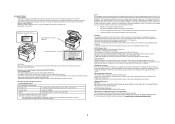
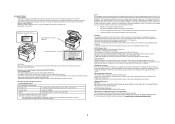
...Part 15 of Conformity
Product Type
Color Multi-Function Peripherals (copier, printer, scanner, fax)
Product Name
magicolor 1690MF
Options
Duplex Option A0VT, Lower Feeder Unit A0VP
This device complies ... Declaration of the FCC Rules. These limits are printing a high volume of the print head unit. However, there is operated according to FCC control. If this manual. ●Internal...
Service Manual - Page 35
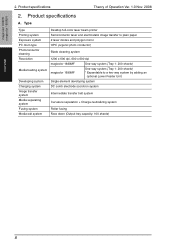
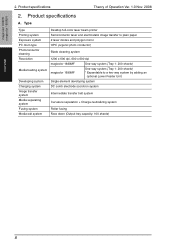
... system Media exit system
Desktop full-color laser beam printer Semiconductor laser and electrostatic image transfer to plain paper 2 laser diodes and polygon mirror OPC (organic photo conductor)
Blade cleaning system
1200 x 600 dpi, 600 x 600 dpi
magicolor 1680MF
One-way system (Tray 1: 200 sheets)
magicolor 1690MF
One-way system (Tray 1: 200 sheets) * Expandable to...
Service Manual - Page 43
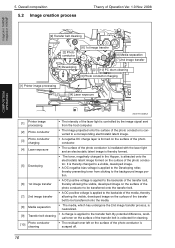
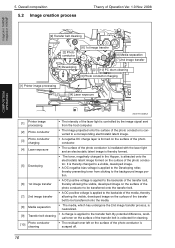
... of Operation Ver. 1.0 Nov. 2008
magicolor 1680MF magicolor 1690MF
COMPOSITION/ OPERATION
[9] Transfer belt cleaning
[2] Photo conductor
[6] 1st image transfer
[8] Media separation [7] 2nd image transfer
[5] Developing
[10] PC drum cleaning
[3] Photo conductor charging
[1] Printer image processing
[4] Laser exposure
A00VT1C005AA
[1]
Printer image processing
• The intensity of...
Similar Questions
How To Hook Up A Konica Magicolor 1690mf Printer To An Ethernet Cable
(Posted by miWhonno 10 years ago)
How To Page Setup A4 In Printer Magicolor 1690mf
(Posted by denYo 10 years ago)
How To Set Network Printer Magicolor 1690mf
(Posted by lobotVilla4 10 years ago)
How To Setup Konica Minolta Magicolor 1690mf Network Printer
(Posted by tgTennC 10 years ago)
Konica Minolta Magicolor 1690mf Multifunction Color Laser Printer Whats In The
box
box
(Posted by Suadina0 10 years ago)

