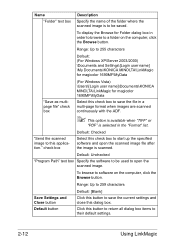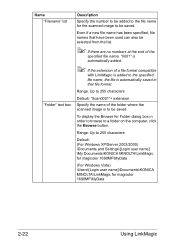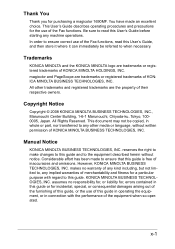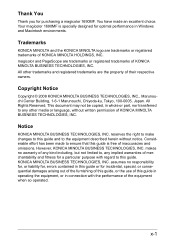Konica Minolta magicolor 1690MF Support Question
Find answers below for this question about Konica Minolta magicolor 1690MF.Need a Konica Minolta magicolor 1690MF manual? We have 7 online manuals for this item!
Question posted by tigeTrav on March 24th, 2014
How To Print Double Sided On Konica Minolta 1690mf
The person who posted this question about this Konica Minolta product did not include a detailed explanation. Please use the "Request More Information" button to the right if more details would help you to answer this question.
Current Answers
Related Konica Minolta magicolor 1690MF Manual Pages
Similar Questions
How Many Prints Per Min A4? Time To First Copy? Double Sided Print? Colour Sc
(Posted by chris17305 9 years ago)
Does Magicolor 1690 Support Double Sided Print
(Posted by obnab 9 years ago)
How To Page Setup A4 In Printer Magicolor 1690mf
(Posted by denYo 10 years ago)
How To Set Network Printer Magicolor 1690mf
(Posted by lobotVilla4 10 years ago)
Double Sided Printing
How do I turn this function off? Have turned off 'duplex' but that hasn't helped
How do I turn this function off? Have turned off 'duplex' but that hasn't helped
(Posted by debraadamson 12 years ago)