Konica Minolta magicolor 1690MF Support Question
Find answers below for this question about Konica Minolta magicolor 1690MF.Need a Konica Minolta magicolor 1690MF manual? We have 7 online manuals for this item!
Question posted by caitpils on September 14th, 2013
How Do I Install A Magicolor 1690mf Scanner To A Mac
The person who posted this question about this Konica Minolta product did not include a detailed explanation. Please use the "Request More Information" button to the right if more details would help you to answer this question.
Current Answers
There are currently no answers that have been posted for this question.
Be the first to post an answer! Remember that you can earn up to 1,100 points for every answer you submit. The better the quality of your answer, the better chance it has to be accepted.
Be the first to post an answer! Remember that you can earn up to 1,100 points for every answer you submit. The better the quality of your answer, the better chance it has to be accepted.
Related Konica Minolta magicolor 1690MF Manual Pages
magicolor 1690MF Reference Guide - Page 36


Print Center Settings (Mac OS X 10.2.8)
1-13 6 Select mc1690MF from the Device pop-up menu.
" If mc1690MF does not appear, check that the printer is turned on
and the USB cable is connected, and then restart the computer.
7 Select KONICA MINOLTA from the Printer Model pop-up menu. 8 Select KONICA MINOLTA magicolor 1690MF in the Name list.
magicolor 1690MF Reference Guide - Page 39


... MINOLTA magicolor 1690MF in the Printer List screen.
" If any options are installed, select them. IPP Setting
1 Connect the printer to "Selecting
Print Options" on page 1-49.
For details, refer to an Ethernet network. 2 Open Print Center, which can be accessed by clicking Startup Disk, then
Applications, then Utilities.
1-16
Print Center Settings (Mac OS X 10...
magicolor 1690MF Reference Guide - Page 41


6 Enter the name for the printer in the Device Name text box. 7 In the Device URI text box, enter "http:///ipp".
8 Select KONICA MINOLTA from the Printer Model pop-up menu. 9 Select KONICA MINOLTA magicolor 1690MF in the Name list.
1-18
Print Center Settings (Mac OS X 10.2.8)
magicolor 1690MF Reference Guide - Page 47


... magicolor 1690MF is turned on page 1-49.
1-24
Printer Setup Utility Settings (Mac OS X 10.3) For details, refer to "Selecting
Print Options" on
and the USB cable is connected, and then restart the computer.
7 Check that the printer is selected in the Printer List screen.
" If any options are installed, select them.
The new printer appears in the
Printer...
magicolor 1690MF Reference Guide - Page 50


Printer Setup Utility Settings (Mac OS X 10.3)
1-27 The new printer appears in the Name list.
9 Click Add.
For details, refer to "Selecting
Print Options" on page 1-49. 8 Select KONICA MINOLTA magicolor 1690MF in the Printer List screen.
" If any options are installed, select them.
magicolor 1690MF Reference Guide - Page 52


4 Select mc1690MF in the Printer Name.
" If mc1690MF does not appear, check that the machine is turned
on and the USB cable is connected, and then restart the computer.
5 Check that KONICA MINOLTA magicolor 1690MF is selected in the
Print Using list.
6 Click Add. 7 Select an Optional Trays and Duplex Option to match to your printer
setup. Printer Setup Utility Settings (Mac OS X 10.4)
1-29
magicolor 1690MF Reference Guide - Page 55


4 Select KONICA MINOLTA magicolor 1690MF (xx:xx:xx) in the Printer
Browser.
" "xx:xx:xx" refers to the last six digits of the MAC address (in the
Print Using list.
6 Click Add.
1-32
Printer Setup Utility Settings (Mac OS X 10.4) decimal).
5 Check that KONICA MINOLTA magicolor 1690MF is selected in hexa-
magicolor 1690MF Reference Guide - Page 59


6 Enter the IP address for the machine in the Print Using list. 8 Click Add. 9 Select an Optional Trays and Duplex Option to match to your printer
setup.
1-36
Printer Setup Utility Settings (Mac OS X 10.4) For an IPP setup, type "ipp" in the Queue text box.
7 Select KONICA MINOLTA magicolor 1690MF in the Address text box.
" - For an LPD setup, type "lp" in the Queue text box.
-
magicolor 1690MF Reference Guide - Page 63


" If KONICA MINOLTA mc1690MF does not appear, check that the
machine is turned on and the USB cable is connected, and then
restart the computer.
6 Check that KONICA MINOLTA magicolor 1690MF is selected in the
Print Using list.
7 Click Add. 8 Select an Optional Trays and Duplex Option to match to your printer
setup.
1-40
Printer Settings (Mac OS X 10.5/10.6)
magicolor 1690MF Reference Guide - Page 66


mal). Printer Settings (Mac OS X 10.5/10.6)
1-43
The detected printer appears in the Printer Browser.
5 Select KONICA MINOLTA magicolor 1690MF (xx:xx:xx) in the Printer
Name list.
" "xx:xx:xx" refers to the last six digits of the MAC address (in hexadeci-
magicolor 1690MF Reference Guide - Page 67


The new printer appears in the
Print Using list.
7 Click Add. 8 Select an Optional Trays and Duplex Option to match to your printer.
9 Click Continue. 6 Check that KONICA MINOLTA magicolor 1690MF is selected in the Print & Fax screen.
1-44
Printer Settings (Mac OS X 10.5/10.6)
magicolor 1690MF Reference Guide - Page 70


For an LPD setup, type "lp" in the Address text box.
" - 7 Enter the IP address for the machine in the Queue text box.
- For an IPP setup, type "ipp" in the Queue text box.
8 Check that KONICA MINOLTA magicolor 1690MF is selected in the
Print Using list.
9 Click Add. Printer Settings (Mac OS X 10.5/10.6)
1-47
magicolor 1690MF Reference Guide - Page 117
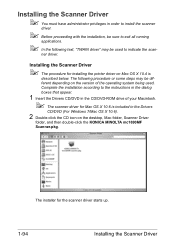
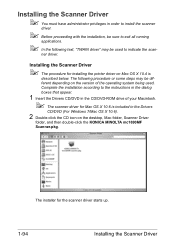
... in the Drivers
CD/DVD (For Windows 7/Mac OS X 10.6).
2 Double-click the CD icon on Mac OS X 10.4 is
described below. ner driver. Installing the Scanner Driver
" The procedure for the scanner driver starts up.
1-94
Installing the Scanner Driver
The installer for installing the printer driver on the desktop, Mac folder, Scanner Driver
folder, and then double-click the KONICA...
magicolor 1690MF Reference Guide - Page 173
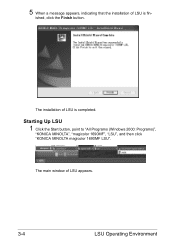
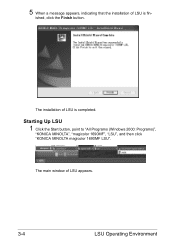
... LSU
1 Click the Start button, point to "All Programs (Windows 2000: Programs)",
"KONICA MINOLTA", "magicolor 1690MF", "LSU", and then click "KONICA MINOLTA magicolor 1690MF LSU". ished, click the Finish button. The main window of LSU is fin- 5 When a message appears, indicating that the installation of LSU is completed.
The installation of LSU appears.
3-4
LSU Operating Environment
magicolor 1690MF Reference Guide - Page 309


... installer. Range: Up to chapter 6, "Network Printing." In order to apply the settings, the machine must be cleared). Configuration Menu Equivalent: UTILITY - IPP
Printer Name
Specifies the printer's name. The Network -
Range: Up to the last six digits of the
MAC address (in the "Printer Information" box. Range: Up to 127 characters Default: KONICA MINOLTA magicolor
1690MF...
magicolor 1680MF/1690MF/4690MF/4695MF Firmware Updater Guide - Page 6


... the firmware for magicolor 1690MF.
With touching [Select] key on the printer control panel, turn on the power without touching [Select] key.
7.
Connect the computer and the printer with a USB connection. Print the configuration page from the Web site, and then
decompress it in any folder.
6. Confirm that the printer driver is installed in the computer...
magicolor 1680MF/1690MF/4690MF/4695MF Firmware Updater Guide - Page 11


Mac OS X 10.4.x/10.5.x
(We recommend installing the newest patch.) „ Available hard disk space:
- Approximately 30~42 MB „ Memory:
- 128 MB or more „ Interface:
- magicolor 4690MF
- System Requirements
„ Computer:
- magicolor 1690MF
- USB 2.0 (High Speed) compliant „ Compatible printer:
- Apple Macintosh computer with a PowerPC G3 or later
processor (A ...
magicolor 1690MF Safety Information Guide - Page 3
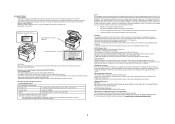
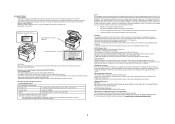
... Canadian ICES-003. The use of non-shield cables is likely to the instructions in a residential installation. However, be used for the areas of Conformity
Product Type
Color Multi-Function Peripherals (copier, printer, scanner, fax)
Product Name
magicolor 1690MF
Options
Duplex Option A0VT, Lower Feeder Unit A0VP
This device complies with the FCC and are...
Service Manual - Page 37
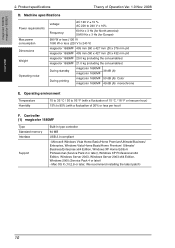
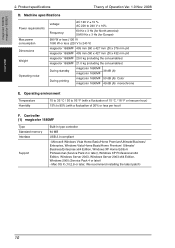
... less per hour)
F. We recommend installing the latest patch)
10 magicolor 1600W magicolor 1650EN
OUTLINE
2. Operating environment
Temperature Humidity
10 to 35 °C / 50 to 240 V)
magicolor 1680MF 405 mm (W) x 427 mm (D) x 376 mm (H)
magicolor 1690MF 405 mm (W) x 427 mm (D) x 432 mm (H)
magicolor 1680MF 20.0 kg (including the consumables)
magicolor 1690MF 21.0 kg (including the...
Service Manual - Page 38
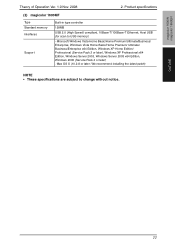
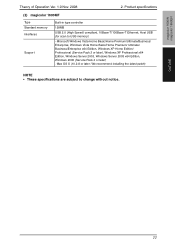
Mac OS X (10.2.8 or later; OUTLINE
11 magicolor 1600W magicolor 1650EN
Theory of Operation Ver. 1.0 Nov. 2008
2.
We recommend installing the latest patch)
NOTE • These specifications are subject to USB memory)
- Product specifications
(2) magicolor 1690MF
Type Standard memory Interfaces
Support
Built-in type controller
128MB
USB 2.0 (High Speed) compliant, 10Base-T/100Base...
Similar Questions
How To Install Magicolor 1690mf Window 7 Driver
(Posted by cesaSm 10 years ago)
How To Install Konica Minolta Magicolor 1690mf On Mac
(Posted by brend12s 10 years ago)
How To Install Magicolor 1690mf On Mac
(Posted by hagharne 10 years ago)
Can't Find Konica Minolta Magicolor 1690mf Scanner Software
(Posted by dockohleel 10 years ago)
How To Install Magicolor 1690mf Scan 10.7
(Posted by tooeuriahh 10 years ago)

