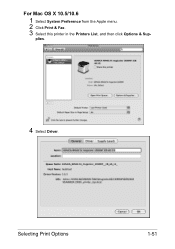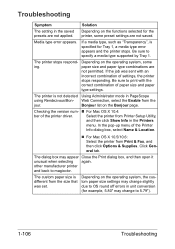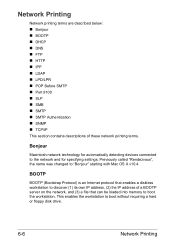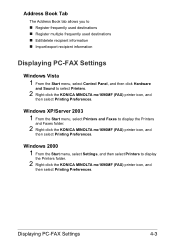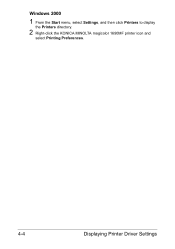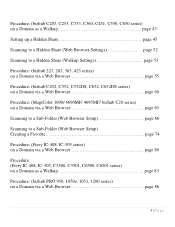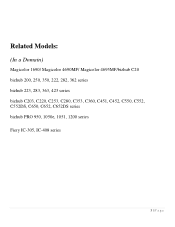Konica Minolta magicolor 1690MF Support Question
Find answers below for this question about Konica Minolta magicolor 1690MF.Need a Konica Minolta magicolor 1690MF manual? We have 7 online manuals for this item!
Question posted by ajhowa on April 15th, 2014
How To Change Print Preferences In Magicolor 1690 On A Mac
The person who posted this question about this Konica Minolta product did not include a detailed explanation. Please use the "Request More Information" button to the right if more details would help you to answer this question.
Current Answers
Related Konica Minolta magicolor 1690MF Manual Pages
Similar Questions
How To Change Password In Magicolor 1690mf
(Posted by cghery 10 years ago)
How To Setup Destination Print For Magicolor 1690mf?
(Posted by tscha752724 10 years ago)
How To Setup A Magicolor 1690 Wireless Printer On A Mac
(Posted by ackibuddys 10 years ago)
Magicolor 5670en Will Not Print Color On A Mac
(Posted by jo18pchri 10 years ago)
How To Change Toner In Magicolor 1690mf
(Posted by rudyTigge 10 years ago)