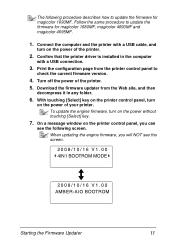Konica Minolta magicolor 1690MF Support Question
Find answers below for this question about Konica Minolta magicolor 1690MF.Need a Konica Minolta magicolor 1690MF manual? We have 7 online manuals for this item!
Question posted by falcTamm on December 4th, 2013
Where To Buy Magicolor A0v3
The person who posted this question about this Konica Minolta product did not include a detailed explanation. Please use the "Request More Information" button to the right if more details would help you to answer this question.
Current Answers
Related Konica Minolta magicolor 1690MF Manual Pages
Similar Questions
Error Cf01 In My Konica Minolta Magicolor 1690mf
Error CF01 in my Konica Minolta Magicolor 1690mf
Error CF01 in my Konica Minolta Magicolor 1690mf
(Posted by cybervbravo 9 years ago)
How To Page Setup A4 In Printer Magicolor 1690mf
(Posted by denYo 10 years ago)
Can't Find Konica Minolta Magicolor 1690mf Scanner Software
(Posted by dockohleel 10 years ago)
Konica Minolta Magicolor 1690mf Multifunction Color Laser Printer Whats In The
box
box
(Posted by Suadina0 10 years ago)
Driver Need To Connect Mac Os X 10.4 To Konica Minolta Magicolor 1690mf Scaner.
Is there driver for Konica Minolta magicolor 1690MF scanning to connect to Mac OS X 10.4
Is there driver for Konica Minolta magicolor 1690MF scanning to connect to Mac OS X 10.4
(Posted by ooiohs 12 years ago)