Konica Minolta magicolor 1600W Support Question
Find answers below for this question about Konica Minolta magicolor 1600W.Need a Konica Minolta magicolor 1600W manual? We have 3 online manuals for this item!
Question posted by edloo on January 25th, 2013
I Installed New Toner Cartridges And Now The Quality Is Bad
The blue is kind of smeared all over the page and there are 3 distict smudges on the left side
Current Answers
There are currently no answers that have been posted for this question.
Be the first to post an answer! Remember that you can earn up to 1,100 points for every answer you submit. The better the quality of your answer, the better chance it has to be accepted.
Be the first to post an answer! Remember that you can earn up to 1,100 points for every answer you submit. The better the quality of your answer, the better chance it has to be accepted.
Related Konica Minolta magicolor 1600W Manual Pages
magicolor 1600W User Guide - Page 8
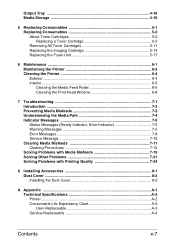
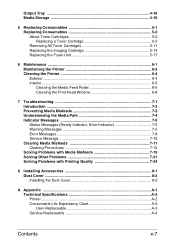
...Toner Cartridges 5-2 Replacing a Toner Cartridge 5-5 Removing All Toner Cartridges 5-11 Replacing the Imaging Cartridge 5-14 Replacing the Fuser Unit 5-17
6 Maintenance 6-1 Maintaining the Printer 6-2 Cleaning the Printer...Printing Quality 7-24
8 Installing Accessories 8-1 Dust Cover ...8-2 Installing the Dust Cover 8-2
A Appendix ...A-1 Technical Specifications A-2 Printer...A-2 ...
magicolor 1600W User Guide - Page 51
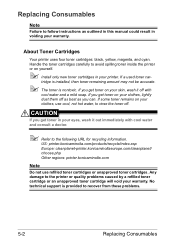
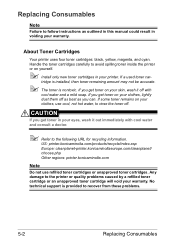
... hot water, to rinse the toner off with cool water and consult a doctor.
" Refer to avoid spilling toner inside the printer or on your skin, wash it out immediately with
cool water and a mild soap. CAUTION
If you get toner on yourself.
" Install only new toner cartridges in your warranty. Handle the toner cartridges carefully to the following URL for...
magicolor 1600W User Guide - Page 52
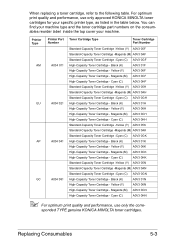
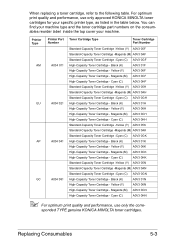
...in the table below. Printer Type
Printer Part Toner Cartridge Type Number
Toner Cartridge Part Number
Standard-Capacity Toner Cartridge -Yellow (Y) A0V3 05F
Standard-Capacity Toner Cartridge -Magenta (M) A0V3 0AF
Standard-Capacity Toner Cartridge -Cyan (C) A0V3 0GF
AM
A034 011 High-Capacity Toner Cartridge - Black (K)
A0V3 01F
High-Capacity Toner Cartridge - Cyan (C)
A0V3 0HH
Standard...
magicolor 1600W User Guide - Page 53
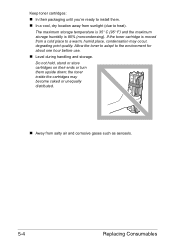
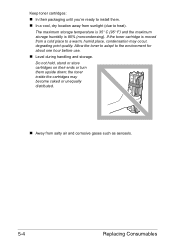
Do not hold, stand or store cartridges on their packaging until you're ready to install them upside down; If the toner cartridge is 85% (noncondensing). Allow the toner to adapt to a warm, humid place, condensation may occur, degrading print quality. the toner inside the cartridges may become caked or unequally distributed.
„ Away from a cold place to the...
magicolor 1600W User Guide - Page 54
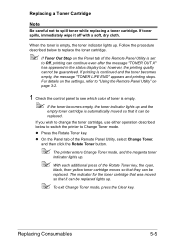
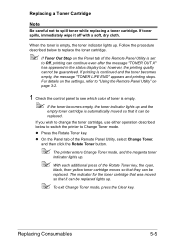
... can be replaced. Replacing Consumables
5-5 Replacing a Toner Cartridge
Note
Be careful not to Change Toner mode. When the toner is empty.
" If the toner becomes empty, the toner indicator lights up .
" To exit Change Toner mode, press the Clear key. Follow the procedure described below to switch the printer to spill toner while replacing a toner cartridge. For details on the settings...
magicolor 1600W User Guide - Page 56
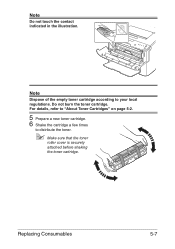
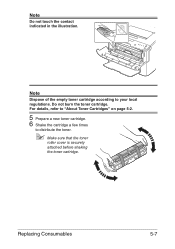
... the contact indicated in the illustration.
Note
Dispose of the empty toner cartridge according to distribute the toner.
" Make sure that the toner
roller cover is securely attached before shaking the toner cartridge. For details, refer to "About Toner Cartridges" on page 5-2.
5 Prepare a new toner cartridge. 6 Shake the cartridge a few times
to your local regulations. Do not burn the...
magicolor 1600W User Guide - Page 92
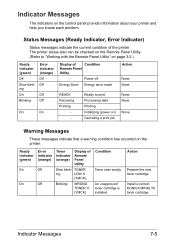
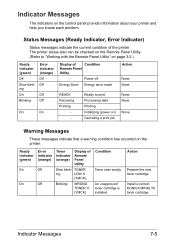
...
On
Display of
Condition
Remote Panel
Utility
-
TONER
ing
LOW X
(YMCK)
Blinking
WRONG TONER X (YMCK)
Condition
Toner near empty
An unapproved toner cartridge is installed. Ready to "Working with the Remote Panel Utility" on the printer. Action
Prepare the new toner cartridge. Install a correct KONICA MINOLTA toner cartridge.
Indicator Messages
7-5 Power off
Energy Save...
magicolor 1600W User Guide - Page 94
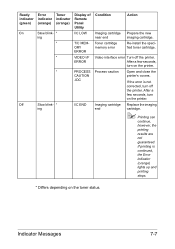
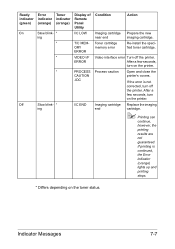
... VIDEO I/F ERROR
PROCESS CAUTION -IDC
I/C END
Condition
Action
Imaging cartridge near end
Toner cartridge memory error
Prepare the new imaging cartridge.
If the error is continued, the Error indicator (orange) lights up and printing stops.
* Differs depending on the toner status. If printing is not corrected, turn on the printer.
Re-install the specified toner cartridge.
magicolor 1600W User Guide - Page 95
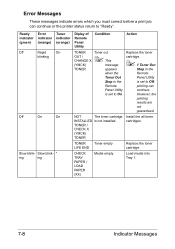
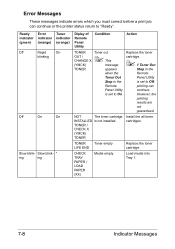
... in the
is set to Off,
Remote
printing can continue or the printer status return to On. However, the
printing
results are
not
guaranteed.
TONER /
CHECK X
(YMCK)
TONER
TONER Toner empty LIFE END
Replace the toner cartridge.
Off
On
On
NOT
The toner cartridge Install the all toner
INSTALLED is not installed. Slow blink- *
ing
ing
CHECK TRAY PAPER / LOAD PAPER (XX...
magicolor 1600W User Guide - Page 96
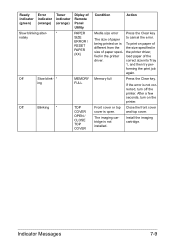
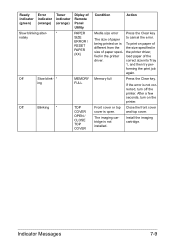
... the printer load paper of the
driver. Memory full
Press the Clear key. and top cover. Indicator Messages
7-9 correct size into Tray
1, and then try per- Front cover or top Close the front cover
cover is not installed. forming the print job
again.
Install the imaging cartridge.
Ready indicator (green)
Error indicator (orange)
Toner indicator...
magicolor 1600W User Guide - Page 108
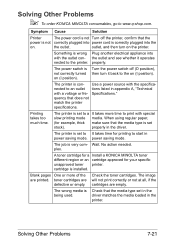
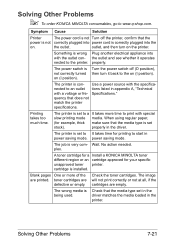
... plugged into power cord is Turn the power switch off the printer, confirm that the media type is con- Specifications." Check the toner cartridges. driver matches the media loaded in the driver. power saving mode.
A toner cartridge for a Install a KONICA MINOLTA toner different region or an cartridge approved for printing to print with special
slow printing mode media...
magicolor 1600W User Guide - Page 111
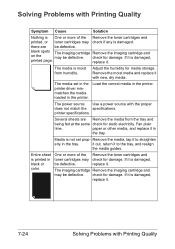
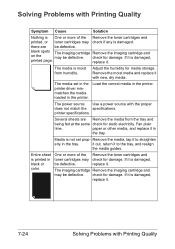
... not set in the printer driver mismatches the media loaded in the tray. One or more of the Remove the toner cartridges and
toner cartridges may check for damage.
Fan plain
time. The imaging cartridge Remove the imaging cartridge and may be defective.
check for static electricity.
If it .
7-24
Solving Problems with Printing Quality If it with...
magicolor 1600W User Guide - Page 112
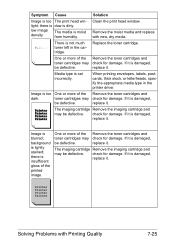
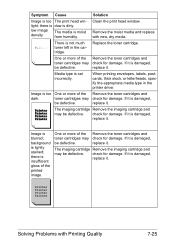
....
background is insufficient gloss of the Remove the toner cartridges and
toner cartridges may check for damage. there is lightly stained;
The media is set incorrectly.
Media type is moist from humidity. check for damage.
If it is not much toner left in the printer driver. Solving Problems with new, dry media.
Image is damaged,
be defective. replace...
magicolor 1600W User Guide - Page 113
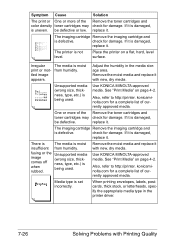
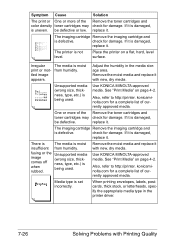
...
Solving Problems with Printing Quality
check for damage. comes off ness, type, etc.) is being used . Symptom Cause
Solution
The print or One or more of the Remove the toner cartridges and
toner cartridges may check for damage. be defective. If it with new, dry media. The printer is damaged,
replace it with new, dry media.
The media...
magicolor 1600W User Guide - Page 114
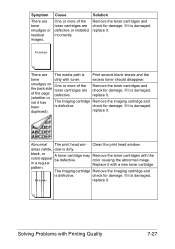
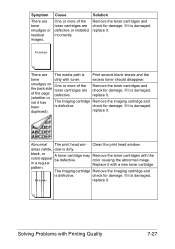
... should disappear. black, or
A toner cartridge may Remove the toner cartridges with a new toner cartridge.
Symptom Cause
Solution
There are The media path is damaged,
of the page defective.
replace it is Print several blank sheets and the
toner
dirty with Printing Quality
7-27 The imaging cartridge Remove the imaging cartridge and
is dirty.
areas (white, dow...
magicolor 1600W User Guide - Page 115
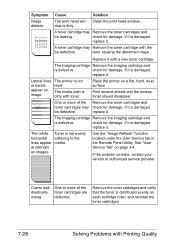
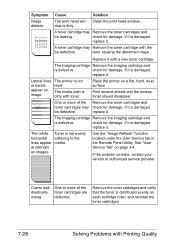
... bands appear on page 3-4. If it .
A toner cartridge may Remove the toner cartridge with a new toner cartridge.
Clean the print head window.
Remove the toner cartridges and verify that the toner is damaged,
be defective. The imaging cartridge Remove the imaging cartridge and
is dirty with Printing Quality Symptom
Image defects.
replace it is distributed...
magicolor 1600W User Guide - Page 116
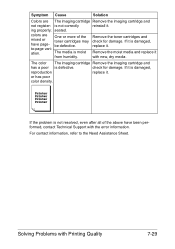
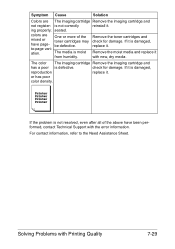
... Quality
7-29
to the Need Assistance Sheet.
ing properly;
Remove the toner cartridges and check for damage.
If the problem is damaged,
reproduction
replace it . colors are The imaging cartridge Remove the imaging cartridge and
not register- The media is defective.
Solving Problems with the error information. If it is not correctly
reinstall it with new...
magicolor 1600W Safety Information Guide - Page 2
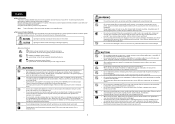
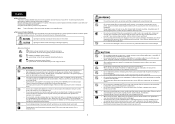
... shock.
• Use only a power source of the specified voltage. Do not burn toner cartridges or toner. The hot toner may be sure to the left warns against dismantling the device. After installing this could result. When checking the inside the printer, immediately turn off and unplug the printer, and then call your health.
• Whenever moving the...
Service Manual - Page 61
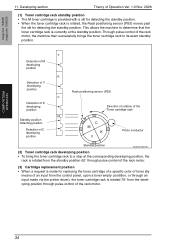
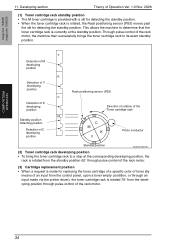
..., the machine then successfully brings the toner cartridge rack to a stop at the standby position. Through pulse control of C developing position
C M
K Y
Photo conductor
Standby position
A034T2C521AA
(2) Toner cartridge rack developing position • To bring the toner cartridge rack to its exact standby position.
magicolor 1600W magicolor 1650EN
COMPOSITION/ OPERATION
11.
Service Manual - Page 64
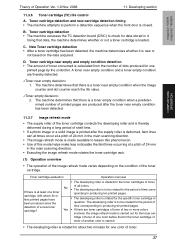
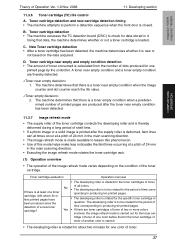
... 1600W magicolor 1650EN
COMPOSITION/ OPERATION
Theory of time corre- D.
C. Using that there is loaded. Toner cartridge near empty condition and a toner empty condition are produced after the supply roller is deformed, faint lines can at times occur at least one color of printed pages are thereby detected.
1. Toner cartridge detection and new cartridge detection timing...
Similar Questions
How To Install A Toner Cartridge For Konica Minolta 1600w
(Posted by pideyocomd 9 years ago)
How To Load Toner Cartridges Magicolor 1600w
(Posted by nikkirogerg 10 years ago)
4690mf Said K Empty. Installed New K Toner. 1 Hour Later Says K Empty Again.
4690MF Said K Empty. Installed new K toner. 1 hour later says K empty again.
4690MF Said K Empty. Installed new K toner. 1 hour later says K empty again.
(Posted by lreeder444 11 years ago)
How Do You Install The Toner Cartridge?
(Posted by Anonymous-67159 11 years ago)
How Install New Toner Cartridge
(Posted by Anonymous-48403 12 years ago)

