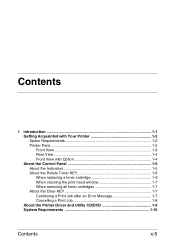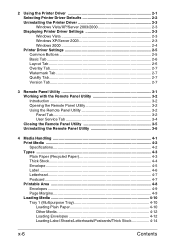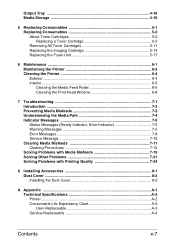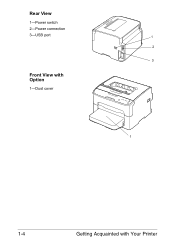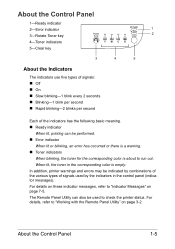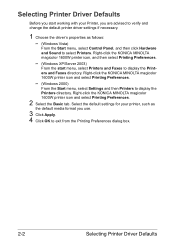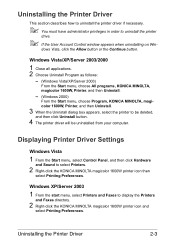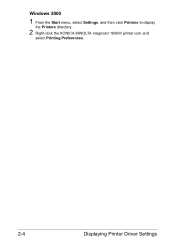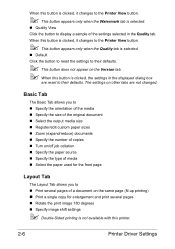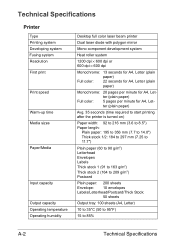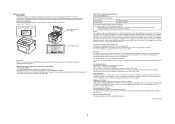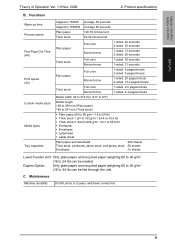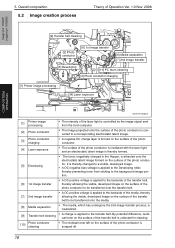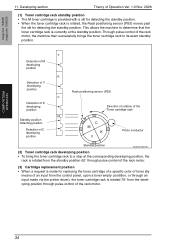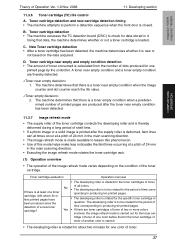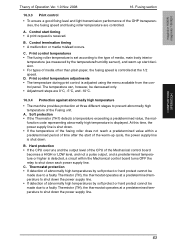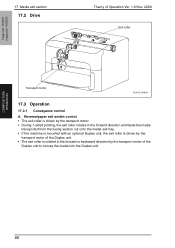Konica Minolta magicolor 1600W Support Question
Find answers below for this question about Konica Minolta magicolor 1600W.Need a Konica Minolta magicolor 1600W manual? We have 3 online manuals for this item!
Question posted by cleankutt28 on February 26th, 2013
Is There A Bypass Print Option Available On This Printer.
The person who posted this question about this Konica Minolta product did not include a detailed explanation. Please use the "Request More Information" button to the right if more details would help you to answer this question.
Current Answers
Related Konica Minolta magicolor 1600W Manual Pages
Similar Questions
How To Install A Toner Cartridge For Konica Minolta 1600w
(Posted by pideyocomd 9 years ago)
How To Print Configuration Page Konica Minolta Magicolor 1600w
(Posted by matadeen 9 years ago)
How To Page Setup A4 In Printer Magicolor 1690mf
(Posted by denYo 10 years ago)
How To Set Network Printer Magicolor 1690mf
(Posted by lobotVilla4 10 years ago)
Error Light When Printing Full Page Picture On Minolta 1600w
(Posted by geff5maur 10 years ago)