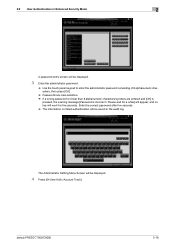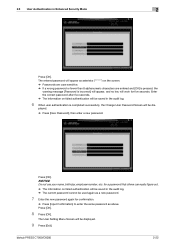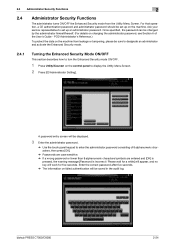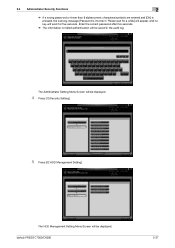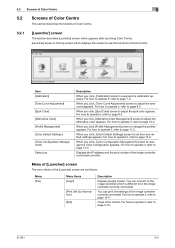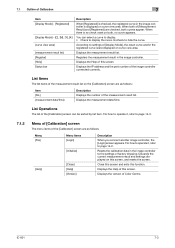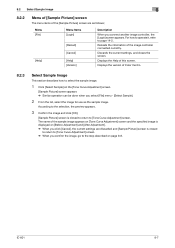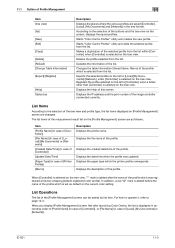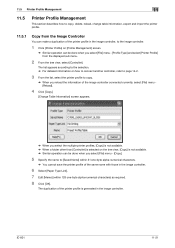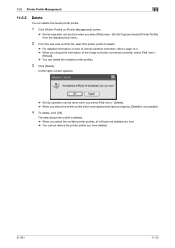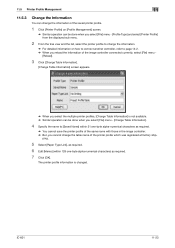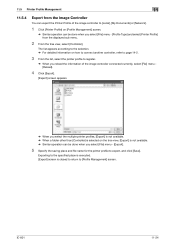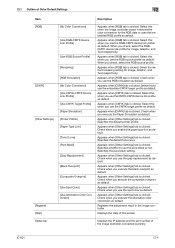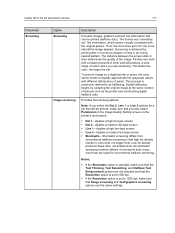Konica Minolta bizhub PRESS C7000/C7000P Support Question
Find answers below for this question about Konica Minolta bizhub PRESS C7000/C7000P.Need a Konica Minolta bizhub PRESS C7000/C7000P manual? We have 8 online manuals for this item!
Question posted by kmcconville on December 2nd, 2011
Controller
Message says Controller is not connected. Any idea on how to fix?
Current Answers
Related Konica Minolta bizhub PRESS C7000/C7000P Manual Pages
Similar Questions
All The Indicator Light Is Showing Red, What Is The Solution?
All the indicator light is showing red, what is the solution? I couldn't print
All the indicator light is showing red, what is the solution? I couldn't print
(Posted by sanoye2k6 11 months ago)
Region Mismatch While Installing ?konica Minolta Printers Bizhub 3320
Konica Minolta printers Bizhub 3320, when we are trying to change the cartridge, error appears as RE...
Konica Minolta printers Bizhub 3320, when we are trying to change the cartridge, error appears as RE...
(Posted by vasanthaprakash 7 years ago)
I Need A Replacement Print Engine For My C7000 Bizhub Press.
(Posted by jmcdonald31078 9 years ago)
What Is Default Administrator Password For Konica Minolta Bizhub C7000
(Posted by dnd09baby 10 years ago)
How To Connect Controller To C7000 Bizhub Konika Minolta
We own a konika minolt bihub c7000 press. we trying to find out how to connect controller. on the sc...
We own a konika minolt bihub c7000 press. we trying to find out how to connect controller. on the sc...
(Posted by jeff35209 10 years ago)