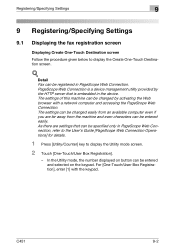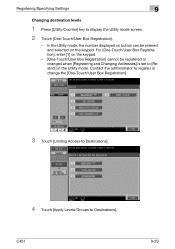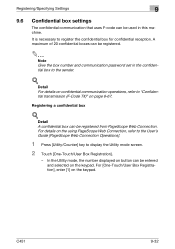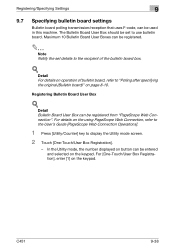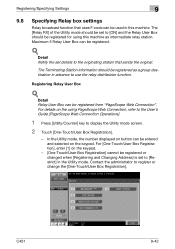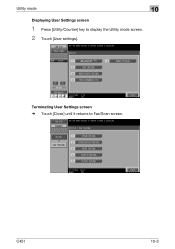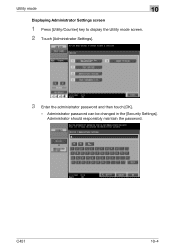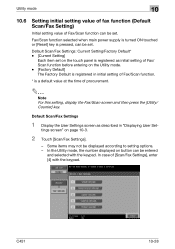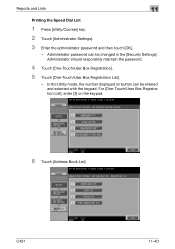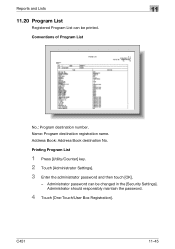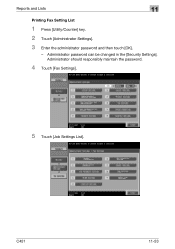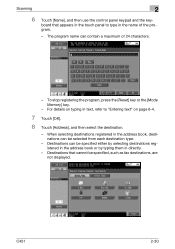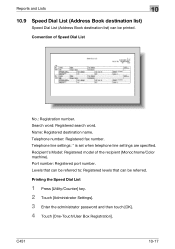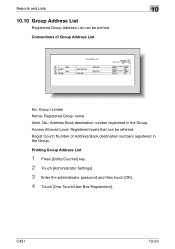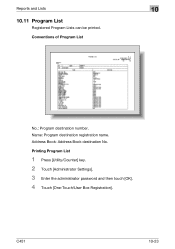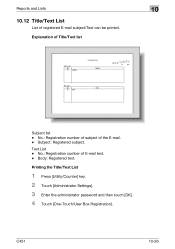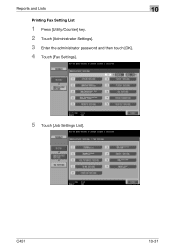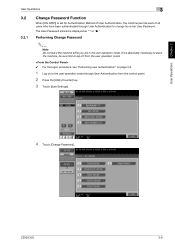Konica Minolta bizhub C451 Support Question
Find answers below for this question about Konica Minolta bizhub C451.Need a Konica Minolta bizhub C451 manual? We have 17 online manuals for this item!
Question posted by dnalinh on May 12th, 2013
Banner Printing Function Don't Display
Hi Friends,
Banner printing function option on my control panel when I press Utility/Count key that didn't display.
So How do I set up to print banner?
Please reply on my email: [email protected]
Very glad to get your email.
Thanks ad regards,
Linh Anh.
Current Answers
Related Konica Minolta bizhub C451 Manual Pages
Similar Questions
The Flashing Start Button Is Orange
The flashing start button is orangeMy Device Minolta C451please help
The flashing start button is orangeMy Device Minolta C451please help
(Posted by amirbahrani 6 years ago)
How Do You Set The Sender's Email Address So That You Can Scan?
How do you set the sender's email address so that you can scan?
How do you set the sender's email address so that you can scan?
(Posted by siobhanvereenfells 10 years ago)
Bizhub C360 How To Add Email Setup, Adding To Favorites
(Posted by abovclec 10 years ago)
Bizhub C451 Banner Printing Problem
Hello, I have a C451, but I can determine the custom page, the max. page is ca. 450 mm. Is this a dr...
Hello, I have a C451, but I can determine the custom page, the max. page is ca. 450 mm. Is this a dr...
(Posted by hzitu 11 years ago)