Konica Minolta bizhub C360 Support Question
Find answers below for this question about Konica Minolta bizhub C360.Need a Konica Minolta bizhub C360 manual? We have 19 online manuals for this item!
Question posted by Linthi on September 29th, 2013
How To Change Default 2 Sided Bizhub C280
The person who posted this question about this Konica Minolta product did not include a detailed explanation. Please use the "Request More Information" button to the right if more details would help you to answer this question.
Current Answers
There are currently no answers that have been posted for this question.
Be the first to post an answer! Remember that you can earn up to 1,100 points for every answer you submit. The better the quality of your answer, the better chance it has to be accepted.
Be the first to post an answer! Remember that you can earn up to 1,100 points for every answer you submit. The better the quality of your answer, the better chance it has to be accepted.
Related Konica Minolta bizhub C360 Manual Pages
bizhub C220/C280/C360 Security Operations User Guide - Page 37
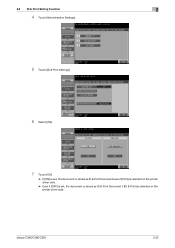
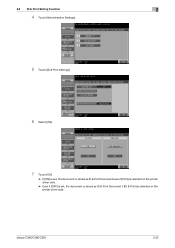
...].
6 Select [ON].
7 Touch [OK].
% If [ON] is set, the document is stored as ID & Print Document even if [Print] is selected on the printer driver side.
% Even if [OFF] is set, the document is stored as ID & Print Document if [ID & Print] is selected on the printer driver side. bizhub C360/C280/C220
2-22
bizhub C220/C280/C360 Security Operations User Guide - Page 126
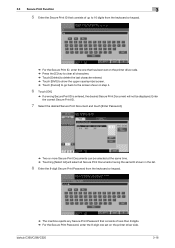
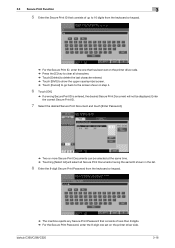
bizhub C360/C280/C220
3-16 3.3 Secure Print Function
3
5 Enter the Secure Print ID that has been set on the printer driver side. % Press the [C] key to clear all characters. % Touch [Delete... digits. % For the Secure Print Password, enter the 8-digit one set on the printer driver side.
Enter the correct Secure Print ID.
7 Select the desired Secure Print Document and touch [Enter Password...
bizhub C220/C280/C360 Advanced Function Operations User Guide - Page 46
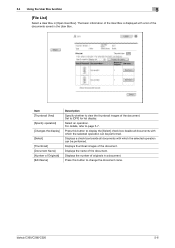
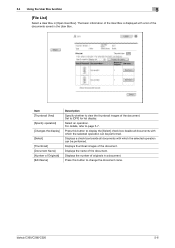
Item [Thumbnail View]
[Specify operation]
[Changes the display]
[Select]
[Thumbnail] [Document Name] [Number of Originals] [Edit Name... Displays the name of the document.
bizhub C360/C280/C220
5-6
For details, refer to [OFF] for list display. Set to page 5-7. Displays thumbnail images of the document.
Press this button to change the document name.
The basic information ...
bizhub C220/C280/C360 Box Operations User Guide - Page 119
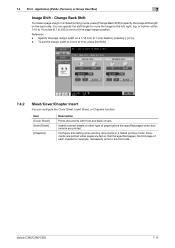
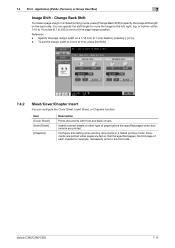
... within 1/16 to 10 inches (0.1 to 250.0 mm) to fit the page margin position. Documents are printed while pages are printed. bizhub C360/C280/C220
7-14 Change Back Shift
To create a page margin in 2-Sided printing mode. Item [Cover Sheet] [Insert Sheet]
[Chapters]
Description
Prints documents with front and back covers.
Configure this setting when...
bizhub C220/C280/C360 Copy Operations User Guide - Page 32
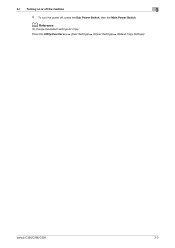
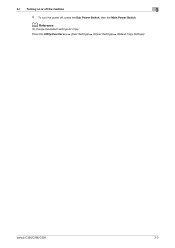
d Reference
To change the default settings for Copy:
Press the Utility/Counter key ö [User Settings] ö [Copier Settings] ö [Default Copy Settings]. bizhub C360/C280/C220
3-3
3.1 Turning on or off the machine
3
4 To turn the power off, press the Sub Power Switch, then the Main Power Switch.
bizhub C220/C280/C360 Copy Operations User Guide - Page 65
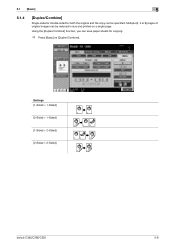
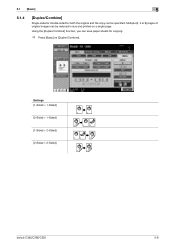
... the original and the copy can be specified. Multiple (2, 4 or 8) pages of original images can be reduced in size and printed on a single page. Settings [1-Sided > 1-Sided] [2-Sided > 1-Sided] [1-Sided > 2-Sided] [2-Sided > 2-Sided]
bizhub C360/C280/C220
5-8 5.1 [Basic]
5
5.1.4
[Duplex/Combine]
Single-sided or double-sided for copying.
% Press [Basic] ö [Duplex/Combine].
bizhub C220/C280/C360 Copy Operations User Guide - Page 230
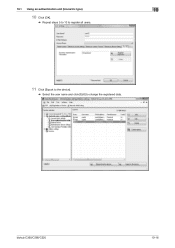
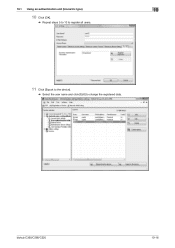
10.1 Using an authentication unit (biometric type)
10
10 Click [OK].
% Repeat steps 5 to 10 to register all users.
11 Click [Export to the device].
% Select the user name and click [Edit] to change the registered data. bizhub C360/C280/C220
10-16
bizhub C220/C280/C360 Copy Operations User Guide - Page 252


... on one side. When you select Plain Paper, Thick 1, Thick 2, Thick 3, or Thick 4 for paper trays loaded with media such as OHP transparencies and colored paper, is not correctly specified, it will result in a paper jam or image failure. If the paper size or paper type is called special paper. bizhub C360/C280/C220...
bizhub C220/C280/C360 Copy Operations User Guide - Page 254
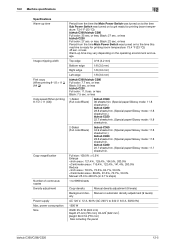
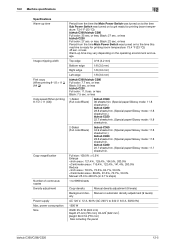
... for printing (room temperature: 73.4 °F (23 °C)) bizhub C360/bizhub C280 Full color: 35 sec. or less Black: 5.8 sec. or less
1-Sided (Full color/Black)
bizhub C360 36 sheets/min. (Special paper/Glossy mode: 11.8 sheets/min.) bizhub C280 28.8 sheets/min. (Special paper/Glossy mode: 11.8 sheets/min.) bizhub C220 22.7 sheets/min. (Special paper/Glossy mode: 11...
bizhub C220/C280/C360 Enlarge Display Operations User Guide - Page 31
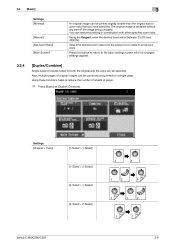
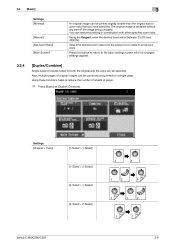
...Sided]
[1-Sided > 2-Sided]
[2-Sided > 1-Sided]
[2-Sided > 2-Sided]
bizhub C360/C280/C220
3-8 3.2 [Basic] Settings [Minimal]
[Manual] [Set Zoom Ratio] [Main Screen]
3
An original image can select this button to return to produce a copy. Press this setting in combination with the changed settings applied.
3.2.4
[Duplex/Combine]
Single-sided or double-sided for both the original...
bizhub C220/C280/C360 Network Administrator User Guide - Page 125


...Connection, select [User Auth/Account Track] ö [External Server Settings] ö [Edit]. Enter the NTLM default domain name (up to 64 characters). NTLMv2 is applied on the Windows NT 4.0 (Service Pack 4) and later...external authentication server (up to 32 characters).
Prior check
Default Domain Name
bizhub C360/C280/C220
7-16
The default domain name must be uppercase letters.
bizhub C220/C280/C360 Network Scan/Fax/Network Fax Operations User Guide - Page 213


... varies depending on the local standard. )
Set redial intervals in the range between 1 and 15 minutes (Default: 3 minutes). Line Parameter Setting
Configure items related to fax transmission and reception. 1/3 page
Item [Dialing...
05/25/2006 13:22 #138 P.001/001
10.4.8
Fax Settings -
bizhub C360/C280/C220
10-17 10.4 Administrator Settings (G3)
10
- [OFF]: The sender name, fax ID of...
bizhub C220/C280/C360 Print Operations User Guide - Page 123
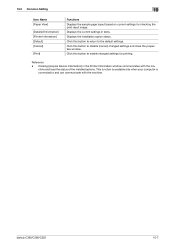
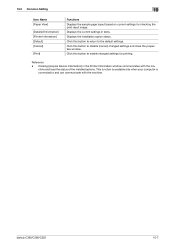
... is connected to the default settings. Clicking [Acquire Device Information] in texts. 10.3 Common Setting
10
Item Name [Paper View]
[Detailed Information] [Printer Information] [Default] [Cancel]
[Print]...and load the status of the installed options. bizhub C360/C280/C220
10-7 Reference
- Click this button to enable changed settings and close the properties window.
Displays the ...
bizhub C220/C280/C360 Print Operations User Guide - Page 128
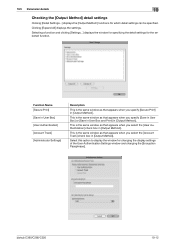
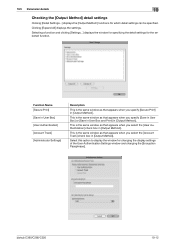
...that appears when you select the [User Authentication] check box in [Output Method:].
bizhub C360/C280/C220
10-12 Selecting a function and clicking [Settings...] displays the window for specifying...settings. Select this option to display the window for changing the display settings of the User Authentication Settings window and changing the [Encryption Passphrase:]. This is the same window as...
bizhub C220/C280/C360 Print Operations User Guide - Page 207
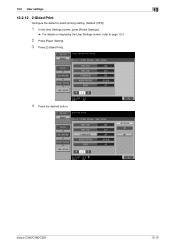
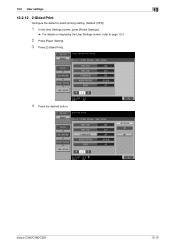
13.2 User settings
13
13.2.12 2-Sided Print
Configure the default 2-sided printing setting. (Default: [OFF])
1 In the User Settings screen, press [Printer Settings].
% For details on displaying the User Settings screen, refer to page 13-2.
2 Press [Paper Setting]. 3 Press [2-Sided Print].
4 Press the desired button. bizhub C360/C280/C220
13-15
bizhub C220/C280/C360 Print Operations User Guide - Page 229
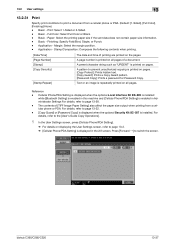
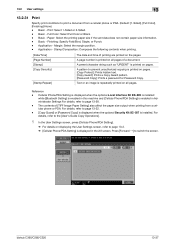
...Prints a Copy Guard pattern. [Password Copy]: Prints a password for Password Copy.
Reference - bizhub C360/C280/C220
13-37 Basic - Basic - Application -
A preset character string such as "URGENT... when printing from a cellular phone or PDA. (Default: [1-Sided], [Full Color], [Finishing]-None) - Print: Select 1-Sided or 2-Sided. -
Application -
13.2 User settings
13
13.2.31...
bizhub C220/C280/C360 Print Operations User Guide - Page 242
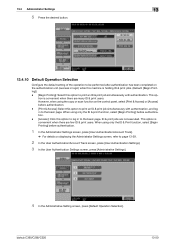
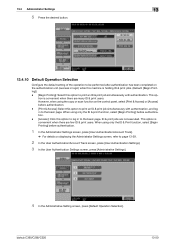
... and log in to the basic page. ID & print jobs are few ID & print users. bizhub C360/C280/C220
13-50
When using the copy or scan function on the control panel, select [Print & Access...details on the authentication unit (success in login) while this machine is holding ID & print jobs. (Default: [Begin Printing]) - [Begin Printing]: Select this option to log in to print an ID & print...
bizhub C220/C280/C360 Security Operations User Guide - Page 36


...].
6 Select [ON].
7 Touch [OK].
% If [ON] is set, the document is stored as ID & Print Document even if [Print] is selected on the printer driver side.
% Even if [OFF] is set, the document is stored as ID & Print Document if [ID & Print] is selected on the printer driver side.
bizhub C360/C280/C220
2-22
bizhub C220/C280/C360 Security Operations User Guide - Page 124
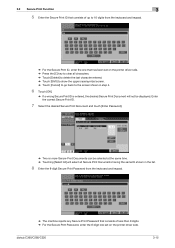
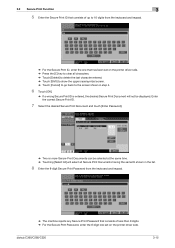
bizhub C360/C280/C220
3-15 3.3 Secure Print Function
3
5 Enter the Secure Print ID that consists of less than 8 digits. % For the Secure Print Password, enter the 8-digit one set on the printer driver side. %...
% The machine rejects any Secure Print Password that has been set on the printer driver side. Enter the correct Secure Print ID.
7 Select the desired Secure Print Document and touch [...
Installation Guide - Page 1
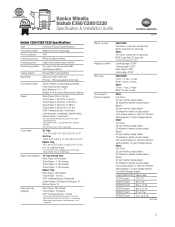
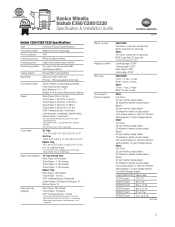
... changed ...C360: Full Color: 36 ppm (letter) single-sided; 36 sides/min (letter) double-sided Black: 36 ppm (letter) single-sided; 36 sides/min (letter) double-sided with special paper or with the "Glossy" setting (letter): 12 ppm (single-sided): C280: Full Color: 28 ppm (letter) single-sided; 28 sides/min (letter) double-sided Black: 28 ppm (letter) single-sided; 28 sides/min (letter) double-sided...
Similar Questions
How To Change Email Password On Bizhub C280
(Posted by coopdou 10 years ago)
How To Change Default Printing To Black And White Bizhub C280
(Posted by kursNTHERI 10 years ago)
How To Change Password Konika Minolta Bizhub C360
(Posted by Doubhos 10 years ago)
How To Change Default Email On Bizhub C280
(Posted by drfrvane 10 years ago)
How To Change Default Settings On Bizhub C452
(Posted by rickmmishk 10 years ago)

