Konica Minolta bizhub C35 Support Question
Find answers below for this question about Konica Minolta bizhub C35.Need a Konica Minolta bizhub C35 manual? We have 7 online manuals for this item!
Question posted by kmccormick on February 7th, 2013
Our Konica C352 Is Printing Out Blank When Doing Still Copies Or From Pc.
printing out blank pages when doing still copies or printing from my pc. scans ok.
Current Answers
There are currently no answers that have been posted for this question.
Be the first to post an answer! Remember that you can earn up to 1,100 points for every answer you submit. The better the quality of your answer, the better chance it has to be accepted.
Be the first to post an answer! Remember that you can earn up to 1,100 points for every answer you submit. The better the quality of your answer, the better chance it has to be accepted.
Related Konica Minolta bizhub C35 Manual Pages
bizhub C35 Facsimile User Guide - Page 14
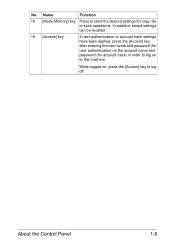
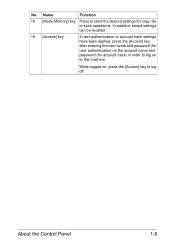
... have been applied, press the [Access] key after entering the user name and password (for user authentication) or the account name and password (for copy, fax or scan operations. While logged on to log off. Name
Function
18 [Mode Memory] key Press to store the desired settings for account track) in order...
bizhub C35 Facsimile User Guide - Page 18
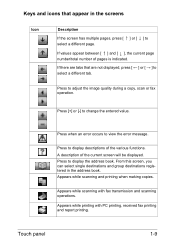
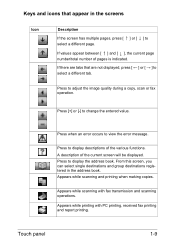
...panel
1-9 A description of the various functions. Press [+] or [-] to adjust the image quality during a copy, scan or fax operation. Keys and icons that are not displayed, press [ ] or [ ] to select a different tab.
If values appear between [ ] and [ ], the current page number/total number of pages is indicated.
Appears while scanning with PC printing, received fax printing and report...
bizhub C35 Facsimile User Guide - Page 48
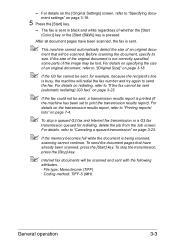
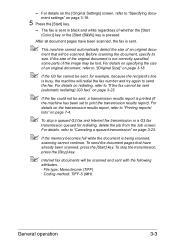
... is not correctly specified, some parts of an original document, refer to print the transmission results report). Before scanning the document, specify its size. For details on page 7-4.
" To stop the transmission, press the [Stop] key.
" Internet fax documents will be scanned and sent with the following
attributes. · File type: Monochrome (TIFF) ·...
bizhub C35 Printer/Copier/Scanner User Guide - Page 44
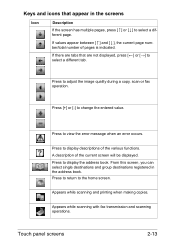
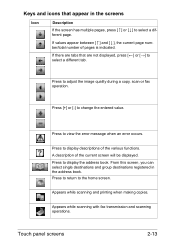
.... Appears while scanning and printing when making copies. Press to select a different tab. A description of the various functions.
Press [+] or [-] to the home screen. Press to return to change the entered value. Appears while scanning with fax transmission and scanning operations.
If values appear between [ ] and [ ], the current page number/total number of pages is indicated. Press...
bizhub C35 Printer/Copier/Scanner User Guide - Page 57
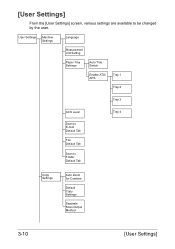
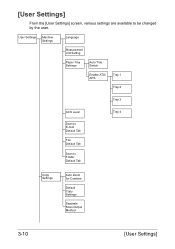
User Settings
Machine Settings
Language
Measurement Unit Setting
Paper Tray Settings
Auto Tray Switch
Enable ATS/ APS
Tray 1
Tray 2
Tray 3
ACS Level
Scan to E-mail Default Tab
Fax Default Tab
Scan to be changed by the user. [User Settings]
From the [User Settings] screen, various settings are available to Folder Default Tab
Tray...
bizhub C35 Printer/Copier/Scanner User Guide - Page 111
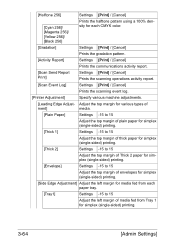
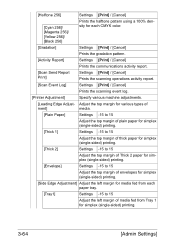
... for each CMYK color.
[Gradation]
Settings [Print] / [Cancel]
Prints the gradation pattern.
[Activity Report]
Settings [Print] / [Cancel]
Prints the communications activity report.
[Scan Send Report Print]
Settings [Print] / [Cancel] Prints the scanning operations activity report.
[Scan Event Log]
Settings [Print] / [Cancel]
Prints the scanning event log.
[Printer Adjustment]
Specify...
bizhub C35 Printer/Copier/Scanner User Guide - Page 172


In addition, if settings have been specified for [N in 1] or [Booklet] in 1 printing) „ Print a single copy for enlargement and print several pages of the [Stamp/Composition] tab allows you to „ Print front and back cover pages and separator pages „ Specify the tray that matches the overlay form.
The settings in the Watermark function of a document on...
bizhub C35 Printer/Copier/Scanner User Guide - Page 174


... client combinations
Server: Windows Server 2008 R2/Server 2008/Server 2003 Client: Windows 7/Vista/XP/2000 „ Functions with limitations applied Booklet, Skip Blank Pages, Front Cover, Back Cover, Separator Page, Create Overlay File, Print in Overlay, Watermark *JOBNAME, USERNAME, and HOSTNAME output of PJL
Using the Postscript, PCL and XPS Printer Driver
5-11
bizhub C35 Printer/Copier/Scanner User Guide - Page 192


A single proof copy is printed.
[Separate Scan]
The scan operation can be divided into several sessions, for example, when all pages of a document cannot be loaded into the ADF, and then the scanned pages can be treated as desired, continue with step 9.
" Using the keypad, the number of copies is printed.
8 Check the proof copy. In addition, the scanning location can be...
bizhub C35 Printer/Copier/Scanner User Guide - Page 307
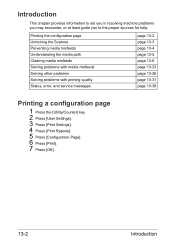
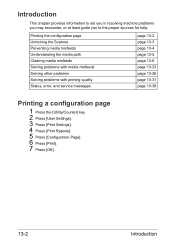
...quality Status, error, and service messages
page 13-2 page 13-3 page 13-4 page 13-5 page 13-6 page 13-23 page 13-26 page 13-31 page 13-38
Printing a configuration page
1 Press the [Utility/Counter] key. 2 Press [User Settings]. 3 Press [Print Settings]. 4 Press [Print Reports]. 5 Press [Configuration Page]. 6 Press [Print]. 7 Press [OK].
13-2
Introduction
Introduction
This chapter provides...
bizhub C35 Printer/Copier/Scanner User Guide - Page 332
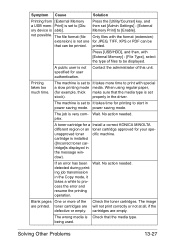
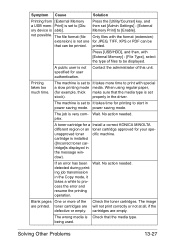
...KONICA MINOLTA different region or an toner cartridge approved for JPEG, TIFF, XPS or PDF can be printed. Check the toner cartridges. Press the [Utility/Counter] key, and then set to [Disory device is displayed in the Copy... media type is set
stock). The machine is Check that can be printed. Blank pages One or more time to [Enable]. not possible. Solving Other Problems
13-27...
bizhub C35 Printer/Copier/Scanner User Guide - Page 377


The registered user data is configured in multiple machines with the authentication device enabled. ures the registered user data in this machine.
11 Click [OK]
15-14
Registering a user
Data Administrator provides the batch copy function that batch-config- Select the user name and click [Edit] to change the registered data.
10 Click [Write].
- -
bizhub C35 Reference Guide - Page 172


... to load MONITOR.NLM. 9 Select the connection information and, in the [Printer Server Name], [Printer Name],
[Print Queue Name], and [Print Queue Volume] fields, select [Other/ Unknown] from the NetWare server.
- [Print Queue Scan Rate]: Specify 1. (Change as necessary. Printing With NetWare
3-5 For NetWare 4.x Remote Printer Mode (NDS)
1 Log on the [Tools] menu.
4 Enter the...
bizhub C35 Reference Guide - Page 175


..., and then in the active connection column,
check that the created Pserver is on.
1 Log on to NetWare as an administrator from the
NetWare server.
- [Print Queue Scan Rate]: Specify 1. (Change as necessary.)
- [Bindery/NDS]: Select [NDS].
- [Preferred NDS Context Name]:
Specify the name of the context that connects to Pserver.
- [Preferred...
bizhub C35 Reference Guide - Page 289


Displays the number of pages that have been printed. Displays the number of pages that have been copied.
Displays the number of pages that have been printed by this machine.
Item Total Counter Copy Counter Print Counter Scan/Fax Counter
Description
Displays the total number of pages that have been scanned or faxed.
8-22
Configuring the Printer
[Counter]
[Total Counter]
The...
bizhub C35 Reference Guide - Page 462
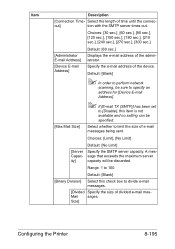
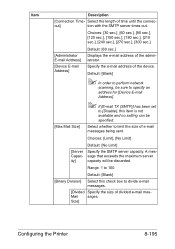
... this item is not available and no setting can be discarded. Specify the e-mail address of the administrator. Default: [Blank]
" In order to perform network
scanning, be sure to specify an address for [Device E-mail Address].
" If [E-mail TX (SMTP)] has been set
to [Disable], this check box to limit the size of...
bizhub C35 Reference Guide - Page 494


... Specify the preferred file server for the printer. Select [Change Password] to 191 characters
Default: [Blank]
[Preferred NDS Specify the preferred NDS tree for the Context Name] printer. Range: Up to 63 characters
[Print Queue Scan Rate]
Default: [Blank]
Specify the length of the MAC address in hexadecimal values. Range: Up to change the...
bizhub C35 Quick Guide - Page 1


Introduction 2. Copy operations 5. Fax operations A. Appendix Quick Guide
INDEX 1. Replacing consumables 3. Print operations 4. Scan operations 6.
bizhub C35 Quick Guide - Page 8
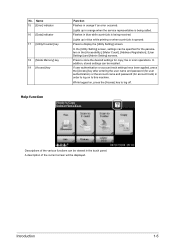
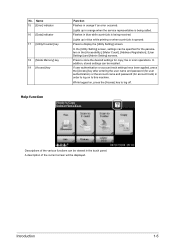
No. Press to store the desired settings for copy, fax or scan operations. In the [Utility Setting] screen, settings can be viewed in the touch ... if an error occurred. Descriptions of the current screen will be specified for account track) in blue while printing or when a print job is being received. While logged on to log off. In addition, stored settings can be displayed.
...
Installation Guide - Page 5


... This machine can be sent to a shared folder on the network. Konica Minolta bizhub C35 Specification & Installation Guide
Network Functions
Sending the Scanned Data in an Email Message The scanned data can be used as a scanner. Sending the Scanned Data as Files (FTP) The scanned data is sent as an Email attachment. The host name, file path...
Similar Questions
Konica Minolta Bizhub C552 Manual How To Enter Email Addresses For Scan
(Posted by Petcst 10 years ago)
Why Is My Bizhub C352 Making Blank Copies
(Posted by Benlorobg 10 years ago)
How To Connect To Konica Minolta C360 Printer Network To Pc
(Posted by Zapazion 10 years ago)

