Konica Minolta bizhub C35 Support Question
Find answers below for this question about Konica Minolta bizhub C35.Need a Konica Minolta bizhub C35 manual? We have 7 online manuals for this item!
Question posted by kaeagle on October 19th, 2013
How To Empty Waste Toner Box On Konica Minolta Bizhub C35
The person who posted this question about this Konica Minolta product did not include a detailed explanation. Please use the "Request More Information" button to the right if more details would help you to answer this question.
Current Answers
There are currently no answers that have been posted for this question.
Be the first to post an answer! Remember that you can earn up to 1,100 points for every answer you submit. The better the quality of your answer, the better chance it has to be accepted.
Be the first to post an answer! Remember that you can earn up to 1,100 points for every answer you submit. The better the quality of your answer, the better chance it has to be accepted.
Related Konica Minolta bizhub C35 Manual Pages
bizhub C35 Printer/Copier/Scanner User Guide - Page 165


...] directory. Right-click the KONICA MINOLTA bizhub C35 PCL6 or KONICA MINOLTA bizhub C35 PS printer icon and choose [Properties].
- (Windows 2000) From the [Start] menu, choose [Settings] and then [Printers] to display the [Devices and Printers] directory. Right-click the KONICA MINOLTA bizhub C35 PCL6, KONICA MINOLTA bizhub C35 PS or KONICA MINOLTA bizhub C35 XPS printer icon, and then...
bizhub C35 Printer/Copier/Scanner User Guide - Page 167


...R2/7/Vista/Server 2008/XP/Server 2003) From the [Start] menu, choose [All programs], [KONICA MINOLTA], [bizhub C35], and then [Uninstall Printer Driver].
- (Windows 2000) From the [Start] menu, choose [Programs], [KONICA MINOLTA], [bizhub C35], and then [Uninstall Printer Driver].
3 When the Uninstall dialog box appears, select the name of the driver to uninstall the printer driver if necessary.
bizhub C35 Printer/Copier/Scanner User Guide - Page 168


... the [Start] menu, click [Control Panel], then [Hardware and Sound],
and then click [Printers] to display the
[Devices and Printers] directory.
2 Right-click the KONICA MINOLTA bizhub C35 PCL6, KONICA MINOLTA
bizhub C35 PS or KONICA MINOLTA bizhub C35 XPS printer icon, and then click [Printing Preferences]. Displaying Printer Driver Settings (for Windows)
5-5 Displaying Printer Driver Settings...
bizhub C35 Reference Guide - Page 2


... included with the KONICA MINOLTA bizhub C35 printers only. The information contained in this publication may not be available to run on any media, in whole or in any form or by any means, electronic, mechanical, photocopying, recording, or otherwise, without the express written permission of KONICA MINOLTA.
Trademarks
KONICA MINOLTA and the KONICA MINOLTA logo are trademarks...
bizhub C35 Reference Guide - Page 35


...file, which is located in [Library] - [Printers] - [PPDs] -
[Contents] - [Resources] - [en.lproj] on the hard disk, to the [Trash] icon.
- [KONICA MINOLTA bizhub C35.gz]
5 Delete the unnecessary files from [Library] - [Printers].
- Drag the [KONICA MINOLTA bizhub C35 Color.plugin] file, which is
located in [Library] - [Print- This completes uninstallation of the printer to be deleted, and then...
bizhub C35 Reference Guide - Page 36


...Trash] icon.
-
it is only for users who
would like to delete unnecessary files.
6 Drag the [KONICA MINOLTA bizhub C35.gz] file, which is located in
[Library] - [Printers] - [PPDs] - [Contents] - [... [Delete Printer] (for Mac OS X 10.6)
Uninstalling the printer driver
1-9 Drag the [KONICA MINOLTA bizhub C35 Color.plugin] file, which is deleted.
5 Click the close button ([x]) in the upper-...
bizhub C35 Reference Guide - Page 38


6 Select [bizhub C35] in the [Product] list.
" If [bizhub C35] does not appear, check that the printer is turned on
and the USB cable is connected, and then restart the computer.
7 Select [KONICA MINOLTA] from the [Printer Model] pop-up menu. 8 Select [KONICA MINOLTA bizhub C35 PPD] in the [Model Name] list.
9 Click [Add]. Print Center Settings (Mac OS X 10.2.8)
1-11
bizhub C35 Reference Guide - Page 41


... Ethernet network. 2 Open [Print Center], which can be accessed by clicking Startup Disk, then
[Applications], then [Utilities].
1-14
Print Center Settings (Mac OS X 10.2.8)
7 Select [KONICA MINOLTA bizhub C35 PPD] in the [Printer List] screen.
" If any options are installed, select them.
bizhub C35 Reference Guide - Page 42


Print Center Settings (Mac OS X 10.2.8)
1-15 3 Click [Add] in the [Printer List]. 4 Select [Rendezvous] from the [Printer Model] pop-up menu.
5 Select [KONICA MINOLTA bizhub C35(xx:xx:xx)].
" "xx:xx:xx" refers to the last six digits of the MAC address (in hexadeci- mal).
6 Select [KONICA MINOLTA] from the pop-up menu.
bizhub C35 Reference Guide - Page 43


For details, refer to "Selecting
Print Options" on page 1-60.
1-16
Print Center Settings (Mac OS X 10.2.8) The new printer appears in the [Model Name] list.
8 Click [Add].
7 Select [KONICA MINOLTA bizhub C35 PPD] in the [Printer List] screen.
" If any options are installed, select them.
bizhub C35 Reference Guide - Page 45


5 Enter the IP address for the printer in the [Printer's Address] text box.
6 Select [KONICA MINOLTA] from the [Printer Model] pop-up menu. 7 Select [KONICA MINOLTA bizhub C35 PPD] in the [Model Name] list.
8 Click [Add].
1-18
Print Center Settings (Mac OS X 10.2.8)
bizhub C35 Reference Guide - Page 49


9 Select [KONICA MINOLTA bizhub C35 PPD] in the [Printer List] screen.
" If any options are installed, select them. The new printer appears in the [Name] list.
10 Click [Add]. For details, refer to "Selecting
Print Options" on page 1-60.
1-22
Print Center Settings (Mac OS X 10.2.8)
bizhub C35 Reference Guide - Page 60


Printer Setup Utility Settings (Mac OS X 10.3)
1-33 6 Enter the IP address for the machine in the [Printer Address] text box.
7 Select [KONICA MINOLTA] from the [Printer Model] pop-up menu. 8 Select [KONICA MINOLTA bizhub C35 PPD] in the [Model Name] list.
9 Click [Add].
bizhub C35 Reference Guide - Page 71


For an IPP setup, "ipp" in the [Queue] text box.
7 Check that [KONICA MINOLTA bizhub C35 PPD] is selected in the [Address] text box.
" - 6 Enter the IP address for the machine in the [Print
Using] list.
8 Click [Add].
1-44
Printer Setup Utility Settings (Mac OS X 10.4)
bizhub C35 Reference Guide - Page 85
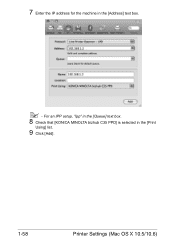
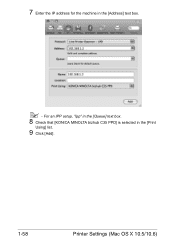
For an IPP setup, "ipp" in the [Queue] text box.
8 Check that [KONICA MINOLTA bizhub C35 PPD] is selected in the [Address] text box.
" - 7 Enter the IP address for the machine in the [Print
Using] list.
9 Click [Add].
1-58
Printer Settings (Mac OS X 10.5/10.6)
bizhub C35 Reference Guide - Page 138
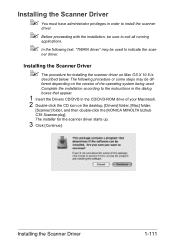
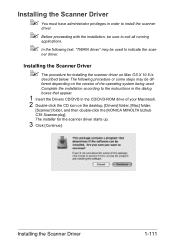
... or some steps may be different depending on the version of the operating system being used to the instructions in the dialog boxes that appear.
1 Insert the Drivers CD/DVD in the CD/DVD-ROM drive of your Macintosh. 2 Double-click the ... the scanner driver on the desktop, [Drivers] folder, [Mac] folder,
[Scanner] folder, and then double-click the [KONICA MINOLTA bizhub C35 Scanner.pkg].
bizhub C35 Reference Guide - Page 152
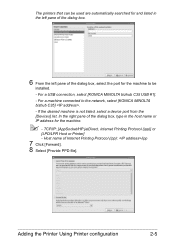
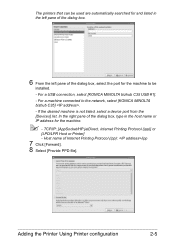
... desired machine is not listed, select a device port from the [Devices] list. TCP/IP: [AppSocket/HP jetDirect, Internet Printing Protocol (ipp)] or
[LPD/LPR Host or Printer] - For a USB connection, select [KONICA MINOLTA bizhub C35 USB #1]. - Host name of the dialog box, type in the left pane of the dialog box.
6 From the left pane of the dialog...
bizhub C35 Security Operations User Guide - Page 93


... image data read by using an 8-to-64-digit User Password and an 8-digit User Box Password. Accessing from the TWAIN driver.
1 Start the image processing application.
2 From the [File] menu, click [Read], and then select [KONICA MINOLTA bizhub C35 TWAIN Ver.1].
3 Select the "Login as unauthorized access. Enter the correct User Password.
% A failure in...
Installation Guide - Page 8


Konica Minolta bizhub C35 Specification & Installation Guide
How to build a bizhub C35 System (from start to finish)
How to Build a bizhub C35 System (from start to 2 units)
DK-P01 Copy Desk ...PF-P08 Paper Feed Unit 500 sheets (Optional/ Add up to finish)
6/2010
Step 1: Base Unit
C35 Digital Color Printer/Copier/Scanner/Fax Includes PS, PCL and XPS Controller, Automatic Duplex Unit, 50-sheet ...
Installation Guide - Page 9


... Transfer Roller Waste Toner Bottle Fusing Unit
ITeM nO. A0WG03G A0WG0KG A0WG0EG A0WG08G A0X5132 A0X5432 A0X5332 A0X5232 A148016 A148017 A1AU011 A148011
YIelD 30,000 30,000 30,000 30,000
5,200 4,600 4,600 4,600 120,000 120,000 2 x 36,000 100,000
1 20 GB available for access to working height. Konica Minolta bizhub C35 Specification & Installation...
Similar Questions
Empting The Waste Toner Box.
Once the waste toner box is empty what do I do with the waste toner?
Once the waste toner box is empty what do I do with the waste toner?
(Posted by clintonbennett 6 years ago)
Used Waste Toner Box Bizhub C35 How To Reuse
(Posted by kestSilver 9 years ago)
How To Reset Brother Waste Toner Box Bizhub C360
(Posted by petepshore 10 years ago)

