Konica Minolta bizhub C35 Support Question
Find answers below for this question about Konica Minolta bizhub C35.Need a Konica Minolta bizhub C35 manual? We have 7 online manuals for this item!
Question posted by eustpaxl on November 19th, 2013
How To Save Email Destination Konica Minolta Bizhub 552
The person who posted this question about this Konica Minolta product did not include a detailed explanation. Please use the "Request More Information" button to the right if more details would help you to answer this question.
Current Answers
There are currently no answers that have been posted for this question.
Be the first to post an answer! Remember that you can earn up to 1,100 points for every answer you submit. The better the quality of your answer, the better chance it has to be accepted.
Be the first to post an answer! Remember that you can earn up to 1,100 points for every answer you submit. The better the quality of your answer, the better chance it has to be accepted.
Related Konica Minolta bizhub C35 Manual Pages
bizhub C35 Printer/Copier/Scanner User Guide - Page 165


..., skip
to step 9.
3 Select the [Configure] tab. 4 Check that the installed options are advised to display the [Devices and Printers] directory. If not, proceed with the next step. Right-click the KONICA MINOLTA bizhub C35 PCL6 or KONICA MINOLTA bizhub C35 PS printer icon and choose [Properties].
2 If you have options installed, you should "declare" the options in case...
bizhub C35 Printer/Copier/Scanner User Guide - Page 167


... follows:
- (Windows Server 2008 R2/7/Vista/Server 2008/XP/Server 2003) From the [Start] menu, choose [All programs], [KONICA MINOLTA], [bizhub C35], and then [Uninstall Printer Driver].
- (Windows 2000) From the [Start] menu, choose [Programs], [KONICA MINOLTA], [bizhub C35], and then [Uninstall Printer Driver].
3 When the Uninstall dialog box appears, select the name of the driver to uninstall...
bizhub C35 Printer/Copier/Scanner User Guide - Page 168


...Printers and Faxes] to open the Printers directory.
2 Right-click the KONICA MINOLTA bizhub C35 PCL6, KONICA MINOLTA
bizhub C35 PS or KONICA MINOLTA bizhub C35 XPS printer icon, and then click [Printing Preferences]. Displaying Printer Driver Settings (for Windows)
Windows 7/Server 2008 R2
1 From the [Start] menu, choose [Devices and Printers] to dis- Windows Vista/Server 2008
1 From the [Start...
bizhub C35 Reference Guide - Page 2


... trademark or trademark of Xerox Corporation in the United States and/or other countries. Copyright Notice
The digitally encoded software and publication included with the KONICA MINOLTA bizhub C35 printers only. All Rights Reserved.
Apple, the Apple logo, Macintosh, Mac, Mac OS, AppleRGB, APPLETALK and BONJOUR are registered trademarks or trademarks of Apple, Inc...
bizhub C35 Reference Guide - Page 35


...] - [KONICAMINOLTA] - [Icons], to the following procedure. For Mac OS X 10.2
1 Open [Print Center], which is located in [Library] - [Printers] - [PPD Plugins], to the [Trash] icon.
- [KONICA MINOLTA bizhub C35.gz]
5 Delete the unnecessary files from [Library] - [Printers].
-
Uninstalling the printer driver
If it becomes necessary to delete the printer driver, for example, when you...
bizhub C35 Reference Guide - Page 36


... the [Trash] icon.
8 Drag the following buttons.
- [OK] (for Mac OS X 10.5)
- [Delete Printer] (for users who
would like to delete unnecessary files.
6 Drag the [KONICA MINOLTA bizhub C35.gz] file, which is located in
[Library] - [Printers] - [PPDs] - [Contents] - [Resources] on the left corner of [Print & Fax].
- 5 Delete the unnecessary files from [Library] - [Printers...
bizhub C35 Reference Guide - Page 38


6 Select [bizhub C35] in the [Product] list.
" If [bizhub C35] does not appear, check that the printer is turned on
and the USB cable is connected, and then restart the computer.
7 Select [KONICA MINOLTA] from the [Printer Model] pop-up menu. 8 Select [KONICA MINOLTA bizhub C35 PPD] in the [Model Name] list.
9 Click [Add]. Print Center Settings (Mac OS X 10.2.8)
1-11
bizhub C35 Reference Guide - Page 41


Rendezvous Setting
1 Connect the printer to "Selecting
Print Options" on page 1-60. The new printer appears in the [Model Name] list.
8 Click [Add].
7 Select [KONICA MINOLTA bizhub C35 PPD] in the [Printer List] screen.
" If any options are installed, select them. For details, refer to an Ethernet network. 2 Open [Print Center], which can ...
bizhub C35 Reference Guide - Page 42


Print Center Settings (Mac OS X 10.2.8)
1-15
mal).
6 Select [KONICA MINOLTA] from the pop-up menu. 3 Click [Add] in the [Printer List]. 4 Select [Rendezvous] from the [Printer Model] pop-up menu.
5 Select [KONICA MINOLTA bizhub C35(xx:xx:xx)].
" "xx:xx:xx" refers to the last six digits of the MAC address (in hexadeci-
bizhub C35 Reference Guide - Page 43


The new printer appears in the [Model Name] list.
8 Click [Add]. For details, refer to "Selecting
Print Options" on page 1-60.
1-16
Print Center Settings (Mac OS X 10.2.8) 7 Select [KONICA MINOLTA bizhub C35 PPD] in the [Printer List] screen.
" If any options are installed, select them.
bizhub C35 Reference Guide - Page 45


5 Enter the IP address for the printer in the [Printer's Address] text box.
6 Select [KONICA MINOLTA] from the [Printer Model] pop-up menu. 7 Select [KONICA MINOLTA bizhub C35 PPD] in the [Model Name] list.
8 Click [Add].
1-18
Print Center Settings (Mac OS X 10.2.8)
bizhub C35 Reference Guide - Page 49


The new printer appears in the [Name] list.
10 Click [Add]. 9 Select [KONICA MINOLTA bizhub C35 PPD] in the [Printer List] screen.
" If any options are installed, select them. For details, refer to "Selecting
Print Options" on page 1-60.
1-22
Print Center Settings (Mac OS X 10.2.8)
bizhub C35 Reference Guide - Page 52


Print Center Settings (Mac OS X 10.2.8)
1-25
The new printer appears in the [Name] list.
10 Click [Add]. For details, refer to "Selecting
Print Options" on page 1-60.
9 Select [KONICA MINOLTA bizhub C35 PPD] in the [Printer List] screen.
" If any options are installed, select them.
bizhub C35 Reference Guide - Page 54


... connected, and then restart the computer.
7 Check that the printer is selected in the
[Printer Model] list.
8 Click [Add].
6 Select [bizhub C35] in the [Product] list.
" If [bizhub C35] does not appear, check that [KONICA MINOLTA bizhub C35 PPD] is turned on page 1-60. Printer Setup Utility Settings (Mac OS X 10.3)
1-27 The new printer appears in the...
bizhub C35 Reference Guide - Page 56


... the [Printer Model] pop-up menu. 7 Select [KONICA MINOLTA bizhub C35 PPD] in hexadec- For details, refer to the last six digits of the MAC address (in the [Model Name] list.
8 Click [Add]. Printer Setup Utility ...
bizhub C35 Reference Guide - Page 57


... can be accessed by clicking Startup
Disk, then [Applications], then [Utilities].
3 Click [Add] in the [Printer List].
4 Select [Rendezvous] from the pop-up menu.
5 Select [KONICA MINOLTA bizhub C35(xx:xx:xx)] in the [Name] list.
" "xx:xx:xx" refers to the last six digits of the MAC address (in hexadeci- mal).
1-30
Printer...
bizhub C35 Reference Guide - Page 58


...
IP Printing Setting
1 Connect the machine to "Selecting
Print Options" on page 1-60.
The new printer appears in the [Model Name] list.
8 Click [Add]. 6 Select [KONICA MINOLTA] from the [Printer Model] pop-up menu. 7 Select [KONICA MINOLTA bizhub C35 PPD] in the [Printer List] screen.
" If any options are installed, select them.
bizhub C35 Reference Guide - Page 60


Printer Setup Utility Settings (Mac OS X 10.3)
1-33 6 Enter the IP address for the machine in the [Printer Address] text box.
7 Select [KONICA MINOLTA] from the [Printer Model] pop-up menu. 8 Select [KONICA MINOLTA bizhub C35 PPD] in the [Model Name] list.
9 Click [Add].
Installation Guide - Page 4
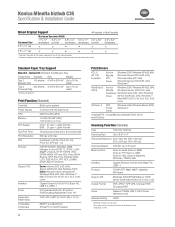
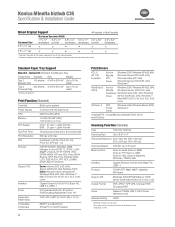
...x 150 dpi
Scanning Speed 300 dpi: Up to 31 ppm2
Main Function
Scan-to-Email, Scan-to-SMB, Scan-to-FTP, Scan-to-USB, Scan-to-HDD, Scan-to...1.5 GB (120 GB* HDD) *20 GB available for user storage
Print Speed
Color: 31 ppm - Konica Minolta bizhub C35 Specification & Installation Guide
Mixed Original Support
• Possible × Not Possible
Maximum Document Width1
Document Size2
11"...
Installation Guide - Page 5


...saved on the PC to a specified web server.
Konica Minolta bizhub C35 Specification & Installation Guide
Network Functions
Sending the Scanned Data in an Email Message The scanned data can be sent to 31 ppm
PageScope Software
Network & Device Management PageScope Net Care Device...The name of the destination computer, login password, and other information are entered on the side of the...
Similar Questions
How To Save Email Addresses On Konica Minolta Bizhub C35
(Posted by siloxer 10 years ago)
How Do You Save Email Addresses Into The Scanner On A C35 Bizhub Konica Minolta
printer
printer
(Posted by coHavo 10 years ago)

