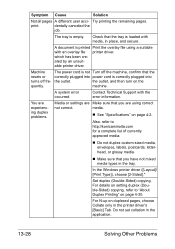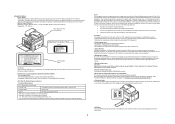Konica Minolta bizhub C35 Support Question
Find answers below for this question about Konica Minolta bizhub C35.Need a Konica Minolta bizhub C35 manual? We have 7 online manuals for this item!
Question posted by kbBrend on September 22nd, 2013
Printer Bizhub C35 Printer Says Offline When I Try To Print
The person who posted this question about this Konica Minolta product did not include a detailed explanation. Please use the "Request More Information" button to the right if more details would help you to answer this question.
Current Answers
Related Konica Minolta bizhub C35 Manual Pages
Similar Questions
How Do You Make A Konica Minolta Bizhub C35 Stop Beeping When You Print?
(Posted by ddphmfanfa 9 years ago)
Bizhub C35 Instructions On How To Print A Fax Report
(Posted by maset 9 years ago)
Bizhub C35 How To Allow Continuous Printing
(Posted by dafatmi 10 years ago)
Bizhub C360 How Delete Printing Jobs Printer Does Not Recognize Printed Job
(Posted by ajeefmaril 10 years ago)