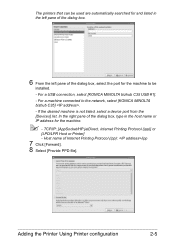Konica Minolta bizhub C35 Support Question
Find answers below for this question about Konica Minolta bizhub C35.Need a Konica Minolta bizhub C35 manual? We have 7 online manuals for this item!
Question posted by adnir on September 11th, 2013
How To Fax Forwarding On Minolta Bizhub C35
The person who posted this question about this Konica Minolta product did not include a detailed explanation. Please use the "Request More Information" button to the right if more details would help you to answer this question.
Current Answers
Related Konica Minolta bizhub C35 Manual Pages
Similar Questions
How To Send A Fax Konica Minolta Bizhub C280 And Dhcp
(Posted by billhadiha 10 years ago)
Instructions How To Send A Fax Konica Minolta Bizhub C220
(Posted by MooMik 10 years ago)
Can Send Faxes But Cannot Receive Faxes Konica Minolta Bizhub C35
(Posted by P237Vi0 10 years ago)
Storing Fax Numbers In Bizhub C35
How do you store fax numbers or email address in the Bizhub C35?
How do you store fax numbers or email address in the Bizhub C35?
(Posted by chef6261 11 years ago)