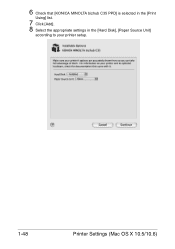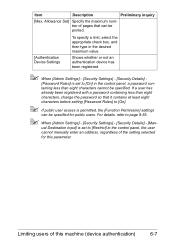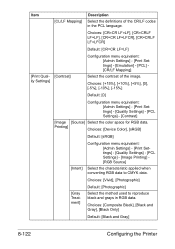Konica Minolta bizhub C35 Support Question
Find answers below for this question about Konica Minolta bizhub C35.Need a Konica Minolta bizhub C35 manual? We have 7 online manuals for this item!
Question posted by slJoetec on October 16th, 2013
Bizhub C35 Won't Print
The person who posted this question about this Konica Minolta product did not include a detailed explanation. Please use the "Request More Information" button to the right if more details would help you to answer this question.
Current Answers
Related Konica Minolta bizhub C35 Manual Pages
Similar Questions
Konica Minolta Bizhub C35 Won't Print From Win Xp
(Posted by gerikzombie 10 years ago)
Configuring Bizhub C35 As A Print Server On Server 08 64 Bit
How can I configure the Minolta bizhub C35 on Server 08 64 bit for workstation running win 7 32bit t...
How can I configure the Minolta bizhub C35 on Server 08 64 bit for workstation running win 7 32bit t...
(Posted by michaelwilson 11 years ago)