Konica Minolta bizhub C35 Support Question
Find answers below for this question about Konica Minolta bizhub C35.Need a Konica Minolta bizhub C35 manual? We have 7 online manuals for this item!
Question posted by SISKNira on May 10th, 2014
How To Automatically Receive Fax Minolta Bizhub C35
The person who posted this question about this Konica Minolta product did not include a detailed explanation. Please use the "Request More Information" button to the right if more details would help you to answer this question.
Current Answers
There are currently no answers that have been posted for this question.
Be the first to post an answer! Remember that you can earn up to 1,100 points for every answer you submit. The better the quality of your answer, the better chance it has to be accepted.
Be the first to post an answer! Remember that you can earn up to 1,100 points for every answer you submit. The better the quality of your answer, the better chance it has to be accepted.
Related Konica Minolta bizhub C35 Manual Pages
bizhub C35 Printer/Copier/Scanner User Guide - Page 165


... and Faxes] to display the [Devices and Printers] directory.
Right-click the KONICA MINOLTA bizhub C35 PCL6, KONICA MINOLTA bizhub C35 PS or KONICA MINOLTA bizhub C35 XPS printer icon, and then click [Printer Properties].
- (Windows Vista/Server 2008) From the [Start] menu, click [Control Panel], then [Hardware and Sound], and then click [Printers] to automatically configure installed...
bizhub C35 Printer/Copier/Scanner User Guide - Page 167


...:
- (Windows Server 2008 R2/7/Vista/Server 2008/XP/Server 2003) From the [Start] menu, choose [All programs], [KONICA MINOLTA], [bizhub C35], and then [Uninstall Printer Driver].
- (Windows 2000) From the [Start] menu, choose [Programs], [KONICA MINOLTA], [bizhub C35], and then [Uninstall Printer Driver].
3 When the Uninstall dialog box appears, select the name of the driver to...
bizhub C35 Printer/Copier/Scanner User Guide - Page 168


...the KONICA MINOLTA bizhub C35 PCL6 or KONICA
MINOLTA bizhub C35 PS printer icon and choose [Printing Preferences].
ers and Faxes] directory.
2 Right-click the KONICA MINOLTA bizhub C35 PCL6 or KONICA
MINOLTA bizhub C35 PS printer icon and choose [Printing Preferences]. Displaying Printer Driver Settings (for Windows)
Windows 7/Server 2008 R2
1 From the [Start] menu, choose [Devices and Printers...
bizhub C35 Reference Guide - Page 2


... registered trademarks of Xerox Corporation in the United States and/or other countries.
Copyright Notice
The digitally encoded software and publication included with the KONICA MINOLTA bizhub C35 printers only. in the United States and/or other countries. in this publication may not be available to run on any media, in whole or...
bizhub C35 Reference Guide - Page 35


... following procedure. ers] - [KONICAMINOLTA] - [Icons], to the [Trash] icon.
- This completes uninstallation of the printer to be deleted, and then click [Delete]. Drag the [KONICA MINOLTA bizhub C35 Color.plugin] file, which is
located in [Library] - [Printers] - [PPD Plugins], to the [Trash] icon.
-
Drag the [pstobzC35PS] file, which is located in [Library] - [Printers...
bizhub C35 Reference Guide - Page 36


... like to delete unnecessary files.
6 Drag the [KONICA MINOLTA bizhub C35.gz] file, which is located in [Library] - [Printers] - [KONI- For Mac OS X 10.5/10.6
1 On the [Apple] menu, select [System Preferences]. 2 Click [Print & Fax]. 3 Select the name of the printer to the [Trash] icon.
7 Drag the [C35] folder, which is located in
[Library] - [Printers...
bizhub C35 Reference Guide - Page 38


6 Select [bizhub C35] in the [Product] list.
" If [bizhub C35] does not appear, check that the printer is turned on
and the USB cable is connected, and then restart the computer.
7 Select [KONICA MINOLTA] from the [Printer Model] pop-up menu. 8 Select [KONICA MINOLTA bizhub C35 PPD] in the [Model Name] list.
9 Click [Add].
Print Center Settings (Mac OS X 10.2.8)
1-11
bizhub C35 Reference Guide - Page 41


... network. 2 Open [Print Center], which can be accessed by clicking Startup Disk, then
[Applications], then [Utilities].
1-14
Print Center Settings (Mac OS X 10.2.8)
7 Select [KONICA MINOLTA bizhub C35 PPD] in the [Printer List] screen.
" If any options are installed, select them. Rendezvous Setting
1 Connect the printer to "Selecting
Print Options" on page 1-60...
bizhub C35 Reference Guide - Page 42


Print Center Settings (Mac OS X 10.2.8)
1-15 mal).
6 Select [KONICA MINOLTA] from the pop-up menu.
3 Click [Add] in the [Printer List]. 4 Select [Rendezvous] from the [Printer Model] pop-up menu.
5 Select [KONICA MINOLTA bizhub C35(xx:xx:xx)].
" "xx:xx:xx" refers to the last six digits of the MAC address (in hexadeci-
bizhub C35 Reference Guide - Page 43


For details, refer to "Selecting
Print Options" on page 1-60.
1-16
Print Center Settings (Mac OS X 10.2.8)
7 Select [KONICA MINOLTA bizhub C35 PPD] in the [Printer List] screen.
" If any options are installed, select them. The new printer appears in the [Model Name] list.
8 Click [Add].
bizhub C35 Reference Guide - Page 45


5 Enter the IP address for the printer in the [Printer's Address] text box.
6 Select [KONICA MINOLTA] from the [Printer Model] pop-up menu. 7 Select [KONICA MINOLTA bizhub C35 PPD] in the [Model Name] list.
8 Click [Add].
1-18
Print Center Settings (Mac OS X 10.2.8)
bizhub C35 Reference Guide - Page 49


For details, refer to "Selecting
Print Options" on page 1-60.
1-22
Print Center Settings (Mac OS X 10.2.8)
The new printer appears in the [Name] list.
10 Click [Add]. 9 Select [KONICA MINOLTA bizhub C35 PPD] in the [Printer List] screen.
" If any options are installed, select them.
bizhub C35 Reference Guide - Page 79


6 Check that [KONICA MINOLTA bizhub C35 PPD] is selected in the [Print
Using] list.
7 Click [Add]. 8 Select the appropriate settings in the [Print & Fax] screen.
1-52
Printer Settings (Mac OS X 10.5/10.6)
The new printer appears in the [Hard Disk], [Paper Source Unit]
according to your printer setup.
9 Click [Continue].
bizhub C35 Reference Guide - Page 152
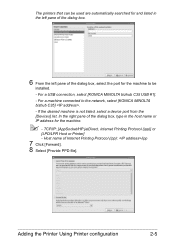
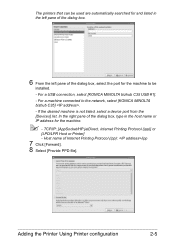
For a USB connection, select [KONICA MINOLTA bizhub C35 USB #1]. - If the desired machine is not listed, select a device port from the [Devices] list. For a machine connected to be used are automatically searched for and listed in the host name or IP address for the machine to the network, select [KONICA MINOLTA bizhub C35] . -
Adding the Printer Using Printer configuration
2-5 ...
bizhub C35 Security Operations User Guide - Page 93


...From the [File] menu, click [Read], and then select [KONICA MINOLTA bizhub C35 TWAIN Ver.1].
3 Select the "Login as unauthorized access. bizhub C35
4-12 4.2 TWAIN driver
4
4.2
TWAIN driver
The TWAIN driver, ...read by using an 8-to the machine through the TWAIN driver, the user is automatically registered.
5 Make the necessary settings and capture the image. Enter the correct ... device.
Installation Guide - Page 1


Konica Minolta bizhub C35 Specification & Installation Guide
bizhub C35 Specifications
Type
Full Color Printer/Copier/Scanner/Fax
Document Holder
Stationary (mirror scanning) T ypes: Sheets, books (page spreads), 3-dimensional objects Size: Maximum 8.5" x 14"...(max.)
Dimensions
20.9" (W) x 20.0" (D) x 21.7" (H)
Memory
1.5 GB RAM (120 GB HDD*)
*20 GB available for the device.
Installation Guide - Page 4
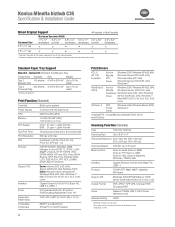
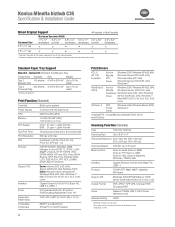
... Function
Scan-to-Email, Scan-to-SMB, Scan-to-FTP, Scan-to-USB, Scan-to-HDD, Scan-to 110 lb.
(Universal Tray)
index*
* Automatically duplexed.
Konica Minolta bizhub C35 Specification & Installation Guide
Mixed Original Support
• Possible × Not Possible
Maximum Document Width1
Document Size2
11" x 17" 8.5" x 11" 8.5" x 14" 8.5" x 11" 5.5" x 8.5" 5.5" x 8.5"
landscape...
Installation Guide - Page 5


... is sent as an Email attachment. Konica Minolta bizhub C35 Specification & Installation Guide
Network Functions
Sending the Scanned Data in q Tivoli NetView q CA Unicenter q HP OpenView q Microsoft Management Console (MMC)
User Tools PageScope Direct Print PageScope Print Status Notifier2 PageScope Web Connection
Management Tools bizhub vCare
Optional Software PageScope Enterprise Suite2...
Installation Guide - Page 8


...
6/2010
Step 1: Base Unit
C35 Digital Color Printer/Copier/Scanner/Fax Includes PS, PCL and XPS Controller, Automatic Duplex Unit, 50-sheet Reversing Automatic Document Feeder, 1.5 GB Standard Memory, 120 GB HDD*, Standard USB 2.0 (supports local printing),CMYK Toner and Imaging Units.
Konica Minolta bizhub C35 Specification & Installation Guide
How to build a bizhub C35 System (from start to...
Installation Guide - Page 9


... Unit, 50-sheet Reversing Automatic Document Feeder, 350 sheet standard capacity, 1.5 GB Standard Memory, 120 GB HDD1, Standard USB 2.0 (supports local printing), CMYK Toner and Imaging Units. Konica Minolta bizhub C35 Specification & Installation Guide
Accessory Options for bizhub C35 Digital Color Printer/Copier/Scanner/Fax
Accessory Options for access to bizhub C35. Lower feeder unit adds...
Similar Questions
How To Receive Fax On Bizhub 423, Konica Minolta
(Posted by DiaMtor 9 years ago)
How We Can Scan A Document With Konica Minolta Bizhub C35
(Posted by anitalizman 10 years ago)
Konica Minolta Bizhub C35 How To Receive Fax Confirmation
(Posted by golal 10 years ago)
Can Send Faxes But Cannot Receive Faxes Konica Minolta Bizhub C35
(Posted by P237Vi0 10 years ago)
Konica Minolta Bizhub C35 Does Not Copy Or Send Or Receive Faxes
(Posted by RonBshaha 10 years ago)

