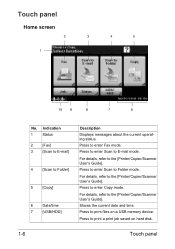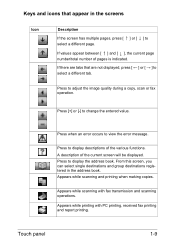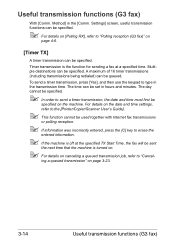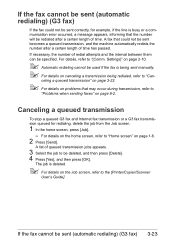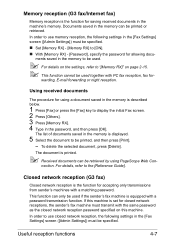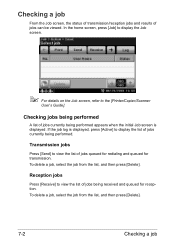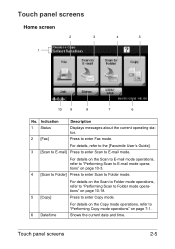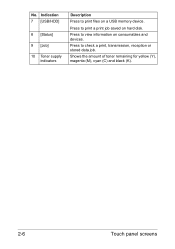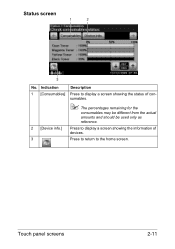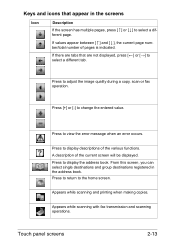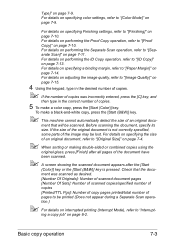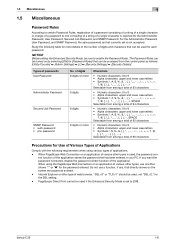Konica Minolta bizhub C35 Support Question
Find answers below for this question about Konica Minolta bizhub C35.Need a Konica Minolta bizhub C35 manual? We have 7 online manuals for this item!
Question posted by creid on July 19th, 2012
How Do I Retrieve All The Copier Totals? The Screen After Total Shows Only Colo
The person who posted this question about this Konica Minolta product did not include a detailed explanation. Please use the "Request More Information" button to the right if more details would help you to answer this question.
Current Answers
Related Konica Minolta bizhub C35 Manual Pages
Similar Questions
How To Discontinue Print Copy Activity Reports From Bizhub Copier
How do I discontinue generating automatic daily copy activity report on a Konica Minolta bizhub copi...
How do I discontinue generating automatic daily copy activity report on a Konica Minolta bizhub copi...
(Posted by schan 9 years ago)
How Do I Retrieve A Fax From Memory On A Konica Minolta Bizhub 601
(Posted by shbobb 10 years ago)
Total Max Setting
how to update total max option to all users at a time? under User Registration window.
how to update total max option to all users at a time? under User Registration window.
(Posted by sharmilaniranjan 10 years ago)
Konica Minolta Bizhub 421 Showing Error C-116
Bizhub 421 showing error C-116, how do you fix it.
Bizhub 421 showing error C-116, how do you fix it.
(Posted by mudarikwa 11 years ago)
If I Already Have To Copier Loaded Why Do I Need To Download The Fax Drivers?
(Posted by lindapawlowski 11 years ago)