Konica Minolta bizhub C280 Support Question
Find answers below for this question about Konica Minolta bizhub C280.Need a Konica Minolta bizhub C280 manual? We have 21 online manuals for this item!
Question posted by nadeb on December 18th, 2013
How To Print On Both Sides Of The Paper With A Bizhub C220
The person who posted this question about this Konica Minolta product did not include a detailed explanation. Please use the "Request More Information" button to the right if more details would help you to answer this question.
Current Answers
There are currently no answers that have been posted for this question.
Be the first to post an answer! Remember that you can earn up to 1,100 points for every answer you submit. The better the quality of your answer, the better chance it has to be accepted.
Be the first to post an answer! Remember that you can earn up to 1,100 points for every answer you submit. The better the quality of your answer, the better chance it has to be accepted.
Related Konica Minolta bizhub C280 Manual Pages
bizhub C220/C280/C360 Box Operations User Guide - Page 112
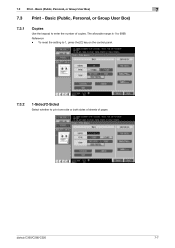
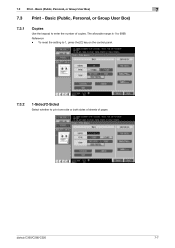
bizhub C360/C280/C220
7-7 Basic (Public, Personal, or Group User Box)
7
7.3 Print - To reset the setting to 1, press the [C] key on the control panel.
7.3.2
1-Sided/2-Sided
Select whether to print one side or both sides of sheets of copies. Basic (Public, Personal, or Group User Box)
7.3.1
Copies
Use the keypad to 9999. Reference - 7.3 Print - The allowable range is 1 to enter...
bizhub C220/C280/C360 Box Operations User Guide - Page 122
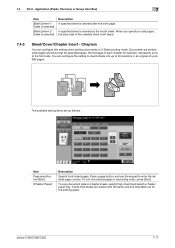
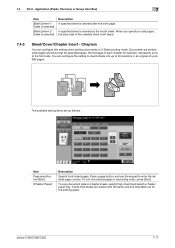
... bizhub C360/C280/C220
7-17 When you specify an odd pages, the back side of up to enter the desired page number.
To sort the entered pages in 2-Sided printing ...] and select a chapter paper tray. 7.4 Print -
Check that the specified pages, the first page of each chapter for the printing paper. You can configure this setting when printing documents in ascending order, press...
bizhub C220/C280/C360 Box Operations User Guide - Page 276
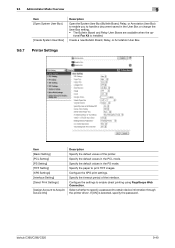
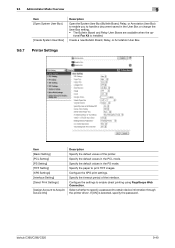
...the XPS print settings. Select whether to specify a password to Acquire Device Info]
Description Specify the default values of the interface.
bizhub C360/C280/C220
9-40
If...] [Direct Print Settings]
[Assign Account to obtain device information through the printer driver. Configure the settings to print TIFF images. Specify the paper to enable direct printing using PageScope Web...
bizhub C220/C280/C360 Copy Operations User Guide - Page 33
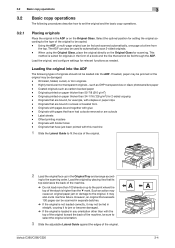
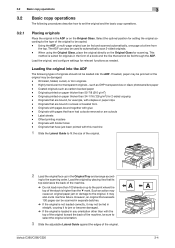
... in the form of the stack is higher than the , mark. bizhub C360/C280/C220
3-4 Loading the original into the ADF. Highly translucent or transparent originals , such as carbon-backed paper - Label sheets - When using the Original Glass, place the original directly on paper thicker than 34-1/16 (128 g/m2) for originals in a book or...
bizhub C220/C280/C360 Copy Operations User Guide - Page 154
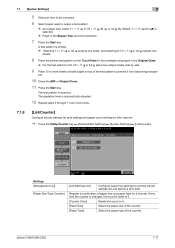
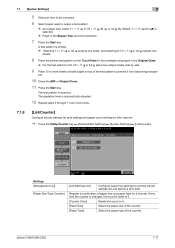
... the Start key.
Settings [Management List]
[Paper Size/Type Counter]
[Job Settings List]
Configure paper tray settings for a counter. bizhub C360/C280/C220
7-17 The gradation level is selected.
% Paper in the Original Glass.
% For the test patterns of paper size and paper type for printing the job settings list and specify a print side.
7.1 [System Settings]
7
5 Select an item to...
bizhub C220/C280/C360 Copy Operations User Guide - Page 193
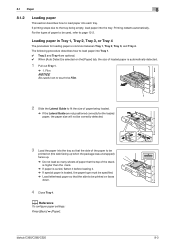
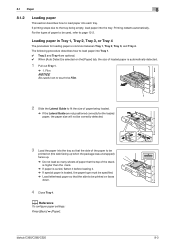
...Loading paper
This section describes how to be printed on faces
down.
4 Close Tray 1. Printing restarts automatically. d Reference
To configure paper settings: Press [Basic] ö [Paper].
Loading paper in Tray 1, Tray 2, Tray 3, or Tray 4
The procedure for the loaded paper, the paper size will not be correctly detected.
3 Load the paper into each tray. bizhub C360/C280/C220
8-3
bizhub C220/C280/C360 Copy Operations User Guide - Page 196
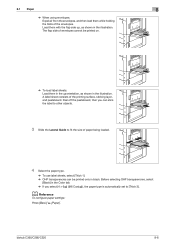
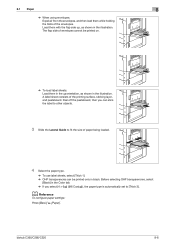
... the Color tab. % If you can be printed on.
% To load label sheets: Load them with the flap side up, as shown in the illustration. Peel off the pasteboard, then you select [4 e 6w] ([A6 Cardw]), the paper type is automatically set to fit the size of the printing surface, sticking layer, and pasteboard. bizhub C360/C280/C220
8-6
bizhub C220/C280/C360 Copy Operations User Guide - Page 273


.... Function that temporarily saves the job on paper.
Function that adjusts the level of copy editing. Function to specify the scanning side of the original and the printing side of the paper to emphasize the green of copies.
Function ...to be accessed by each time a transparency film is displayed. bizhub C360/C280/C220
13-8
That adjusts the degree of vividness of the original.
bizhub C220/C280/C360 Enlarge Display Operations User Guide - Page 29
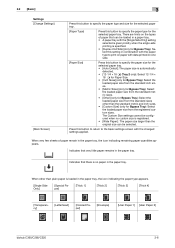
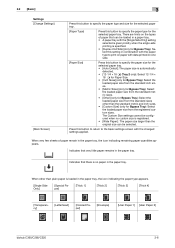
... sizes. When very few sheets of paper that very little paper remains in the paper tray, the icon indicating the paper type appears.
[Single Side Only]
[Special Paper]
[Thick 1]
[Thick 2]
[Thick 3]
[Thick 4]
[Transparency]
[Letterhead]
[Colored Paper]
[Envelope]
[User Paper 1] [User Paper 2]
bizhub C360/C280/C220
3-6 There are limits on one side.
[Paper Size]
Press this button to...
bizhub C220/C280/C360 Network Administrator User Guide - Page 301
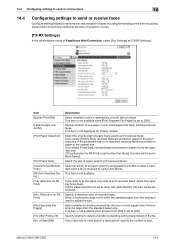
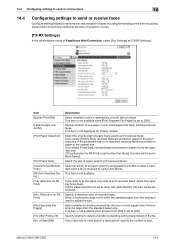
... to [Auto]. bizhub C360/C280/C220
14-5 If you want to fix the paper tray used to print received faxes. If...print a received fax on paper of paper used to print received faxes, select the paper tray to be set to [Auto Select]. If [Tray Selection for RX Print]
[Print Separate Fax Pages]
[File After Polling TX] [No. If you select [Fixed Size], received faxes are printed on both side...
bizhub C220/C280/C360 Network Administrator User Guide - Page 359
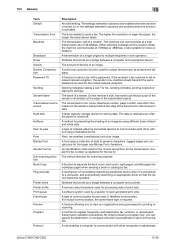
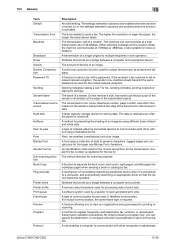
... so that the device becomes operable. The higher the resolution or larger the paper, the longer the...print jobs. The vertical direction for output devices such as a part of the sender's information at a high transmission rate of dots to separate the front cover, back cover, right pages, and left pages into individual pages when sending a book or catalog by fax.
bizhub C360/C280/C220...
bizhub C220/C280/C360 Network Scan/Fax/Network Fax Operations User Guide - Page 215
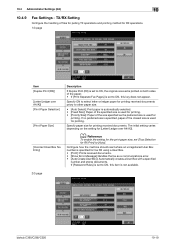
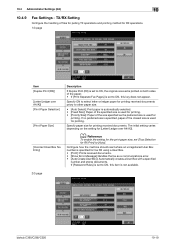
...) is set to ON, this item is used for
printing.
If no preferred size is specified, paper of the closest size is not available.
2/3 page
bizhub C360/C280/C220
10-19 d Reference
To enable the setting for RX Print] to ON, this key does not appear. Configure how the machine should react where an unregistered User...
bizhub C220/C280/C360 Network Scan/Fax/Network Fax Operations User Guide - Page 265
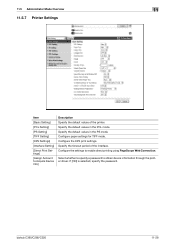
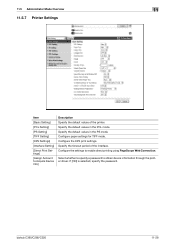
... to Acquire Device Info]
Description Specify the default values of the interface. Select whether to specify a password to enable direct printing using PageScope Web Connection. Configure the XPS print settings. If [ON] is selected, specify the password. Specify the default values in the PS mode. Configure paper settings for TIFF mode. bizhub C360/C280/C220
11-28...
bizhub C220/C280/C360 Print Operations User Guide - Page 94
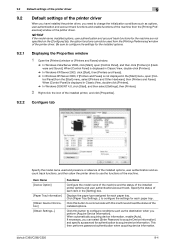
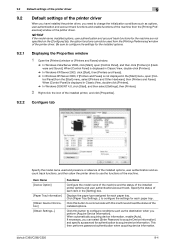
... [Con-
trol Panel] from the [Printing Preferences] window of the printer driver.
bizhub C360/C280/C220
9-4 When [Control Panel] is not displayed in the [Start] menu, open [Control Panel], and then click [Printers] in [Hardware and Sound]. Click [Paper Tray Settings...] to configure the settings for authentication to acquire device information. If necessary, you perform [Acquire...
bizhub C220/C280/C360 Print Operations User Guide - Page 134
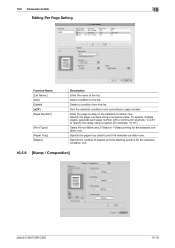
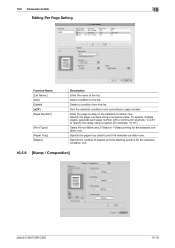
... for example, "2,4,6") or specify the range using a numerical value. Select Print or Blank and 2-Sided or 1-Sided printing for example, "6-10").
To specify multiple pages, separate each page number with a comma (for the selected condition row.
10.5.8 [Stamp / Composition]
bizhub C360/C280/C220
10-18 Specify the paper tray used to page number.
Specify the number of the...
bizhub C220/C280/C360 Print Operations User Guide - Page 280
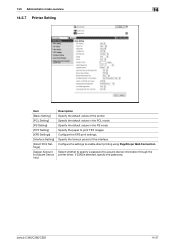
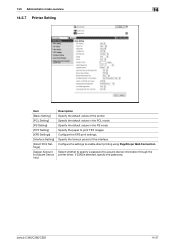
... password. Configure the settings to acquire device information through the printer driver.
bizhub C360/C280/C220
14-27 Specify the timeout period of the printer.
Specify the default values in the PS mode. Select whether to specify a password to enable direct printing using PageScope Web Connection. Specify the paper to print TIFF images. Specify the default values...
Product Guide - Page 63


bizhub C360/C280/C220 Copy Features & Functions
INSERTING PAPER BETWEEN OVERHEAD PROJECTOR TRANSPARENCY PAGES After each overhead projector transparency copy is added ... document is also blank.
59 With double-sided copying, a double-sided copy of the last two pages of the document is also blank.
The last page of the document is printed on paper for the user to identify the content of...
Product Guide - Page 98
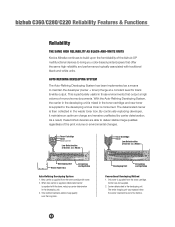
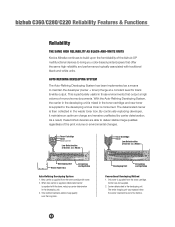
... same high reliability and performance typically associated with traditional black-and-white units.
bizhub C360/C280/C220 Reliability Features & Functions
Reliability
THE SAME HIGH RELIABILITY AS BLACK-AND-WHITE UNITS
Konica Minolta continues to build upon the formidability of the bizhub OP multifunctional devices to bring you color-based printer/copiers that output a high volume of...
Product Guide - Page 152
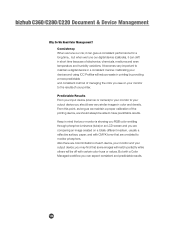
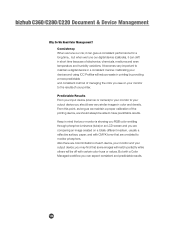
.... bizhub C360/C280/C220 Document & Device Management
Why Do We Need Color Management? It becomes very important to the results of each device, ...paper, and with CMYK toner that are unrelated to have predictable results. you may find that your monitor is showing you RGB color emitting through phosphor luminance (tube) or an LCD screen and you see very similar images in printing...
Product Guide - Page 158
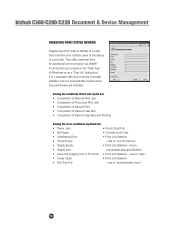
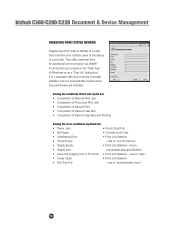
... to "authentication error"
154 bizhub C360/C280/C220 Document & Device Management
PAGESCOPE PRINT STATUS NOTIFIER
PageScope Print Status Notifier is a utility that it will report are installed. It is a separate utility that must be set up to reside in User Box and Printing
Among the error conditions reported are:
• Paper Jam
• Punch Dust Full...
Similar Questions
What Setting Do I Choose For Photo Paper When Printing On A Bizhub?
(Posted by dhusbles 9 years ago)
Why Is The Bypass Tray Not Able To Print On The Bizhub C220?
(Posted by holldaroc 9 years ago)
How Do Download Printing Software For Bizhub C220
(Posted by 071Re 10 years ago)
Can I Print Tab Paper (9 X 11) On My C280?
(Posted by Anonymous-71374 11 years ago)

