Konica Minolta bizhub 601 Support Question
Find answers below for this question about Konica Minolta bizhub 601.Need a Konica Minolta bizhub 601 manual? We have 9 online manuals for this item!
Question posted by ingrid304 on October 27th, 2011
Shortcut On Touch Panel
Is it possible to add a shortcut to the touch panel? I want to add a staple short cut to do a corner staple on the top left of the copy. If there is a way, how do you create one? Please advise. Thanks.
Current Answers
There are currently no answers that have been posted for this question.
Be the first to post an answer! Remember that you can earn up to 1,100 points for every answer you submit. The better the quality of your answer, the better chance it has to be accepted.
Be the first to post an answer! Remember that you can earn up to 1,100 points for every answer you submit. The better the quality of your answer, the better chance it has to be accepted.
Related Konica Minolta bizhub 601 Manual Pages
bizhub 751/6510 Box Operations User Manual - Page 5
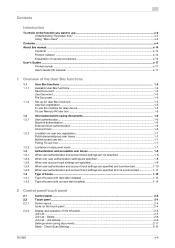
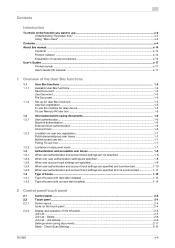
...the function you want to use ... User box registration ...1-5 To use the machine for relay device...1-5 To use Memory RX user box ...1-5
Information before saving ...panel/touch panel
2.1 2.2 2.2.1
2.2.2
Control panel...2-2
Touch panel...2-4
Screen layout...2-4 Icons on the touch panel ...2-4
Display and operation of the left panel...2-5 Job List ...2-5 Job List - Check Scan Settings...2-12
751/601...
bizhub 751/6510 Box Operations User Manual - Page 15
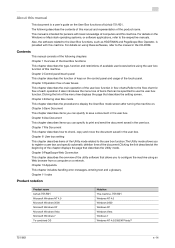
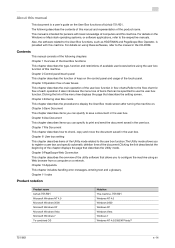
...panel/touch panel This chapter describes the function of keys on the control panel and usage of bizhub 751/601. Chapter 6 Use Document This chapter describes items you can specify to the respective manuals. Chapter 10 Appendix This chapter includes handling error messages, entering text and a glossary. Chapter 11 Index
Product notation
Product name
bizhub 751/601... to check, copy and move the...
bizhub 751/6510 Box Operations User Manual - Page 23


... using the touch panel of the User Box functions
1
1.1.2
Set-up for User Box functions
Before using the PageScope Web Connection through the computer on Memory RX setting, refer to the User's Guide [Network Scan/Fax/Network Fax Operations].
751/601
1-5 Annotation user box (p. 8-11)
To use the machine for relay device
If the...
bizhub 751/6510 Box Operations User Manual - Page 36
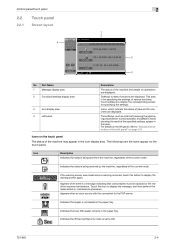
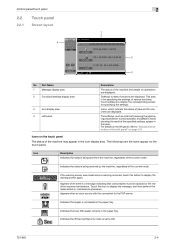
... and the machine are the icons appear on the touch panel.
Appears when there is for specifying the settings.
Control panel/touch panel
2
2.2
2.2.1
Touch panel
Screen layout
1
4
2
3
No.
Touch softkeys to ON.
751/601
2-4 Icons on the left panel" on operations are displayed.
For details on the touch panel
The status of various functions. If the warning screen...
bizhub 751/6510 Box Operations User Manual - Page 39
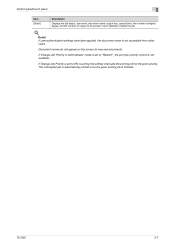
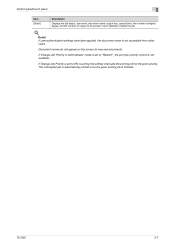
...panel/touch panel
2
Item [Detail]
Description
Displays the job status, user name, document name, output tray, queued time, the number of original pages, and the number of copies to delete the job.
!
If Change Job Priority is not available. Touch... the print job priority control is set to ON, touching this softkey interrupts the printing job for secured documents.
Detail If ...
bizhub 751/6510 Box Operations User Manual - Page 40


... Time Stored: Time when the job is queued. Touch [Delete] to delete the job.
!
Allows to view the settings of job.
Control panel/touch panel
2
Job History in Send page
Item List items
Timer...original pages, and the number of copies to be printed. Detail If user authentication settings have been applied, the document name is applied.
751/601
2-8 Select the job marked "Waiting...
bizhub 751/6510 Box Operations User Manual - Page 41
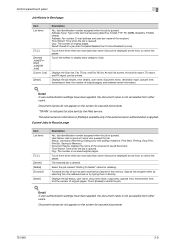
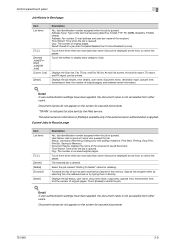
...Document Name: Displays the name of original pages. "TWAIN" is indicated for secured documents.
751/601
2-9 Status: Job status (Receiving, Dialing (only with polling reception), Print Wait, Printing, ...No.: Job identification number assigned when the job is applied.
Control panel/touch panel
2
Job History in the memory. At each category of original pages, and external server ...
bizhub 751/6510 Box Operations User Manual - Page 42
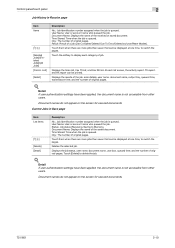
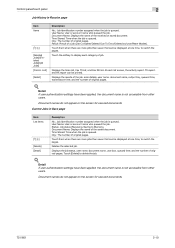
... settings have been applied, the document name is not accessible from other users. Control panel/touch panel
2
Job History in Save page
Item List items
Delete] [Detail]
Description
No.: Job... saved document. Document names do not appear on the screen for secured documents.
751/601
2-10 User Name: User or account name who queued the job.
Document Name: Displays...
bizhub 751/6510 Box Operations User Manual - Page 45
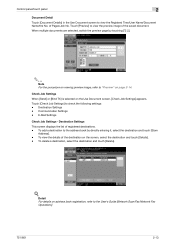
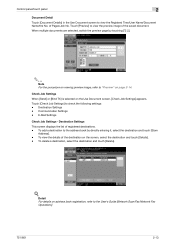
...] is selected on page 2-14. Communication Settings - To add a destination to view the preview image of Pages/Job No. of the saved document. Destination Settings -
Touch [Check Job Settings] to view the Registerd Time/User Name/Document Name/the No. Control panel/touch panel
2
Document Detail
Touch [Document Details] in the Use Document screen to check...
bizhub 751/6510 Box Operations User Manual - Page 94
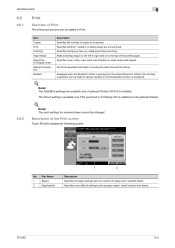
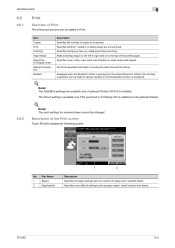
... and stamp.
751/601
6-4
No. Adds a binding margin to the left or right side or to be printed.
Detail The print settings for received faxes cannot be printed. Use Document
6
6.2
6.2.1
Print
Overview of Print
The following functions can be made to display the following screen. Specifies whether 1-sided or 2-sided copies are available only...
bizhub 751/601 Advanced Function Operations User Manual - Page 67


....
The Basic screen is convenient for multiple settings. Advanced Function
8-7
As for the Quick Copy screen, parameters for the Basic screen are displayed in copy mode and shortcut keys. Up to two shortcut keys can be programmed. My Panel functions
8
8.3.5
Copier Settings
Specify settings for the Basic screen in one screen, which is the normal...
bizhub 751/601 Fax Driver Operations User Manual - Page 23
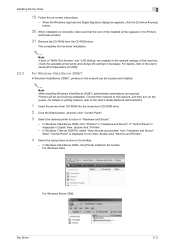
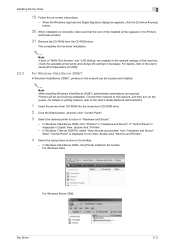
...-click "Printers".
- For Windows Vista:
For Windows Server 2008: Fax Driver
2-11 When "Control Panel" is displayed in the Printers
and Faxes window.
21 Remove the CD-ROM from "Hardware and Sound...network settings of the installed printer appears in Icon View, double-click "Devices and Printers".
4 Select the add printer function on the network can be found during installation. When the ...
bizhub 751/601 Print Operations User Manual - IC-208 - Page 142
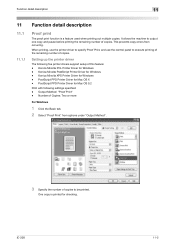
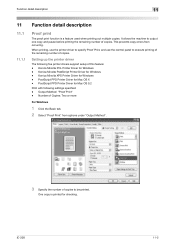
....
2 Select "Proof Print" from occurring. When printing, use the printer driver to specify Proof Print, and use the control panel to output one copy and pause before printing the remaining number of copies. Konica Minolta XPS Printer Driver for Windows -
Setting up the printer driver
The following settings specified: - IC-208
11-2 Konica...
bizhub 751/601 Print Operations User Manual - IC-208 - Page 182


... Utility screen.
Otherwise, exit the Utility mode by pressing the key in the keypad for the Copy, Fax/Scan, or Box mode appears. For [2 User Settings], press the [2] key in ... by touching [Close] in each screen until the desired screen appears. Settings on the control panel
12
2
Note An item can also touch the menus in the left panel to return to the Utility screen, touch [Close...
bizhub 751/601 Print Operations User Manual - IC-208 - Page 208


... set the sift width for back side.
12.2.26 Stamp Settings
Make a setting for [Left & Right Shift], [Top & Bottom Shift] and [Page spacing].
-
IC-208
12-29 Settings on page 12-2.
1 In the User Settings screen, touch [5 Printer Settings].
2 Touch [9 Stamp Settings].
3 Press the desired key to set the Date/Time or the...
bizhub 751/601 Print Operations User Manual - IC-208 - Page 212


... mode settings, press the [Utility/Counter] key. Otherwise, exit the Utility mode by touching [Close] in the left panel to return to the Utility menu, touch [Close] until the screen for the Copy, Fax/Scan, or Box mode appears. You can also touch the menus in each screen until the desired screen appears.
To return to...
bizhub 751/601 Enlarge Display Operations User Manual - Page 29
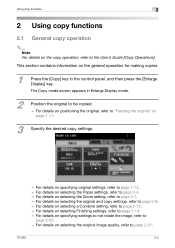
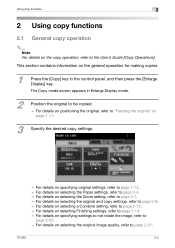
... functions
2
2 Using copy functions
2.1 General copy operation
2
Note For details on the copy operation, refer to page 2-21.
751/601
2-2
For details on selecting the original and copy settings, refer to be copied.
- For details on selecting the original image quality, refer to the User's Guide [Copy Operations]. The Copy mode screen appears in the control panel, and then...
bizhub 751/601 Enlarge Display Operations User Manual - Page 38


... the short side of the paper is set at the top or at the left. If... the original length is selected. If the original length is more than 11-11/16 inch (297 mm), a binding position along the long side of the loaded original. If "Auto" is selected, the binding margin is selected.
4 Touch [Close]. Using copy functions
2
3
Touch the button for the copy, and then touch...
bizhub 751/601 Enlarge Display Operations User Manual - Page 43
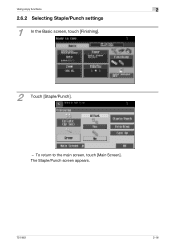
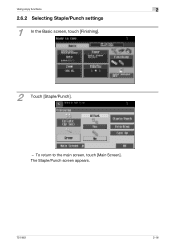
The Staple/Punch screen appears.
751/601
2-16 To return to the main screen, touch [Main Screen]. Using copy functions
2
2.6.2 Selecting Staple/Punch settings
1
In the Basic screen, touch [Finishing].
2 Touch [Staple/Punch].
-
bizhub 751/601 Network Administrator User Manual - Page 64
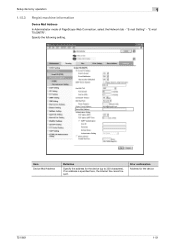
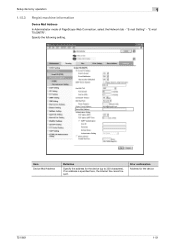
... is specified here, the Internet fax cannot be sent. Item Device Mail Address
Definition
Specify the address for the device
751/601
1-51 "E-mail TX (SMTP)". Prior confirmation Address for the device (up to 320 characters). Setup items by operation
1
1.15.3
Regist machine information
Device Mail Address In Administrator mode of PageScope Web Connection, select...
Similar Questions
Touch Screen
touch screen problem issues in selection of options on touch screen
touch screen problem issues in selection of options on touch screen
(Posted by zakibutt258 9 months ago)
Bizhub 601 How To Add An Email Shortcut To Touch Panel
(Posted by spaeal 9 years ago)
Konica Bizhub How To Add Emails To Favorites
(Posted by apezzvi 10 years ago)
Bizhub 601 How To Add An Email Shortcut To Scan/fax Touch Panel
(Posted by dnrdjg 10 years ago)

