Konica Minolta bizhub 20 Support Question
Find answers below for this question about Konica Minolta bizhub 20.Need a Konica Minolta bizhub 20 manual? We have 5 online manuals for this item!
Question posted by axl91ruvi77 on November 26th, 2013
Can Bizhub 200 Scan In Color?
The person who posted this question about this Konica Minolta product did not include a detailed explanation. Please use the "Request More Information" button to the right if more details would help you to answer this question.
Current Answers
There are currently no answers that have been posted for this question.
Be the first to post an answer! Remember that you can earn up to 1,100 points for every answer you submit. The better the quality of your answer, the better chance it has to be accepted.
Be the first to post an answer! Remember that you can earn up to 1,100 points for every answer you submit. The better the quality of your answer, the better chance it has to be accepted.
Related Konica Minolta bizhub 20 Manual Pages
bizhub 20 User Guide - Page 64
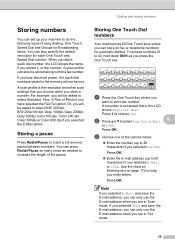
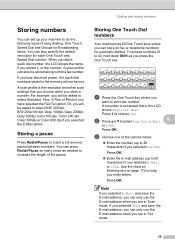
...
want to 20 characters) if you selected Fax/Tel. A scan profile can... store 40 fax or telephone numbers for automatic dialling. Or, you will not be stored along with the fax number.
c Choose one of the options below:
Enter the number (up to select B/W 200 dpi, B/W 200x100 dpi, Gray 100dpi, Gray 200dpi, Gray 300dpi,Color 100 dpi, Color 200 dpi, Color 300dpi or Color...
bizhub 20 User Guide - Page 93
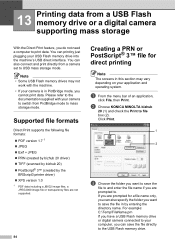
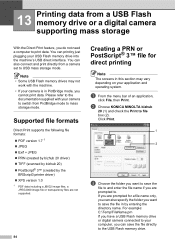
...
Direct Print supports the following file formats: PDF version 1.7 1 JPEG Exif + JPEG PRN (created by bizhub 20 driver) TIFF (scanned by bizhub 20) PostScript® 3™ (created by the
BRScript3 printer driver) XPS version 1.0
1 PDF data including a JBIG2 image files, a JPEG2000 image file or transparency files are prompted for...
bizhub 20 User Guide - Page 122
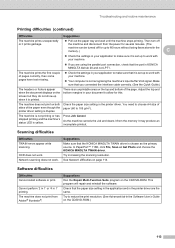
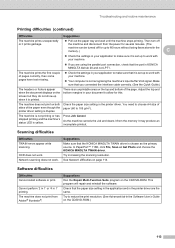
...sure that it is set up when it may produce an incomplete printout. printer driver setting is KONICA MINOLTA bizhub 20 and not LPT1. OCR does not work .
The machine does not print...
The headers or footers appear when the document displays on the CD/DVD-ROM.)
113 Network scanning does not work . Check that the KONICA MINOLTA TWAIN driver is printed.
Troubleshooting and routine ...
bizhub 20 User Guide - Page 172


... page
85
Off
collation when printing directly from the
USB Flash memory drive. Enter the file name of the scanned data.
163
Color 100 dpi* Color 200 dpi Color 300 dpi
Sets the resolution to send the scanned data to print comments (Markup) or stamps in 5x5 pages
Portrait* Landscape
Sets the page orientation
85
when...
bizhub 20 User Guide - Page 176
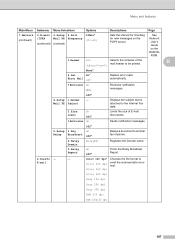
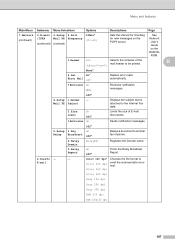
... the size of the
Subject+From+To mail header to be printed. Chooses the file format to send the scanned data via email. Color 600 dpi
Gray 100 dpi
Gray 200 dpi
Gray 300 dpi
B&W 200 dpi
B&W 200x100 dpi
167 D
4.Del Error Mail
None* On* Off
Deletes error mails automatically.
5.Notification On MDN
Receives...
bizhub 20 User Guide - Page 177


...
Gray 100 dpi
Gray 200 dpi
Gray 300 dpi
B&W 200 dpi
B&W 200x100 dpi Color 100 dpi* Color 200 dpi Color 300 dpi Color 600 dpi
You can send a document from a fax server system. Restores all network settings
to send the scanned data via FTP.
Main Menu 7.Network (continued)
Submenu
5.Scan To FTP
Menu Selections -
6.ScanTo - UTCXXX:XX
Sets the...
bizhub 20 Software User Guide - Page 57
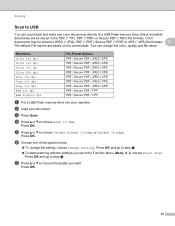
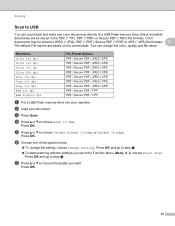
... directly to choose the quality you set in the Function Menu, Menu, 5, 2, choose Start Scan. Resolution Color 100 dpi Color 200 dpi Color 300 dpi Color 600 dpi Gray 100 dpi Gray 200 dpi Gray 300 dpi B&W 200 dpi B&W 200x100 dpi
File Format Options PDF / Secure PDF / JPEG / XPS PDF / Secure PDF / JPEG / XPS PDF / Secure PDF / JPEG...
bizhub 20 Software User Guide - Page 59
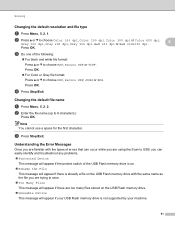
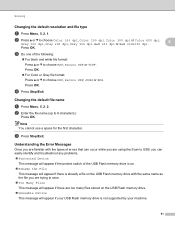
... dpi, Color 200 dpi, Color 300 dpi or Color 600 dpi,
Gray 100 dpi, Gray 200 dpi, Gray 300 dpi, B&W 200 dpi or B&W 200x100 dpi.
2
Press OK.
b Enter the file name (up to choose PDF, Secure PDF, JPEG or XPS. Scanning
Changing the default resolution and file type
2
a Press Menu, 5, 2, 1.
Press OK.
Press OK. „ For Color or...
bizhub 20 Software User Guide - Page 96
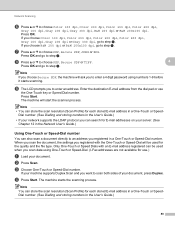
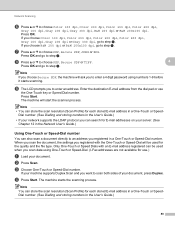
... used for each stored E-mail address in a One-Touch or Speed- b Press Scan. Network Scanning
f Press a or b to step h.
Press OK and go to choose Color 100 dpi, Color 200 dpi, Color 300 dpi, Color 600 dpi,
Gray 100 dpi, Gray 200 dpi, Gray 300 dpi, B&W 200 dpi or B&W 200x100 dpi. Note
If you choose Secure PDF, the machine...
bizhub 20 Software User Guide - Page 102
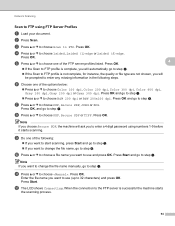
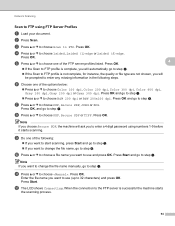
... go to step g.
„ Press a or b to step j.
k Press a or b to choose PDF, Secure PDF or TIFF. Network Scanning
Scan to choose Color 100 dpi, Color 200 dpi, Color 300 dpi, Color 600 dpi, Gray 100 dpi, Gray 200 dpi or Gray 300 dpi. f Choose one of the options below:
„ Press a or b to FTP using numbers 1-9 before...
bizhub 20 Software User Guide - Page 105
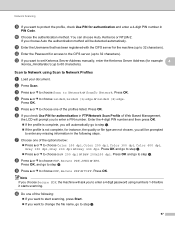
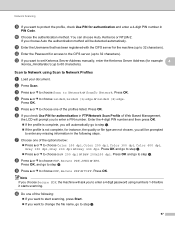
...below:
„ Press a or b to choose Color 100 dpi, Color 200 dpi, Color 300 dpi, Color 600 dpi, Gray 100 dpi, Gray 200 dpi or Gray 300 dpi.
Note
If you ...choose Secure PDF, the machine will be prompted to enter any missing information in the following :
„ If you want to start scanning...
bizhub 20 Software User Guide - Page 178


... the Function Menu, 5, 2 choose Start Scan.
Press OK.
Note • If you choose color or gray in the resolution setting, you cannot choose TIFF.
• If you choose monochrome in the resolution setting, you cannot choose JPEG.
• If you want .
Resolution Color 100 dpi Color 200 dpi Color 300 dpi Color 600 dpi Gray 100 dpi...
bizhub 20 Software User Guide - Page 180
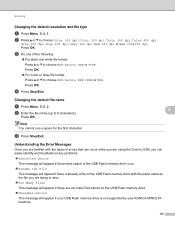
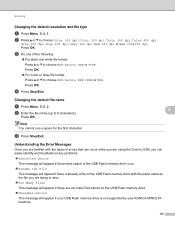
...OK. „ For Color or Gray file format:
Press a or b to choose Color 100 dpi, Color 200 dpi, Color 300 dpi, Color 600 dpi,
Gray 100 dpi, Gray 200 dpi, Gray 300 dpi, B&W 200 dpi or B&W 200x100 ...; For black and white file format:
Press a or b to choose PDF, Secure PDF or TIFF.
Scanning
Changing the default resolution and file type
9
a Press Menu, 5, 2, 1.
b Press a or b...
bizhub 20 Software User Guide - Page 211


... or JPEG. g Press a or b to choose Color 100 dpi, Color 200 dpi, Color 300 dpi, Color 600 dpi,
Gray 100 dpi, Gray 200 dpi, Gray 300 dpi, B&W 200 dpi or B&W 200x100 dpi.
Enter the destination E-mail address from the machine. You can scan a black and white or color document and send it starts scanning.
Press OK. Press OK. Press OK...
bizhub 20 Software User Guide - Page 217


... a or b to FTP. i Do one of the options below:
„ Press a or b to choose Color 100 dpi, Color 200 dpi, Color 300 dpi, Color 600 dpi, Gray 100 dpi, Gray 200 dpi or Gray 300 dpi. Network Scanning
Scan to FTP using numbers 1-9 before it starts scanning. d Press a or b to step h.
Press OK. Note
If you want to start...
bizhub 20 Software User Guide - Page 221


... the Password for B/W documents.
e Press a or b to choose one of the profiles listed.
Network Scanning
h Choose the file type for example
/konica_minolta/abc/) (up to 60 characters). Note If you choose ... options below:
„ Press a or b to choose Color 100 dpi, Color 200 dpi, Color 300 dpi, Color 600 dpi, Gray 100 dpi, Gray 200 dpi or Gray 300 dpi. Press OK and go to 32 characters...
bizhub 20 Network User Guide - Page 43


... Color 100 dpi, Color 200 dpi, Color 300 dpi, Color 600 dpi,
Gray 100 dpi, Gray 200 dpi or Gray 300 dpi in step d, press a or b to choose Color 100 dpi, Color 200 dpi, Color 300 dpi, Color 600 dpi,
Gray 100 dpi, Gray 200 dpi, Gray 300 dpi, B&W 200 dpi or B&W 200x100 dpi. Control panel setup
How to set a new default for Scan...
bizhub 20 Network User Guide - Page 44


... the Scan to FTP. e If you chose B&W 200 dpi or B&W 200x100 dpi in step d, press a or b to choose Color 100 dpi, Color 200 dpi, Color 300 dpi, Color 600 dpi,
Gray 100 dpi, Gray 200 dpi, Gray 300 dpi, B&W 200 dpi or B&W 200x100 dpi. d Press a or b to choose PDF, Secure PDF or TIFF.
If you chose Color 100 dpi, Color 200 dpi, Color...
bizhub 20 Network User Guide - Page 45
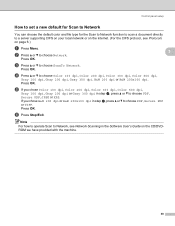
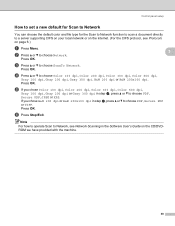
... dpi. Press OK. If you chose Color 100 dpi, Color 200 dpi, Color 300 dpi, Color 600 dpi,
Gray 100 dpi, Gray 200 dpi or Gray 300 dpi in step d, press a or b to choose PDF, Secure PDF, JPEG or XPS. Press OK.
Control panel setup
How to set a new default for Scan to Network
3
You can choose...
bizhub 20 Network User Guide - Page 83


...
the One Touch key or Speed Dial number.
g Press a or b to choose Color 100 dpi, Color 200 dpi, Color 300 dpi, Color 600 dpi,
Gray 100 dpi, Gray 200 dpi, Gray 300 dpi, B&W 200 dpi or B&W 200x100 dpi. Press OK and go to step g.
b Press Scan.
Enter the destination E-mail address from the machine. Press OK and go...
Similar Questions
How To Scan Color Bizhub Pro 950 Scan
(Posted by AKSHAsuper 10 years ago)
Can You Scan On A Bizhub 200 And Save To A Jpeg File
(Posted by sobhGailth 10 years ago)
How Do I Scan To My Email Using Bizhub 200
(Posted by grecrichar 10 years ago)

