Kodak Zx3 Support Question
Find answers below for this question about Kodak Zx3 - Playsport Video Camera.Need a Kodak Zx3 manual? We have 2 online manuals for this item!
Question posted by chobGunpa on August 10th, 2013
Kodak Playsport Zx3 Won't Turn On
The person who posted this question about this Kodak product did not include a detailed explanation. Please use the "Request More Information" button to the right if more details would help you to answer this question.
Current Answers
There are currently no answers that have been posted for this question.
Be the first to post an answer! Remember that you can earn up to 1,100 points for every answer you submit. The better the quality of your answer, the better chance it has to be accepted.
Be the first to post an answer! Remember that you can earn up to 1,100 points for every answer you submit. The better the quality of your answer, the better chance it has to be accepted.
Related Kodak Zx3 Manual Pages
User guide - Page 1
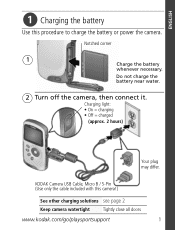
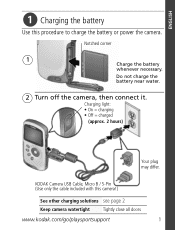
...
1
Charge the battery whenever necessary.
Charging light: • On = charging • Off = charged
(approx. 2 hours)
Your plug may differ. KODAK Camera USB Cable, Micro B / 5-Pin (Use only the cable included with this procedure to charge the battery or power the camera. Do not charge the battery near water.
2 Turn off the camera, then connect it.
User guide - Page 3
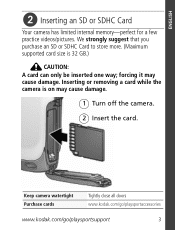
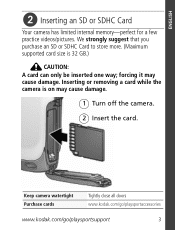
... limited internal memory-perfect for a few practice videos/pictures. Keep camera watertight Purchase cards
Tightly close all doors www.kodak.com/go/playsportaccessories
www.kodak.com/go/playsportsupport
3 forcing it may cause damage.
1 Turn off the camera.
2 Insert the card.
Inserting or removing a card while the camera is 32 GB.)
CAUTION: A card can only be inserted one...
User guide - Page 4
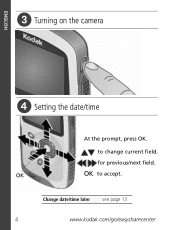
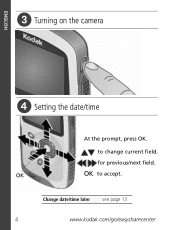
OK
OK to change current field.
Change date/time later see page 13
4
www.kodak.com/go/easysharecenter ENGLISH
ᕣ Turning on the camera
ᕤ Setting the date/time
At the prompt, press OK. for previous/next field.
to accept.
User guide - Page 5
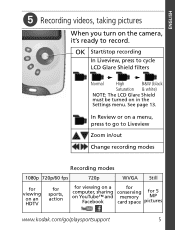
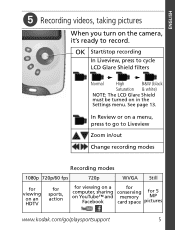
... for 5
on the camera, it's ready to cycle LCD Glare Shield filters
Normal High
B&W (black
Saturation & white)
NOTE: The LCD Glare Shield
must be turned on in the
Settings menu. ENGLISH
ᕥ Recording videos, taking pictures
When you turn on YouTube™ and memory MP
Facebook
card space pictures
www.kodak.com/go/playsportsupport
5 See...
User guide - Page 7
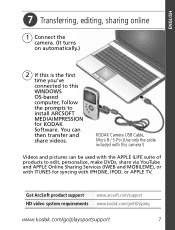
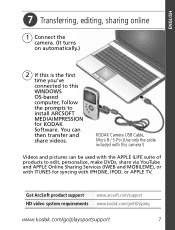
... to edit, personalize, make DVDs, share via YouTube and APPLE Online Sharing Services (IWEB and MOBILEME), or with ITUNES for KODAK Software. ENGLISH
ᕧ Transferring, editing, sharing online
1 Connect the
camera. (It turns on automatically.)
2 If this is the first
time you've connected to this camera!)
Videos and pictures can then transfer and share...
User guide - Page 13
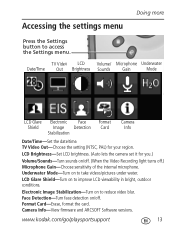
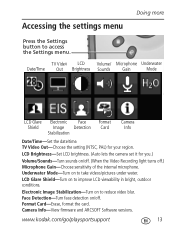
... the internal microphone. Electronic Image Stabilization-Turn on to access the Settings menu. Camera Info-View firmware and ARCSOFT Software versions. Format Card-Erase, format the card. www.kodak.com/go/playsportsupport
13 Accessing the settings menu
Doing more
Press the Settings button to reduce video blur. TV Video LCD Volume/ Microphone Underwater
Date/Time...
User guide - Page 14
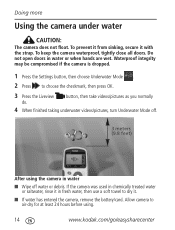
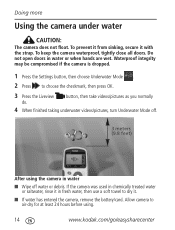
...are wet. Allow camera to air-dry for at least 24 hours before using the camera in water
■ Wipe off .
3 meters (9.8 feet)
After using .
14
www.kodak.com/go/easysharecenter...■ If water has entered the camera, remove the battery/card. button, then take videos/pictures as you normally
4 When finished taking underwater videos/pictures, turn Underwater Mode off water or debris.
User guide - Page 16
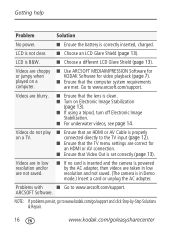
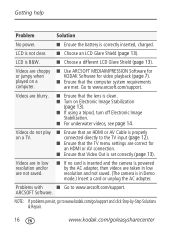
...Go to www.kodak.com/go /easysharecenter Videos do not play on Electronic Image Stabilization (page 13).
■ If using a tripod, turn off Electronic Image Stabilization.
■ For underwater videos, see page 14...inserted and the camera is powered by -Step Solutions & Repair.
16
www.kodak.com/go /support and click Step-by the AC adapter, then videos are correct for video playback (page ...
User guide - Page 17


.../go/playsportdownloads firmware and software
Get support for accessories www.kodak.com/go/support
See online demonstrations www.kodak.com/go/howto of your camera
Register your camera
www.kodak.com/go/register
Chat, email, write, or phone www.kodak.com/go/contact Kodak (Chat not available in all languages.)
Get information on ARCSOFT Software
www.arcsoft...
User guide - Page 23
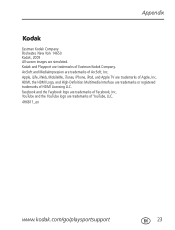
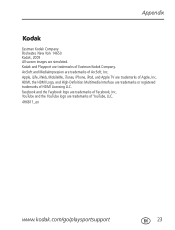
..., iPod, and Apple TV are simulated. HDMI, the HDMI Logo, and High-Definition Multimedia Interface are trademarks of Eastman Kodak Company. Kodak and Playsport are trademarks or registered trademarks of YouTube, LLC. 4H6811_en
www.kodak.com/go/playsportsupport
23 Facebook and the Facebook logo are trademarks of HDMI Licensing LLC. YouTube and the YouTube...
Extended user guide - Page 1


KODAK PLAYSPORT Video Camera
Extended user guide
Model Zx3 www.kodak.com For interactive tutorials: www.kodak.com/go/howto For help with your camera: www.kodak.com/go/support
Extended user guide - Page 2
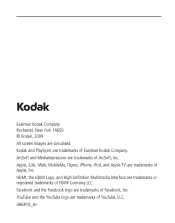
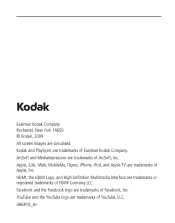
... or registered trademarks of YouTube, LLC. 4H6810_en ArcSoft and MediaImpression are trademarks of ArcSoft, Inc. Facebook and the Facebook logo are trademarks of Facebook, Inc. Kodak and PlaySport are trademarks of Eastman Kodak Company. Apple, iLife, iWeb, MobileMe, iTunes, iPhone, iPod, and Apple TV are trademarks of Apple, Inc. Eastman...
Extended user guide - Page 6
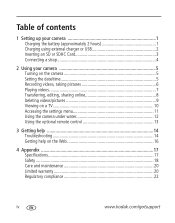
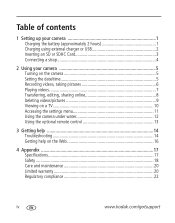
... USB 2 Inserting an SD or SDHC Card 3 Connecting a strap 4
2 Using your camera 5 Turning on the camera 5 Setting the date/time 5 Recording videos, taking pictures 6 Playing videos 7 Transferring, editing, sharing online 8 Deleting videos/pictures 9 Viewing on a TV 10 Accessing the settings menu 11 Using the camera under water 12 Using the optional remote control 13
3 Getting help 14...
Extended user guide - Page 7


... 2 hours)
Use this procedure to charge the battery or power the camera with this camera!)
Keep the camera watertight Tightly close all doors See other charging solutions see page 2
www.kodak.com/go/support
1 Do not charge the battery near water.
2 Turn off the camera, then connect it.
Charging light: • On = charging • Off = charged...
Extended user guide - Page 9
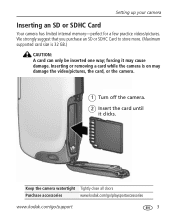
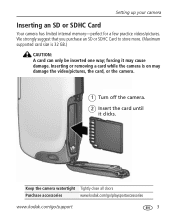
... Card to store more. (Maximum supported card size is on may damage the video/pictures, the card, or the camera.
1 Turn off the camera.
2 Insert the card until it may cause damage. forcing it clicks. Inserting or removing a card while the camera is 32 GB.)
CAUTION: A card can only be inserted one way; Setting up...
Extended user guide - Page 11
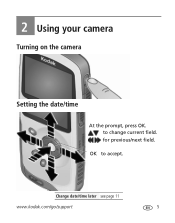
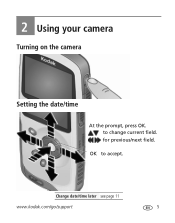
to accept. Change date/time later see page 11
www.kodak.com/go/support
5 2 Using your camera
Turning on the camera
Setting the date/time
At the prompt, press OK. for previous/next field. OK to change current field.
Extended user guide - Page 12
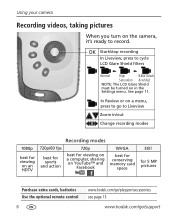
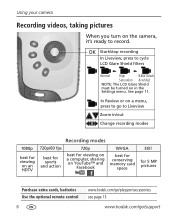
In Review or on a menu, press to go to record. See page 11. Using your camera
Recording videos, taking pictures
When you turn on the camera, it's ready to Liveview
Zoom in the
Settings menu. OK Start/stop recording
In Liveview, press to...card
space
Still
for 5 MP pictures
Purchase extra cards, batteries Use the optional remote control
6
www.kodak.com/go/playsportaccessories see page 13
www...
Extended user guide - Page 14
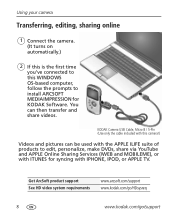
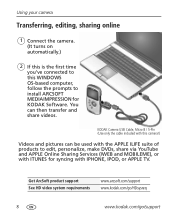
... Online Sharing Services (IWEB and MOBILEME), or with ITUNES for KODAK Software. Get ArcSoft product support See HD video system requirements
www.arcsoft.com/support www.kodak.com/go/HDsysreq
8
www.kodak.com/go/support
Using your camera
Transferring, editing, sharing online
1 Connect the camera. (It turns on automatically.)
2 If this is the first time you've...
Extended user guide - Page 17
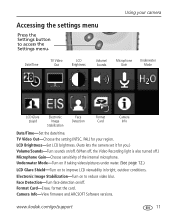
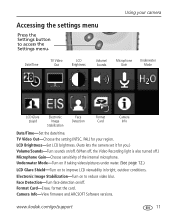
Format Card-Erase, format the card. www.kodak.com/go/support
11 Underwater Mode-Turn on if taking videos/pictures under water. (See page 12.) LCD Glare Shield-Turn on to improve LCD viewability in bright, outdoor conditions.
Electronic Image Stabilization-Turn on to reduce video blur. Camera Info-View firmware and ARCSOFT Software versions. Date/Time
TV...
Extended user guide - Page 18
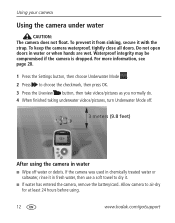
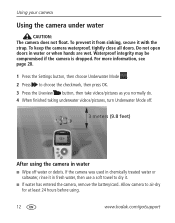
... the Liveview button, then take videos/pictures as you normally do. 4 When finished taking underwater videos/pictures, turn Underwater Mode off water or debris. Allow camera to air-dry for at least 24 hours before using the camera in water
■ Wipe off .
3 meters (9.8 feet)
After using .
12
www.kodak.com/go/support Waterproof integrity may...
Similar Questions
Gostaria De Compra A Bateria Da Filmadora Playsport Zx3
a bateria do v1073 da nessa maquina playsport?
a bateria do v1073 da nessa maquina playsport?
(Posted by luiztorre26 9 years ago)
Kodak Playsport Zx3 Video Camera Won't Turn On
(Posted by M20mRa 9 years ago)

