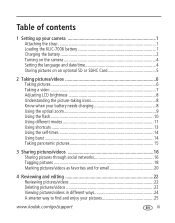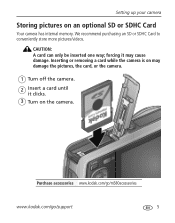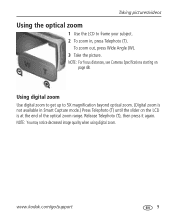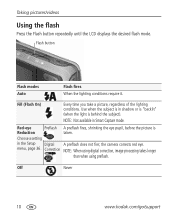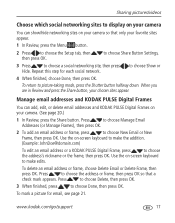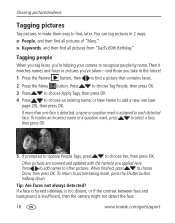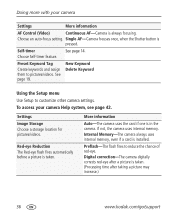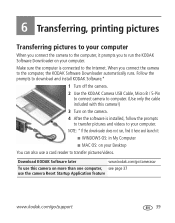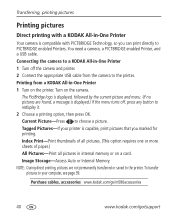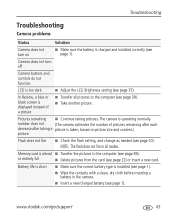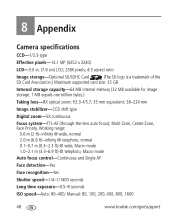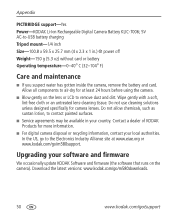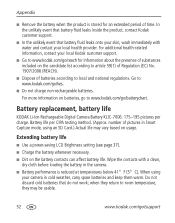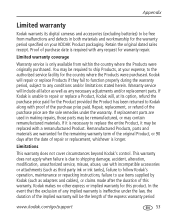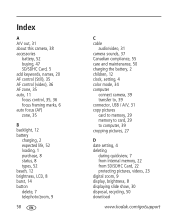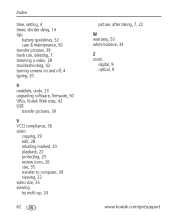Kodak M580 Support Question
Find answers below for this question about Kodak M580 - Easyshare Digital Camera.Need a Kodak M580 manual? We have 1 online manual for this item!
Question posted by Jdimarebeach on October 22nd, 2014
Print Head Will Not Move. It Is All The Way To The Left.
Turned the printer off and back on to clear. It still gives the same error message. The printer is a Kodak office hero 6.1. Any suggestions?
Current Answers
Answer #1: Posted by waelsaidani1 on October 22nd, 2014 8:49 PM
Why don't the printhead and ink cartridges move to the center position when I open the access door on my all-in-one printer?
- Check that your printer has power, and the On/Off indicator on the printer control panel illuminates either steady green or blue (the color depends on the model you have). If the power is not on:
- Make sure the power adapter is plugged in to the power outlet and is connected to the back of your printer.
- Press the On/Off button until the indicator illuminates green or blue.
- Clear any errors and remove obstructions:
- Check the LCD on your printer control panel (except 5100 or ESP 3 printers; there is no LCD) or the status monitor on your computer for an error message. If there is an error message, follow the instructions to clear it.
- If the printer displays Printhead Carriage Jam, see Printhead carriage jam or printer error (code 3515, 3525, 3527, 3601, 3618 or 3619).
- If there is no error message, and if the problem continues:
- Open the access door.
- Disconnect the power adapter from the back of the printer.
CAUTION: Do not pull on the printhead carriage or use force to move it. - Remove any obstructions that may prevent the printhead carriage and ink cartridges from moving to the center position.
- Close the access door.
- Connect the power adapter to the printer.
- On the printer control panel, press Home.
- Press the down arrow to select Maintenance, then press OK.
- Press the down arrow to select Install Ink Cartridges, then press OK.
IMPORTANT: If you do not have the option to select Install Ink Cartridges, upgrade the firmware to the latest version.- Locate and select the firmware download for your printer.
- Follow the instructions to install the firmware.
If you cannot clear the error, or if the printhead still does not move to the center when the access door is opened, contact us.
Related Kodak M580 Manual Pages
Similar Questions
Kodak Easyshare V1253 Camera Clock Reset
Kodak EasyShare V1253 camera date and time reset when battery removed. Why?Here is the accurate answ...
Kodak EasyShare V1253 camera date and time reset when battery removed. Why?Here is the accurate answ...
(Posted by dbarcon 5 years ago)
Show How To Load The Sd Card Into M580 Digital Camera
(Posted by Rubcr 9 years ago)
Camera Does Not Turn On Or Of. Camera Buttons And Controls Do Not Function
after i done a formattescion to my pc, i forgott to download the camera driver again and, at the sta...
after i done a formattescion to my pc, i forgott to download the camera driver again and, at the sta...
(Posted by lorossopolare 10 years ago)
Print Head Not Working Again,one Sent Last Year,red This Time.
You sent me a new print head late last year F.O.C. and worked ok on 3/3/13 the red went the same way...
You sent me a new print head late last year F.O.C. and worked ok on 3/3/13 the red went the same way...
(Posted by melvynrolfe 11 years ago)
My Camera Won't Turn Off, How Do I Fix It?
The power button won't go off and the lens do not retract
The power button won't go off and the lens do not retract
(Posted by pchungsegre 12 years ago)