Kodak M341 Support Question
Find answers below for this question about Kodak M341 - EASYSHARE Digital Camera.Need a Kodak M341 manual? We have 1 online manual for this item!
Question posted by johncmfiqba on October 31st, 2013
Kodak Easyshare M341 Wont Charge
The person who posted this question about this Kodak product did not include a detailed explanation. Please use the "Request More Information" button to the right if more details would help you to answer this question.
Current Answers
There are currently no answers that have been posted for this question.
Be the first to post an answer! Remember that you can earn up to 1,100 points for every answer you submit. The better the quality of your answer, the better chance it has to be accepted.
Be the first to post an answer! Remember that you can earn up to 1,100 points for every answer you submit. The better the quality of your answer, the better chance it has to be accepted.
Related Kodak M341 Manual Pages
User Manual - Page 3
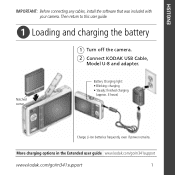
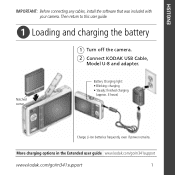
... any cables, install the software that was included with your camera. Notched corner
Battery Charging light: • Blinking: charging • Steady: finished charging
(approx. 3 hours)
Charge Li-Ion batteries frequently, even if power remains. More charging options in the Extended user guide www.kodak.com/go/m341support
www.kodak.com/go/m341support
1
Then return to this user guide...
User Manual - Page 4
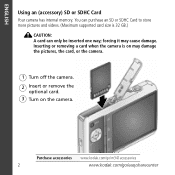
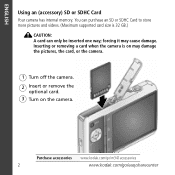
... SD or SDHC Card to store more pictures and videos. (Maximum supported card size is on the camera. Purchase accessories www.kodak.com/go/m341accessories
2
www.kodak.com/go/easysharecenter Inserting or removing a card when the camera is 32 GB.)
CAUTION: A card can only be inserted one way; forcing it may damage the pictures...
User Manual - Page 5
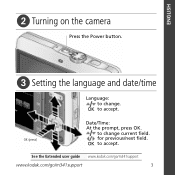
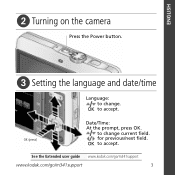
OK to change current field. See the Extended user guide www.kodak.com/go/m341support
www.kodak.com/go/m341support
3 ENGLISH
ᕢ Turning on the camera
Press the Power button.
ᕣ Setting the language and date/time
Language: to accept. for previous/next field. to accept. OK (press)
Date/Time: At the prompt, press OK.
OK to change .
User Manual - Page 6
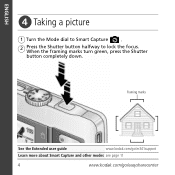
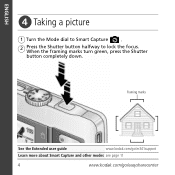
When the framing marks turn green, press the Shutter
button completely down.
ENGLISH
ᕤ Taking a picture
1 Turn the Mode dial to Smart Capture
.
2
Press the Shutter button halfway to lock the focus. Framing marks
See the Extended user guide
www.kodak.com/go/m341support
Learn more about Smart Capture and other modes see page 11
4
www.kodak.com/go/easysharecenter
User Manual - Page 7
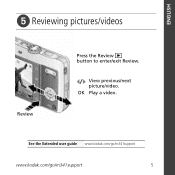
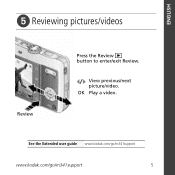
View previous/next picture/video.
ENGLISH
ᕥ Reviewing pictures/videos
Review
Press the Review button to enter/exit Review. OK Play a video. See the Extended user guide www.kodak.com/go/m341support
www.kodak.com/go/m341support
5
User Manual - Page 8
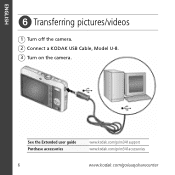
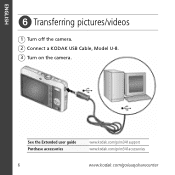
ENGLISH
ᕦ Transferring pictures/videos
1 Turn off the camera. 2 Connect a KODAK USB Cable, Model U-8. 3 Turn on the camera. See the Extended user guide Purchase accessories
www.kodak.com/go/m341support www.kodak.com/go/m341accessories
6
www.kodak.com/go/easysharecenter
User Manual - Page 9
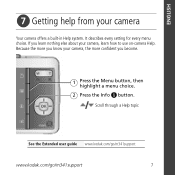
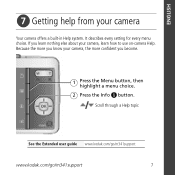
...
See the Extended user guide www.kodak.com/go/m341support
www.kodak.com/go/m341support
7 ENGLISH
ᕧ Getting help from your camera, the more you know your camera
Your camera offers a built-in Help system. Because the more confident you learn nothing else about your camera, learn how to use on-camera Help. If you become.
1 Press...
User Manual - Page 10
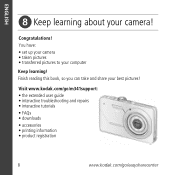
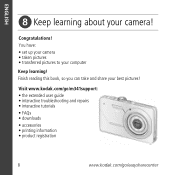
...! You have: • set up your camera • taken pictures • transferred pictures to your best pictures!
Visit www.kodak.com/go/m341support: • the extended user...; downloads • accessories • printing information • product registration
8
www.kodak.com/go/easysharecenter Finish reading this book, so you can take and share your computer
Keep learning!
...
User Manual - Page 12
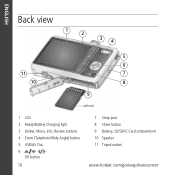
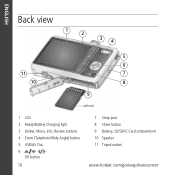
ENGLISH
Back view
1 2
34
11 10
5 6 7 8
9
optional
1 LCD 2 Ready/Battery Charging light 3 Delete, Menu, Info, Review buttons 4 Zoom (Telephoto/Wide Angle) button 5 USB/AV Out 6
OK button
10
7 Strap post 8 Share button 9 Battery, SD/SDHC Card compartment 10 Speaker 11 Tripod socket
www.kodak.com/go/easysharecenter
User Manual - Page 13
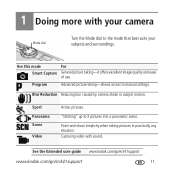
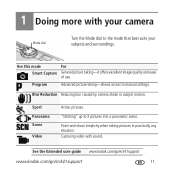
... to the mode that best suits your subjects and surroundings.
Blur Reduction Reducing blur caused by camera shake or subject motion.
"Stitching" up to manual settings. See the Extended user guide www.kodak.com/go/m341support
www.kodak.com/go/m341support
11 Program
Advanced picture taking pictures in practically any situation.
Point-and...
User Manual - Page 14
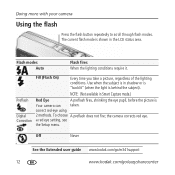
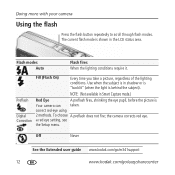
... area. the camera corrects red eye.
Preflash
Digital Correction
Fill (...Flash On)
Every time you take a picture, regardless of the lighting conditions. To choose A preflash does not fire; a red eye setting, see
the Setup menu.
Off
Never
See the Extended user guide www.kodak.com/go/m341support
12
www.kodak.com/go/easysharecenter Doing more with your camera...
User Manual - Page 15
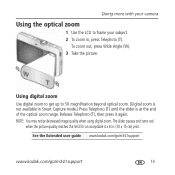
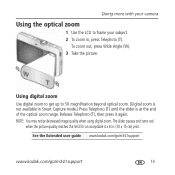
... then press it again.
NOTE: You may notice decreased image quality when using digital zoom.
To zoom out, press Wide Angle (W). 3 Take the picture. The ... user guide www.kodak.com/go/m341support
www.kodak.com/go/m341support
13 Using digital zoom
Use digital zoom to get up to frame your subject. 2 To zoom in, press Telephoto (T). Doing more with your camera
Using the optical zoom...
User Manual - Page 16
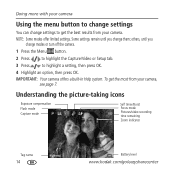
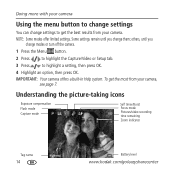
....
2 Press
to highlight the Capture/Video or Setup tab.
3 Press
to get the most from your camera, see page 7. Doing more with your camera
Using the menu button to change settings
You can change settings to highlight a setting, then press OK.
.../video recording time remaining
Zoom indicator
Tag name
14
Battery level
www.kodak.com/go/easysharecenter To get the best results from your...
User Manual - Page 17
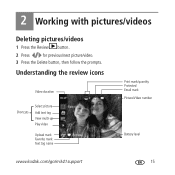
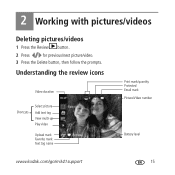
... tag View multi-up Play video
Upload mark Favorite mark Text tag name
Print mark/quantity Protected Email mark Picture/Video number
Battery level
www.kodak.com/go/m341support
15 2 Working with pictures/videos
Deleting pictures/videos
1 Press the Review button.
2 Press
for previous/next picture/video.
3 Press the Delete button...
User Manual - Page 18
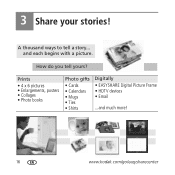
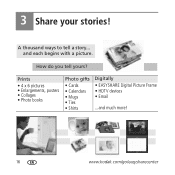
..., posters • Collages • Photo books
Photo gifts
• Cards • Calendars • Mugs • Ties • Shirts
Digitally • EASYSHARE Digital Picture Frame • HDTV devices • Email
...and much more!
16
www.kodak.com/go/easysharecenter How do you tell yours? 3 Share your stories! A thousand ways to tell a story...
and each begins...
User Manual - Page 19
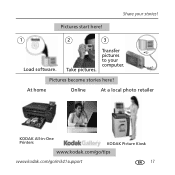
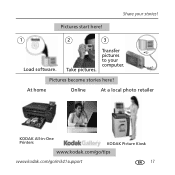
Share your computer.
Take pictures.
Transfer pictures to your stories! At home
Online
At a local photo retailer
KODAK All-in-One Printers
KODAK Picture Kiosk
www.kodak.com/go/tips
www.kodak.com/go/m341support
17
Pictures start here!
1
2
3
Load software.
Pictures become stories here!
User Manual - Page 20
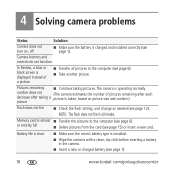
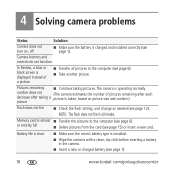
....
or entirely full
■ Delete pictures from the card (see page 1).
18
www.kodak.com/go/easysharecenter
Memory card is installed.
■ Wipe the contacts with a clean, ...remaining after each
decrease after taking pictures. NOTE: The flash does not fire in the camera.
■ Insert a new or charged battery (see page 15) or insert a new card. Pictures remaining ■ Continue...
User Manual - Page 21


... If using this product in exposure to shock and/or electrical or mechanical hazards. Contact Kodak customer support. ■ The use of controls, adjustments, or procedures other than those ...approved accessories, visit www.kodak.com/go /kes.
■ Do not charge non-rechargeable batteries. For more information, see www.kodak.com/go /m341support
19 it to cool; www.kodak.com/go /batteries. ...
User Manual - Page 22
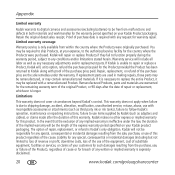
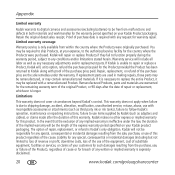
... facility for the country where the Products were purchased. You may be responsible for any conditions and/or limitations stated herein. Kodak will not be required to ship Products, at its digital cameras and accessories (excluding batteries) to loss of revenue or profit, downtime costs, loss of the use , or failure of the...
User Manual - Page 23
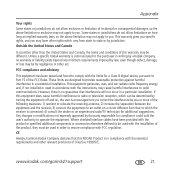
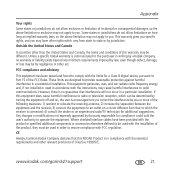
... for a Class B digital device, pursuant to Part 15 of the FCC Rules.
Unless a specific Kodak warranty is in compliance with FCC regulation. CE
Hereby, Eastman Kodak Company declares that interference ...with the instructions, may be by the party responsible for additional suggestions. www.kodak.com/go/m341support
21 These limits are designed to ensure compliance with the ...
Similar Questions
Kodak Easyshare M320 Wont Charge
(Posted by Daana102 9 years ago)
How Do You Know If Your Kodak Easyshare M341 Camera Is Charging
(Posted by ShaggMo 9 years ago)
Kodak Easyshare M340 Wont Charge
(Posted by quenkimzun 10 years ago)
Kodak Easyshare M341 Wont Turn On
(Posted by jandisa 10 years ago)

