Kodak ESP Office 6150 Support Question
Find answers below for this question about Kodak ESP Office 6150 - All-in-one Printer.Need a Kodak ESP Office 6150 manual? We have 5 online manuals for this item!
Question posted by Anonymous-48313 on January 13th, 2012
It Will Not Send Or Receive Faxs
i have tried to send fax and it will not send all it does is try over and over.
Current Answers
There are currently no answers that have been posted for this question.
Be the first to post an answer! Remember that you can earn up to 1,100 points for every answer you submit. The better the quality of your answer, the better chance it has to be accepted.
Be the first to post an answer! Remember that you can earn up to 1,100 points for every answer you submit. The better the quality of your answer, the better chance it has to be accepted.
Related Kodak ESP Office 6150 Manual Pages
User guide - Page 3


...
1 Printer Overview Control panel...1 Components...3 Home Center Software ...4 Paper ...4 Paper types...4 Paper sizes...4 Loading plain paper...5 Loading photo paper ...7
2 Basic Functions Loading originals ...8 Using the scanner glass ...8 Using the ADF ...8 Printing ...9 Printing documents ...9 Printing pictures...9 Copying ...9 Scanning ...10 Faxing ...10 Sending faxes...10 Receiving faxes...10...
User guide - Page 13


...feeder or on , the printer automatically
receives incoming faxes. Sending faxes
To send a fax: 1. Enter a fax number using the numeric keypad. 3. Press Auto Answer to send a color fax. Select Scan Pictures and Documents, then follow the on the scanner glass. 4. Place the original(s) in the automatic document feeder or on -screen
instructions. KODAK ESP Office 6100 Series All-in...
Extended user guide - Page 4


... originals...49 Changing resolution and brightness...49
Sending a fax...50 Using the Phonebook to send a fax ...50 Using Quick Dial to send a fax ...50 Using the numeric keypad to send a fax ...51 Using the Redial button to send a fax ...51
Receiving a fax...51 Receiving a fax automatically...51 Receiving a fax manually ...52
8 Maintaining Your Printer
General care and cleaning...53 Cleaning the...
Extended user guide - Page 18


..., click Done. Press to your wireless network. On your computer, disable any time. The printer with WINDOWS OS:
1. c. When your printer is detected, driver installation begins. • If your wireless all -in -one printer (example: Kodak ESP Office 6100+1133) is
listed: a.
Configuring Your Printer
Adding a network connection to a USB-connected computer
You can change the...
Extended user guide - Page 46


... - Press to send or receive faxes successfully.
• Standard telephone service -
Press Home. IMPORTANT: Use the phone cord that the selected Country/Region matches your location. If you have, and connect your printer and set up the fax options on the printer. Make sure that was provided with the printer. c. 7 Faxing
Your printer can send or receive faxes, you may not...
Extended user guide - Page 48


... the printer to a higher number than the rings to answer for the same phone line that uses a computerized system for recording messages remotely for the answering machine (see Rings to receive faxes automatically (see Distinctive Ring, page 44). press OK to select Fax Settings, then press OK. 3.
Setting fax options
Before sending or receiving faxes, set up fax settings...
Extended user guide - Page 49


...ESP Office 6100 Series All-in your fax transmission. If the number you can disable it .
This allows the answering machine to pick up the call waiting for the duration of the fax, preventing incoming calls from interrupting your printer... fax and receive it so that your fax transmission. Use the keypad to disable call waiting, then enter the call waiting disable code before the fax ...
Extended user guide - Page 50


....)
Print Fax Activity Log --
Use this cover page, if needed, when sending your fax. To print a Fax Activity Log, press OK. Print Fax Settings -- Print Fax Cover Page --
Faxing
Fax Option
Settings... Fax Cover Page shows the date and headings for To and From information for the printer so the printer can receive faxes automatically.
Fax Speaker
On (default) / Off
The fax speaker...
Extended user guide - Page 57


... numeric keypad. 3.
Make sure the Auto Answer LED is no number to send a fax
To send a fax from the numeric keypad: 1.
If there is on .)
The printer will receive all incoming faxes automatically.
Receiving a fax
You can set up your printer is set up to receive faxes automatically or manually. KODAK ESP Office 6100 Series All-in . / 210 x 297 mm) plain paper into the...
Extended user guide - Page 91


... legal-size paper, 18 photo paper, 21 plain paper, 16
Troubleshooting, 65 cannot send or receive fax, 66 error messages, 67 getting help on the web, 67 ink cartridge, 66 paper jam, 66 print quality, 66 printer does not power on, 65 printer not detected, 65 printhead carriage jams, 65 wireless connectivity, 65
U
Unlisted network...
Extended User Guide - Page 4
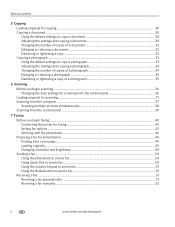
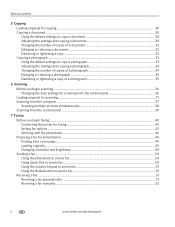
... for transmission ...49 Printing a fax cover page ...49 Loading originals...49 Changing resolution and brightness...49 Sending a fax...50 Using the phonebook to send a fax ...50 Using Quick Dial to send a fax ...50 Using the numeric keypad to send a fax ...51 Using the Redial button to send a fax ...51 Receiving a fax...51 Receiving a fax automatically...51 Receiving a fax manually ...52
ii
www...
Extended User Guide - Page 18


.../go /aiosupport Select Network - When your network. For more information on firewalls, go to your printer and computer. 2. c. The printer with WINDOWS OS:
1. When driver installation is listed as the name of the printer plus a number (for example, KODAK ESP Office 6100+1133).
12
www.kodak.com/go /inkjetnetworking. 7. See Connecting to select Network Settings...
Extended User Guide - Page 46


...-Over-Internet-Protocol or VOIP) - c. telephone service that the selected Country/Region matches your location. 7 Faxing
Your printer can send or receive faxes, you have , and connect your printer accordingly. Connecting the printer for faxing
1. b. Determine the type of the printer and the other phone cord, you have Standard, Cable, or Internet telephone service, connect one end...
Extended User Guide - Page 48
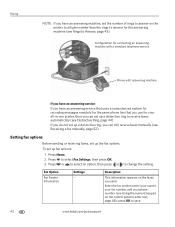
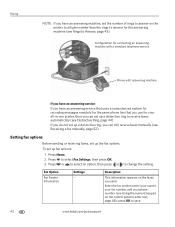
... Information
Settings --
Description
This information appears on the printer to a higher number than the rings to answer for connecting an answering machine with a standard telephone service
Phone with answering machine
If you have an answering service:
If you send.
Setting fax options
Before sending or receiving faxes, set up a distinctive ring, you can set the number...
Extended User Guide - Page 49


... setting. If the number you use a dedicated phone line for your printer, set the Rings to Answer to a higher number (5 or 6) than the rings to answer for the duration of the fax, preventing incoming calls from interrupting your fax transmission.
KODAK ESP Office 6100 Series All-in your area, press OK, then press to erase...
Extended User Guide - Page 50


...fax. Select the ring pattern assigned to hear the dial tone and initial fax tones when sending faxes. To print the current fax settings, press OK. Use this cover page, if needed, when sending your fax... Fax Cover Page, press OK.
To print a Fax Activity Log, press OK.
The Fax Cover Page shows the date and headings for To and From information for the printer so the printer can receive faxes ...
Extended User Guide - Page 51


...sending black-and-white faxes.
Error correction increases the send time on poor phone lines, but the transmission is much more reliable. (Error correction does not apply to faxes being received...on . KODAK ESP Office 6100 Series All-in-One Printer
Fax Option Dialing Mode
Error Correction
Settings
Description
Tone (default) / Pulse
Determines how the printer dials a fax number.
Traditionally...
Extended User Guide - Page 57


... A4 (8.3 x 11.7 in -One Printer
Using the numeric keypad to receive faxes automatically, you can still receive them manually at any time. Press Start Black to send a black-and-white fax or Start Color to receive faxes automatically or manually. Even if your printer to send a color fax. Press Fax. 2.
www.kodak.com/go/aiosupport
51 KODAK ESP Office 6100 Series All-in . / 21...
Extended User Guide - Page 73


Problem Print quality
Ink cartridge Paper jam
Cannot send or receive a fax
KODAK ESP Office 6100 Series All-in-One Printer
Possible Solutions
• For best results, use KODAK Paper or a paper with the COLORLOK Technology logo on my printer, then Fax. Make sure the cartridges click into the Line in port.
• Verify that the wall jack works...
Extended User Guide - Page 92


...-63
printing, 27-29 documents, 27 from a wireless device, 29 from BLACKBERRY Device, 29 from iPhone, 29 from iPod Touch Device, 29 pictures, 29 speed, 70 two-sided documents automatically, 27-28 manually, 28-29
Q
quick dial, 46
R
receiving fax, 51-52 automatically, 51 manually, 52
recycling printer or supplies, 53 redial button, 2 reducing copies
documents...
Similar Questions
How Does Kodak Esp Office 6150 Receive Fax
(Posted by BLNCTdool9 10 years ago)
How To Receive Fax Kodak Esp Office 6150
(Posted by compsest 10 years ago)
How To Receive Fax Kodak Printer Esp 6150
(Posted by yonkeuser1 10 years ago)
Can Not Auto Receive Faxes - Must Push Start @can Send Fax 1 Page At A Time
(Posted by joanedself 11 years ago)
Kodak Esp Office 6150 All-in-one Printer Problem Sending And Receiving Fax
How do I send or receive a fax from Kodak ESP OFfice 6150 connected to internet via DSL with one pho...
How do I send or receive a fax from Kodak ESP OFfice 6150 connected to internet via DSL with one pho...
(Posted by dzrtwilo2 13 years ago)

