Kodak ESP Office 6150 Support Question
Find answers below for this question about Kodak ESP Office 6150 - All-in-one Printer.Need a Kodak ESP Office 6150 manual? We have 5 online manuals for this item!
Question posted by gadCaoc on November 18th, 2013
How To Set Up Scanner On Kodak Aio 6150
The person who posted this question about this Kodak product did not include a detailed explanation. Please use the "Request More Information" button to the right if more details would help you to answer this question.
Current Answers
There are currently no answers that have been posted for this question.
Be the first to post an answer! Remember that you can earn up to 1,100 points for every answer you submit. The better the quality of your answer, the better chance it has to be accepted.
Be the first to post an answer! Remember that you can earn up to 1,100 points for every answer you submit. The better the quality of your answer, the better chance it has to be accepted.
Related Kodak ESP Office 6150 Manual Pages
Networking Setup Guide - Page 4


... WiFi Setup Wizard selected, press OK.
It may be a button on the device or a virtual button in -One Printer Software on your setup.
3
www.kodak.com/go to a WPS wireless router
1. b. c. If you press OK on -screen instructions to select Network Settings, then press OK. 3.
If your security string. 6. Press Home. 2.
Select one of...
Extended user guide - Page 3


...Setting up an IP address...9 Verifying the network configuration...10 Printing the network configuration ...10 Installing your printer on additional computers on the network 10 Connecting to another KODAK All-in-One Printer...the scanner glass ...device ...29
5 Copying Loading originals for copying...30 Copying a document ...30 Using the default settings to copy a document 30 Adjusting the settings...
Extended user guide - Page 4


...settings to copy a photograph 33 Adjusting the settings... Changing the scan settings for scanning from ... the printer for faxing ...40 Setting fax...Printer
General care and cleaning...53 Cleaning the scanner glass...printer firmware...63
Updating if your printer is connected to a computer with WINDOWS OS 63 Updating if your printer is connected to a computer with MAC OS 64 Monitoring and adjusting printer...
Extended user guide - Page 14


...device manufacturer's documentation for your router.
6. You will have two minutes to enter the generated PIN. b. When the confirmation message appears, press OK. 7. Press to select WPS Connect, then press OK. 5. Press to select Network Settings... turned on -screen instructions to your printer for example, KodakESP6100+1133).
8
www.kodak.com/go/aiosupport Press Home. 2. With WiFi Setup ...
Extended user guide - Page 35


... menu, select Normal. 14. KODAK ESP Office 6100 Series All-in-One Printer
Manual two-sided printing from a computer with MAC OS
To print two-sided documents from an iPhone or iPod Touch Device* at the touch of a button. In the Print dialog box, make sure that Eastman Kodak Company ESP Office 6100
Series AiO is selected. 4. Click Print...
Extended user guide - Page 36
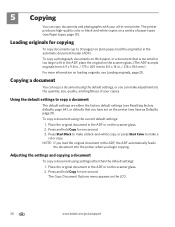
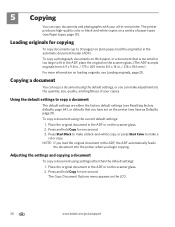
.... (The ADF accepts originals from 6.9 x 9.8 in the ADF or on the scanner glass. 2. Using the default settings to 8.5 x 14 in the automatic document feeder (ADF). The printer produces high-quality color or black-and-white copies on the LCD.
30
www.kodak.com/go/aiosupport Press and hold Copy for copying
To copy documents...
Extended user guide - Page 37


...
To save settings as Defaults
Settings
Description
1 (default) to 99 The number of the original size. Fit to Page
The printer detects the size of the original on the scanner glass and ... print speed, but the slowest
print speed; www.kodak.com/go/aiosupport
31 KODAK ESP Office 6100 Series All-in the paper tray and sets Best quality automatically.
prints faster than Best.
Press ...
Extended user guide - Page 39


.... Place the original photograph on the scanner glass. 2. Place the original photograph on the scanner glass. 2. KODAK ESP Office 6100 Series All-in the paper tray, the printer automatically arranges the pictures to make a
color copy. Adjusting the settings and copying a photograph
To copy a photograph using settings other than the paper in -One Printer
Copying a photograph
You can make...
Extended user guide - Page 40
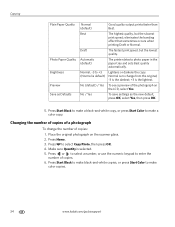
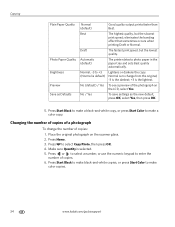
...select Yes, then press OK.
5. Automatic (default)
The printer detects photo paper in the paper tray and sets Best quality automatically.
No / Yes
To save settings as Defaults
Normal (default)
Good quality output; Press to...Press Start Black to make
color copies.
34
www.kodak.com/go/aiosupport Draft
The fastest print speed, but the slowest
print speed; prints faster than Best...
Extended user guide - Page 42


...Center Software • Open in a third-party scanner software • Be saved in the Home Center Software. Open Home Center Software 2. To adjust settings for scanning documents, select the Document tab, ...36
www.kodak.com/go/aiosupport Base name (by default, scanned files are the defaults that the printer is installed on the computer (such as described below. These settings are ...
Extended user guide - Page 43


...: Load only originals on plain paper, load the original(s) in the automatic document feeder (ADF). www.kodak.com/go/aiosupport
37 KODAK ESP Office 6100 Series All-in . / 216 x 356 mm. To scan a photograph, originals on the scanner glass. Location (folder) where the scanned files will be saved
Before saving a scanned file, you choose to...
Extended user guide - Page 44


... Select the Tools tab. 5.
Click Printer Scan Settings, then select the Picture tab. 5. Combine all pictures is not selected, then click OK. 6. Lift the scanner lid, and place the pictures face... pictures that the printer can scan multiple pictures simultaneously and save them as a single picture. NOTE: Click the Help icon for additional instructions.
38
www.kodak.com/go/aiosupport...
Extended user guide - Page 55


...). To modify settings before sending your fax, change the resolution and brightness (if needed , based on the scanner glass. (The ADF accepts originals from the scanner glass. Press ...KODAK ESP Office 6100 Series All-in-One Printer
Preparing a fax for transmission
Before you send a fax, prepare a cover page (if needed), load the original(s), and change the resolution and brightness settings...
Extended user guide - Page 88


... WINDOWS OS, 14
from USB to wireless connection, 12 printer connected to computer with MAC OS, 13 printer connected to your computer, 4 Declaration of conformity, 81 Default printer settings, resetting, 4 Defaults, saving copy settings as documents, 31 photos, 34 Devices supported with WINDOWS OS, 12
Cleaning printer, 53 scanner glass and document backing, 54
Cleanout area, 1 Color
copies...
Extended user guide - Page 90


... Print
sizes, 69 speeds, 69 Printer access door, 1 performance, monitoring and adjusting, 64 settings, configuring, 4 supplies
maintaining, 53 recycling, 53 Printhead removing, 60 replacing, 59 Printing, 27 documents, 27 from a wireless device, 29 pictures, 29 two-sided... 43
S
Safety information, 76 Scan button, 2 Scanner glass, 1
cleaning, 54 Scanner lid, 1 Scanning
84
www.kodak.com/go/aiosupport
Extended User Guide - Page 3


...Setting up an IP address...8 Viewing the network configuration...9 Printing the network configuration ...10 Installing your printer on additional computers on the network 10 Connecting to another KODAK All-in-One Printer... Loading photo paper ...21 Loading envelopes...23 Loading originals ...25 Using the scanner glass ...25 Using the Automatic Document Feeder (ADF 26
4 Printing Printing documents ...
Extended User Guide - Page 71
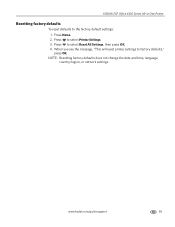
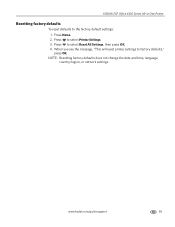
...select Reset All Settings, then press OK. 4. NOTE: Resetting factory defaults does not change the date and time, language, country/region, or network settings. Press to factory defaults," press OK. Press to the factory default settings: 1. KODAK ESP Office 6100 Series All-in-One Printer
Resetting factory defaults
To reset defaults to select Printer Settings. 3. www.kodak.com/go/aiosupport...
Extended User Guide - Page 89


... BLACKBERRY Device, printing from, 29 button sounds, changing, 4 buttons, on control panel, 2
C
call waiting, disabling, 43 cancel button, 3 cleaning
document backing, 54 printer, 53 scanner glass,... 54 cleanout area, 1 color copies, 31, 34 fax, sending, 50 scanning, 39 components, printer, 1 computer requirements, 74 configuring printer settings, 4 connecting ...
Extended User Guide - Page 91


See Home Center Software
KODAK Pic Flick App, 29
L
label sizes, 75 language, setting, 4 LCD, 2 LED, ...printer, 9
I
image formats supported, 72 index card stock, sizes, 75 ink cartridges, 1
replacing, 56-58 ink levels, 64 IP address, 8 IP address, viewing, 9 iPhone, printing from, 29 iPod Touch Device, printing from, 29 iron-on transfers, sizes, 75
K
keyboard on scanner glass, 25 using , 5, 7
KODAK...
Extended User Guide - Page 93


..., 2 scanner glass, 1
cleaning, 54 scanner lid, 1 scanner type, 71...setting options, 39 settings copy documents, 30-31 copy photos, 33-34 fax, 42-45 scanning, 39 software Documents To Go, 29 for BLACKBERRY Device, 29 for iPhone, 29 for iPod Touch Device...printer not detected, 66 printhead carriage jam, 66 wireless connectivity, 66
two-sided printing automatic, 27-28 manual, 28-29
U
updating printer...
Similar Questions
Can I Donload The Complete Software For Aio 6150
(Posted by vergbsmi 10 years ago)
Kodak Aio 6150 Scanner Control Panel Won't Work
(Posted by Tija 10 years ago)
Kodak Aio 6150 Won't Scan Wirelessly
(Posted by pefjmarti 10 years ago)
How Do I Get A Kodak Aio 6150 Printer To Scan With Wifi
(Posted by gradrauza 10 years ago)
How To Change Defaults On Kodak Aio 6150
(Posted by pradcarn 10 years ago)

