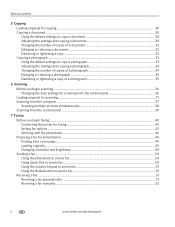Kodak ESP Office 6150 Support Question
Find answers below for this question about Kodak ESP Office 6150 - All-in-one Printer.Need a Kodak ESP Office 6150 manual? We have 5 online manuals for this item!
Question posted by joanedself on March 21st, 2013
Must Push Start To Get Fax @can Only Fax 1 Pae At A Time
The person who posted this question about this Kodak product did not include a detailed explanation. Please use the "Request More Information" button to the right if more details would help you to answer this question.
Current Answers
Related Kodak ESP Office 6150 Manual Pages
Similar Questions
Do The Paper Go Face Up When Faxing On A Kodax Printer
(Posted by jpondRatato 9 years ago)
How To Setup My Fax On My Wireless Printer Kodak
(Posted by myshelli 10 years ago)
How To Set-up Fax Line In Kodakesp6100 Printer?
(Posted by jmhcdar 10 years ago)
Can Not Auto Receive Faxes - Must Push Start @can Send Fax 1 Page At A Time
(Posted by joanedself 11 years ago)