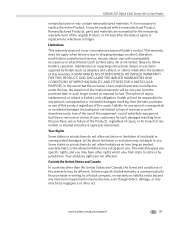Kodak ESP Office 6150 Support Question
Find answers below for this question about Kodak ESP Office 6150 - All-in-one Printer.Need a Kodak ESP Office 6150 manual? We have 5 online manuals for this item!
Question posted by Anonymous-54196 on March 19th, 2012
I Purchased A Kodak Esp Office 2150 All In One Printer And I Have No Disc.
The person who posted this question about this Kodak product did not include a detailed explanation. Please use the "Request More Information" button to the right if more details would help you to answer this question.
Current Answers
Answer #1: Posted by BusterDoogen on March 21st, 2012 5:52 PM
Click here & DL your OS updated driver software. Be sure to follow the install instructions on this page.
Related Kodak ESP Office 6150 Manual Pages
Similar Questions
Kodak Esp Office 2150 Printer Won't Print Dark Enough
(Posted by yvopean 10 years ago)
Kodak Esp Office 2150 Printer Wont Print Black
(Posted by slobruceb 10 years ago)
Which Way Do I Load The Photo Paper In My Kodak Esp Office 2150 Printer
(Posted by johma 10 years ago)
Error Code 6202 On A Kodak Esp Office 2150 Printer
(Posted by jimbostewart30158 11 years ago)
Purchased A Kodak Esp Office 2150 All In Ine Printer And I Cannot Send A Fax.
(Posted by mariac1150 12 years ago)