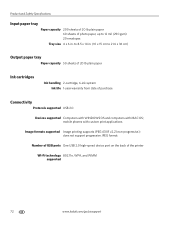Kodak ESP Office 6150 Support Question
Find answers below for this question about Kodak ESP Office 6150 - All-in-one Printer.Need a Kodak ESP Office 6150 manual? We have 5 online manuals for this item!
Question posted by Heytechg on December 14th, 2013
How Do I Print From My Ipad To A Kodak Espoffice 6150
The person who posted this question about this Kodak product did not include a detailed explanation. Please use the "Request More Information" button to the right if more details would help you to answer this question.
Current Answers
Related Kodak ESP Office 6150 Manual Pages
Similar Questions
Kodak Espoffice 6150 Will Not Print Black
(Posted by jerelu 9 years ago)
How To Print Double Sided On A Kodak Espoffice 6150
(Posted by GPalex 9 years ago)
Kodak Espoffice 6150 Won't Print
(Posted by dianmitko 10 years ago)
How Can I Print Documents From My Ipad With My Kodak Espoffice 6150
(Posted by prorera 10 years ago)
Driver For Kodak Espoffice 6150 Printer Won't Install On Windows 7 Get 'msi Erro
when trying to install the sofware and driver that came with my new Kodak ESP Office 6150 printer. O...
when trying to install the sofware and driver that came with my new Kodak ESP Office 6150 printer. O...
(Posted by jimmyth1 13 years ago)