Kodak ESP Office 6150 Support Question
Find answers below for this question about Kodak ESP Office 6150 - All-in-one Printer.Need a Kodak ESP Office 6150 manual? We have 5 online manuals for this item!
Question posted by adnir on September 12th, 2013
Kodak Esp Office 6150 Color Out Wont Print In Black And White
The person who posted this question about this Kodak product did not include a detailed explanation. Please use the "Request More Information" button to the right if more details would help you to answer this question.
Current Answers
There are currently no answers that have been posted for this question.
Be the first to post an answer! Remember that you can earn up to 1,100 points for every answer you submit. The better the quality of your answer, the better chance it has to be accepted.
Be the first to post an answer! Remember that you can earn up to 1,100 points for every answer you submit. The better the quality of your answer, the better chance it has to be accepted.
Related Kodak ESP Office 6150 Manual Pages
User guide - Page 5


...) network; KODAK ESP Office 6100 Series All-in black and white
16 On/Off button
Turns the printer on or ...kodak.com/go/aiosupport
2 blinks when searching for authenticating access to a network
13 Cancel button
Stops the current operation and returns to the menu
14 Start Color button
Starts the selected operation in color
15 Start Black button
Starts the selected operation in -One Printer...
User guide - Page 13


.... www.kodak.com/go/aiosupport
10 Select Scan Pictures and Documents, then follow the on the scanner glass.
2. Receiving faxes
To receive a fax:
1. Press Auto Answer to send a color fax.
NOTE: If the Auto Answer LED is plugged into the printer. 2. Select Order Supplies. 3. Press Fax. 2. Press Start Black to send a black-and-white fax, or...
Extended user guide - Page 9


...
Starts the selected operation in color
Starts the selected operation in -One Printer
Feature 12 Numeric keypad
13 Cancel button 14 Start Color button 15 Start Black button 16 On/Off button ... Center Software
KODAK Home Center Software is connected to the Start menu. KODAK ESP Office 6100 Series All-in black and white
Turns the printer on or off
When lit, signals that the printer is installed ...
Extended user guide - Page 17


... Print & Fax. 3.
KODAK ESP Office 6100 Series All-in-One Printer
Connecting to another KODAK All-in-One Printer
If you are connecting to a newer model printer (for example, you already have an ESP 7 printer and now you must install the software for the newer model. If you are adding an ESP Office 6150 printer), you are connecting to another ESP Office 6150 printer or to add the printer...
Extended user guide - Page 34


.../go/aiosupport
Select Manual (Instructions provided), then click OK. 6. Press Start Black or Start Color on any size paper that Eastman Kodak Company ESP Office 6100
Series AiO is
selected, then click Properties. 4. Manual two-sided printing from a computer with WINDOWS OS
To print two-sided documents from a computer with MAC OS using the duplexer:
1. Load paper...
Extended user guide - Page 37


... glass and the size of copies that print. Best
The highest quality, but the lowest quality. Automatic (default)
The printer detects photo paper in -One Printer
3. Press Start Black to make a black-and-white copy, or press Start Color to change from the original;
-3 is the darkest; +3 is the lightest.
KODAK ESP Office 6100 Series All-in the paper tray...
Extended user guide - Page 39


...Printer
Copying a photograph
You can make a
color copy. Press Start Black to make a black-and-white copy, or press Start Color...A4
Description
The number of your copies. www.kodak.com/go/aiosupport
33 KODAK ESP Office 6100 Series All-in the paper tray, the printer automatically arranges the pictures to best fit the... 64), or defaults that print. Copy Photo Option
Settings
Quantity
...
Extended user guide - Page 41


... Black to make a black-and-white copy, or press Start Color to make a
color copy. Press to select Copy Size. 5.
To darken or lighten the copy of a photograph
You can make the copy darker or lighter than the original photograph. Place the original photograph on the scanner glass. 2. Darkening or lightening a copy of the photograph:
1. KODAK ESP Office...
Extended user guide - Page 45


...for scanning from the control panel:
1.
Press Start Black to make a black-and-white scan, or press Start Color to change the setting.
www.kodak.com/go/aiosupport
39
Scan Option Scan To
Scan...the scanned file in -One Printer
Scanning from the control panel
To scan a document or a picture from the control panel, page 36). Load the original. 2. KODAK ESP Office 6100 Series All-in the ...
Extended user guide - Page 55


..., then press Start Black or Start Color to select Fax Settings, then press OK. 3. For more information on your original. Changing resolution and brightness
Before sending your fax, change the resolution and brightness (if needed , based on loading originals, see Loading originals, page 25. KODAK ESP Office 6100 Series All-in-One Printer
Preparing a fax for...
Extended user guide - Page 57


... at any time. If there is on .)
The printer will receive all incoming faxes automatically.
Enter a fax number using the numeric keypad. 3. Press Start Black to send a black-and-white fax or Start Color to redial, the phonebook opens.
Receiving a fax automatically
To receive faxes automatically: 1.
www.kodak.com/go/aiosupport
51 Press Redial. 2. Press Fax...
Extended User Guide - Page 9


...) network; The Home Center icon is connected to start Home Center Software. KODAK ESP Office 6100 Series All-in black and white
Turns the printer on or off
When lit, signals that the printer is added to your desktop and, depending on your printer, or check for printer software updates. to dial a phone number or a Quick Dial number for...
Extended User Guide - Page 16


... > All Programs > Kodak > Kodak Printer Network Setup Utility. • If your network.
When your network, install the KODAK All-in -one printer that is detected, driver installation begins.
2. Installing your printer on additional computers on your printer is connected to a previous model: On a computer with MAC OS: 1. Go to another ESP Office 6150 printer or to...
Extended User Guide - Page 34


... the Copies & Pages drop-down list, select either color or black, depending on the back side). In the Print dialog box, make sure that the printer accepts when you want to print, then select File > Print. 3. Press Start Black or Start Color on any size paper that Eastman Kodak Company ESP Office 6100
Series AiO is
selected, then click Properties. 4. Manual...
Extended User Guide - Page 37


....
KODAK ESP Office 6100 Series All-in the paper tray and sets Best quality automatically. Press to select an option, then press or to 500% of copies that print. Plain Paper Quality Normal (default)
Good quality output; Photo Paper Quality Automatic (default)
The printer detects photo paper in -One Printer
3. prints faster than Best. Press Start Black to...
Extended User Guide - Page 39


...kodak.com/go/aiosupport
33
Place the original photograph on the scanner glass. 2. The printer enlarges or reduces the original to make a
color copy. Press Start Black to make a black-and-white copy, or press Start Color..., page 34).
Press to change the setting. KODAK ESP Office 6100 Series All-in the paper tray, the printer automatically arranges the pictures to best fit the paper...
Extended User Guide - Page 41
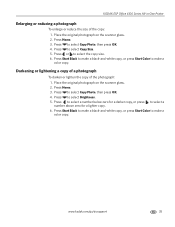
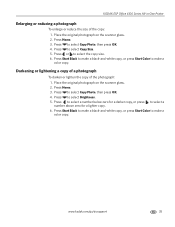
... Press Home. 3.
Press or to select Brightness. 5. Press Start Black to make a black-and-white copy, or press Start Color to make a color copy. Press Home. 3. Press to select the copy size. 6.
Place the original photograph on the scanner glass. 2. KODAK ESP Office 6100 Series All-in-One Printer
Enlarging or reducing a photograph
To enlarge or reduce the size...
Extended User Guide - Page 45


... scanned file is sent to make a black-and-white scan, or press Start Color to the computer on the LCD. 3. www.kodak.com/go/aiosupport
39
With Yes selected, press OK.
4. The scanned file appears at the destination you designate (see Changing the scan settings for one second. KODAK ESP Office 6100 Series All-in the format...
Extended User Guide - Page 55


... loading originals, see Loading originals, page 25.
KODAK ESP Office 6100 Series All-in the automatic document feeder (ADF). www.kodak.com/go/aiosupport
49 To print a fax cover page:
1. Press and hold Fax. 2.
With Fax Options selected, press OK. the fax cover prints black only either Start button triggers the printer to 8.5 x 14 in . / 18 x 25 cm...
Extended User Guide - Page 57


KODAK ESP Office 6100 Series All-in . / 21 x 30 cm) plain paper into the paper tray (see Loading plain paper, page 16). 2. Press Fax. 2. Press Start Black to send a black-and-white fax or Start Color to turn it on.)
The printer will receive all incoming faxes automatically.
Receiving a fax
You can still receive them manually at any time...
Similar Questions
Printhead Kodak Esp Office 6150 Won't Print Black
(Posted by stornexte 10 years ago)
Kodak Esp Office 6150 Won't Print Black Or Yellow
(Posted by greeboba 10 years ago)
Kodak Esp Office 2150 Printer Wont Print Black
(Posted by slobruceb 10 years ago)
Kodak Esp Office 6150 Won't Print Black Ink
(Posted by fauzimw 10 years ago)
Kodak Esp Office 6150 Won't Print Black
(Posted by mjSYAMS 10 years ago)

