Kodak ESP Office 6150 Support Question
Find answers below for this question about Kodak ESP Office 6150 - All-in-one Printer.Need a Kodak ESP Office 6150 manual? We have 5 online manuals for this item!
Question posted by jillyki on February 25th, 2014
Kodak 6150 Printer Won't Print Black
The person who posted this question about this Kodak product did not include a detailed explanation. Please use the "Request More Information" button to the right if more details would help you to answer this question.
Current Answers
There are currently no answers that have been posted for this question.
Be the first to post an answer! Remember that you can earn up to 1,100 points for every answer you submit. The better the quality of your answer, the better chance it has to be accepted.
Be the first to post an answer! Remember that you can earn up to 1,100 points for every answer you submit. The better the quality of your answer, the better chance it has to be accepted.
Related Kodak ESP Office 6150 Manual Pages
User guide - Page 12


... with WINDOWS OS.
Press Start Black to make a black-and-white copy, or press Start Color to make a copy: 1. Choose the pages to select Copy Document or Copy Photo. 4. Printing
3. Open the document. 2. Select File > Print. 3. Basic Functions
2.
Press Home. 3. On a computer with either MAC OS or WINDOWS OS, you edit and enhance your KODAK Printer. 4.
Extended user guide - Page 3


...configuration...10 Printing the network configuration ...10 Installing your printer on additional computers on the network 10 Connecting to another KODAK All-in-One Printer 11 Adding... the Automatic Document Feeder (ADF 26
4 Printing Printing documents ...27 Printing two-sided documents...27 Printing pictures ...29 Printing from a wireless device ...29
5 Copying Loading originals for copying......
Extended user guide - Page 9


...edit pictures • print, scan, and fax • upgrade your printer with the latest software and firmware • configure your printer • order supplies • access the KODAK Tips and Projects Center...enter information and Quick Dial settings into the fax phonebook;
KODAK ESP Office 6100 Series All-in black and white
Turns the printer on or off
When lit, signals that you can use...
Extended user guide - Page 17


... with WINDOWS OS:
1. Select the printer from the list of available printers, then click Add. Wireless/WiFi, then click Next. www.kodak.com/go/aiosupport
11 From the dock, open System Preferences. 2. Click Print & Fax. 3. If you are adding an ESP Office 6150 printer), you are connecting to another KODAK All-in -one printer (example: KodakESP6100+1133) is not listed...
Extended user guide - Page 34


... Copies & Pages drop-down menu, select either color or black, depending on the back side). In the Print dialog box, make sure that the printer accepts (See Paper sizes, page 15.) when you want to print, then select File > Print. 3. When a message appears on media that KODAK ESP Office 6100 Series AiO is on the document.
28
www...
Extended user guide - Page 35


... sure that Eastman Kodak Company ESP Office 6100
Series AiO is selected. 4. Click Print. Open Home Center Software, select Print Pictures, then follow the on-screen instructions. KODAK ESP Office 6100 Series All-in-One Printer
Manual two-sided printing from a computer with MAC OS
To print two-sided documents from a computer with your Wi-Fi-enabled BLACKBERRY Device. In the Copies...
Extended user guide - Page 37


KODAK ESP Office 6100 Series All-in the paper tray and sets Best quality automatically. Same Size (default)
The copy is the same size as the new default, press OK, select Yes, then press OK.
4. Normal (default)
Good quality output; prints faster than Best.
Draft
The fastest print speed, but the slowest
print speed;
eliminates the banding...
Extended user guide - Page 39


... of your copies.
KODAK ESP Office 6100 Series All-in the paper tray, the printer automatically arranges the pictures...kodak.com/go/aiosupport
33 Press Home. 3. Press Home. 3. Adjusting the settings and copying a photograph
To copy a photograph using settings other than the paper in -One Printer
Copying a photograph
You can make a
color copy. Press Start Black to make a black...
Extended user guide - Page 40
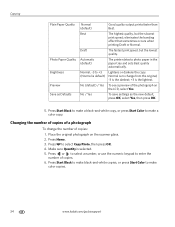
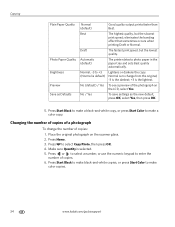
...default)
Good quality output; eliminates the banding
effect that sometimes occurs when
printing Draft or Normal. Press Start Black to make a black-and-white copy, or press Start Color to make a color copy.... on the LCD, select Yes. Press Start Black to make black-and-white copies, or press Start Color to make
color copies.
34
www.kodak.com/go/aiosupport Best
The highest quality, but...
Extended user guide - Page 50


... and headings for To and From information for the printer so the printer can receive faxes automatically. To print a Fax Cover Page, press OK.
Print Fax Cover Page -- Load letter or A4 paper, then press Start Black or Start Color.
44
www.kodak.com/go/aiosupport To print a Fax Activity Log, press OK. Each phone number has...
Extended user guide - Page 55


...Black or Start Color to select Print Fax Cover page, then press OK. 4.
The resolution setting determines the amount of detail that is transmitted. Select: • Standard (default) for most documents • Fine for documents with your printer... selected, press OK. 4. To print a fax cover page:
1. KODAK ESP Office 6100 Series All-in-One Printer
Preparing a fax for photographs 5.
Extended user guide - Page 75


... to change without notice.
10 Product and Safety Specifications
The following specifications are subject to 99 (may vary for different models of the 6100 series printers)
Print sizes 2 x 3 in. (5 x 7.6 cm) 3.5 x 5 in. (9 x 12.7 cm) 4 x 6 in. (10 x 15... KODAK Photo Papers with barcode Image enhancement KODAK PERFECT TOUCH Technology with
Home Center Software Color Color, Black-and-white Scene balance...
Extended user guide - Page 88


...of conformity, 81 Default printer settings, resetting, 4 Defaults, saving copy settings as documents, 31 photos, 34 Devices supported with printer, 71 Disable call waiting...black-and-white, 31 color, 31 photographs, 33 Country/Region, setting, 4 Cover page, fax, printing, 49
D
Darkening copies, 32, 35 Date and time
setting, 4 synchronizing to another KODAK All-in-One
printer, 11 installing printer...
Extended user guide - Page 91


... Software support, 72 updating, 63 Sounds, button, changing, 4 Specifications, printer, 72 Start button black, 3 color, 3 System requirements, 73
T
Telephone service cable, 40 ... printer, 5 Wireless network settings, configuring, 5 Wireless network, connecting to, 5 connecting to another KODAK All-in-One
Printer, 11 installing printer on additional computers on
network, 10 listed network, 5 printing...
Extended User Guide - Page 3


......8 Viewing the network configuration...9 Printing the network configuration ...10 Installing your printer on additional computers on the network 10 Connecting to another KODAK All-in-One Printer 10 Connecting to an Ethernet ...ADF 26
4 Printing Printing documents ...27 Printing two-sided documents...27 Printing pictures ...29 Printing from a wireless device ...29
www.kodak.com/go/aiosupport
i
Extended User Guide - Page 7


...7 Ethernet port 8 Power cord port 9 Cleanout area 10 Duplexer (pulled out)
11 Printer access door 12 Printhead with ink cartridges installed 13 Output tray extender with paper stop 14...www.kodak.com/go/aiosupport
9 10 11 12
1
1 Printer Overview
This printer lets you access the printer over a wireless (Wi-Fi) or Ethernet network. In addition, this printer supports networking, letting you print,...
Extended User Guide - Page 9


...to:
• browse, crop, enhance, and edit pictures • print, scan, and fax • upgrade your printer with WINDOWS Operating System (OS), you used last
Starts the selected ... printer, or check for printer software updates.
to specify a quantity for making copies; KODAK ESP Office 6100 Series All-in black and white
Turns the printer on or off
When lit, signals that the printer ...
Extended User Guide - Page 16


...are adding an ESP Office 6150 printer), you must install the software for the newer model.
Connecting to another ESP Office 6150 printer or to a previous model: On a computer with MAC OS: 1. If you are connecting to another KODAK All-in -one printer (example: KodakESP6100+1133) is not listed: a. When your printer is complete, click Done. Networking Your Printer
Printing the network...
Extended User Guide - Page 35


... Reverse. 7. On a computer with either MAC OS or WINDOWS OS, you can print pictures from an iPhone or iPod Touch Device* at the touch of a button. KODAK ESP Office 6100 Series All-in-One Printer
Manual two-sided printing from a computer with MAC OS
To print two-sided documents from the output tray. 9. Open Home Center Software, select...
Extended User Guide - Page 55


KODAK ESP Office 6100 Series All-in the automatic document feeder (ADF). Printing a fax cover page
If you need a fax cover page, you can fax only one with your printer, then manually complete the information (person to whom you are on the scanner glass. (The ADF accepts originals from 6.9 x 9.8 in. / 18 x 25 cm to begin printing.
For...
Similar Questions
Kodak Esp Office 6150 Printer Won't Print Black Ink
(Posted by doumotoh 10 years ago)
Kodak Esp Office 6150 Printer Will Not Print Black
(Posted by inledi 10 years ago)
What Causes A Kodak 6150 Printer To Not Print Black
(Posted by Potspi 10 years ago)
Kodak 6150 Printer Won't Print Black Ink
(Posted by operta 10 years ago)
2150 Printer Will Not Print Black. I Tried A New Cartridge Same Result
(Posted by jim41724 12 years ago)

