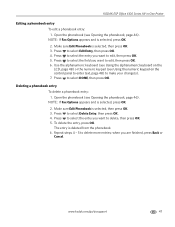Kodak ESP Office 6150 Support Question
Find answers below for this question about Kodak ESP Office 6150 - All-in-one Printer.Need a Kodak ESP Office 6150 manual? We have 5 online manuals for this item!
Question posted by todrdav on October 4th, 2013
How To Fax Using Kodak Esp Office 6150
The person who posted this question about this Kodak product did not include a detailed explanation. Please use the "Request More Information" button to the right if more details would help you to answer this question.
Current Answers
Related Kodak ESP Office 6150 Manual Pages
Similar Questions
How To Send Fax Using Kodak Esp Office 6150
(Posted by armvpto 10 years ago)
How To Receive Fax Kodak Esp Office 6150
(Posted by compsest 10 years ago)
How To Use A Fax Kodak Esp Office 2170
(Posted by tashwot 10 years ago)
How To Set Up Faxing Kodak Esp Office 6150
(Posted by mhogujonegr 10 years ago)
How Can I Send Multiple People A Fax Using A Kodak Esp Office 6150
(Posted by cckie11Clmcg 10 years ago)