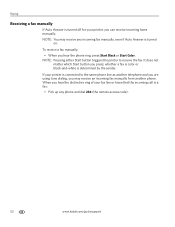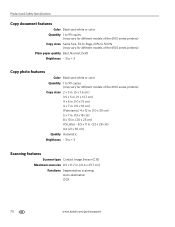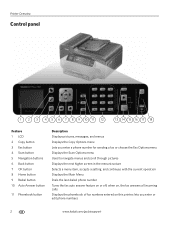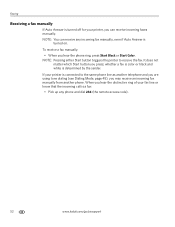Kodak ESP Office 6150 Support Question
Find answers below for this question about Kodak ESP Office 6150 - All-in-one Printer.Need a Kodak ESP Office 6150 manual? We have 5 online manuals for this item!
Question posted by swhudanto on October 29th, 2013
Why Does My Kodak 6150 Auto Answer Keep Shutting Off
The person who posted this question about this Kodak product did not include a detailed explanation. Please use the "Request More Information" button to the right if more details would help you to answer this question.
Current Answers
Related Kodak ESP Office 6150 Manual Pages
Similar Questions
Kodak Office 6150 Will Not Stay On Auto Answer
(Posted by suklucimi 9 years ago)
Kodak Esp 6150 Will Not Auto Answer
(Posted by dbestuz3 10 years ago)
Kodak Esp Office 6150 Will Not Auto Answer
(Posted by Chalve 10 years ago)
Ihave To Have The Fax On All The Time Auto Answer Keeps Switching Off
It is necessary for me to have the fax machine on all the time, however auto answer keeps switching ...
It is necessary for me to have the fax machine on all the time, however auto answer keeps switching ...
(Posted by westend 12 years ago)
My Printer Is On Auto Answer And Will Not Fax Unless I Press Start First
(Posted by lgrayballmom 13 years ago)