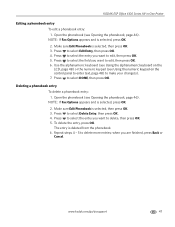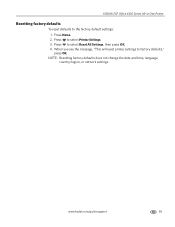Kodak ESP Office 6150 Support Question
Find answers below for this question about Kodak ESP Office 6150 - All-in-one Printer.Need a Kodak ESP Office 6150 manual? We have 5 online manuals for this item!
Question posted by petahm on October 1st, 2013
How To Change Font On Kodak Esp Office 6150 Printer
The person who posted this question about this Kodak product did not include a detailed explanation. Please use the "Request More Information" button to the right if more details would help you to answer this question.
Current Answers
Related Kodak ESP Office 6150 Manual Pages
Similar Questions
How To Go For Restore Default Settings In Kodak Esp Office 6150 Printer
(Posted by luiedevd 10 years ago)
Kodak Esp Office 6150 Printer Will Not Show Up On Home Network
(Posted by danTHAMA 10 years ago)
How To Change Paper Size On Kodak Esp Office 6150 Printer
(Posted by KelKYPU 10 years ago)
Large Streak Of Ink Prints On Page When Using Kodak Esp Office 6150 Printer
(Posted by garseif 10 years ago)
Why Have I Received An Error Code 6202 On My Kodak Esp Office 6150 Printer?
(Posted by bsumer1 11 years ago)