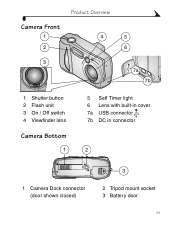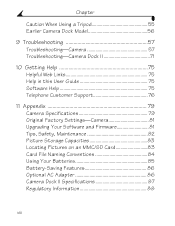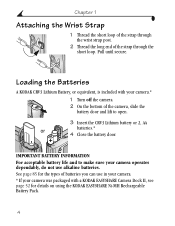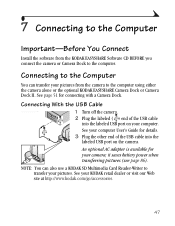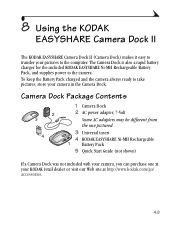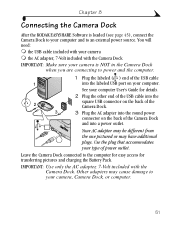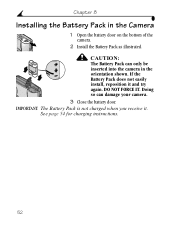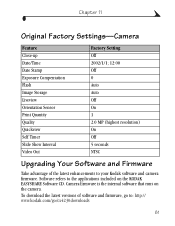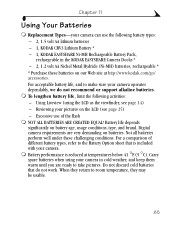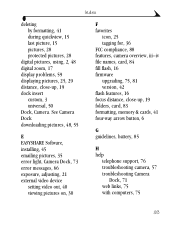Kodak CX4230 Support Question
Find answers below for this question about Kodak CX4230 - EasyShare 2MP Digital Camera.Need a Kodak CX4230 manual? We have 1 online manual for this item!
Question posted by normtd2 on February 16th, 2013
Cx 4230 Kodak Battery Door 2.0 Megapixel
Current Answers
Answer #1: Posted by tintinb on February 19th, 2013 11:01 PM
- Batteries
- Chargers
- Lenses
If you have more questions, please don't hesitate to ask here at HelpOwl. Experts here are always willing to answer your questions to the best of our knowledge and expertise.
Regards,
Tintin
Related Kodak CX4230 Manual Pages
Similar Questions
I purchased a new battery door and do not know how to take off the old door on the Z915 Thanks vance
Where can I buy a new Battery Door for my Kodak Easyshare CX7220 digital camera?
I would like to replace/fix the brooken battery door on my Kodak C530 Digital Camera... I will need ...
I need a replacement for my battery door to complete the connection. Somehowthe battery door fell of...