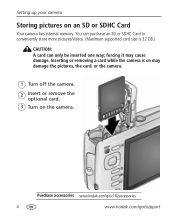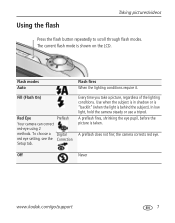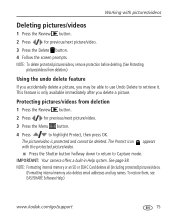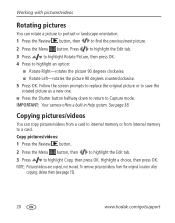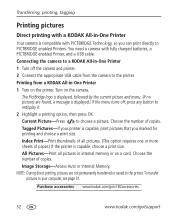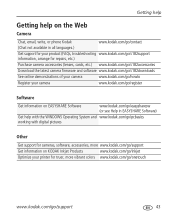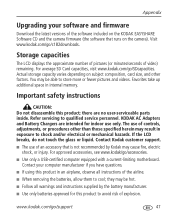Kodak C182 Support Question
Find answers below for this question about Kodak C182 - EASYSHARE Digital Camera.Need a Kodak C182 manual? We have 2 online manuals for this item!
Question posted by smcelgunn on February 5th, 2013
How Do I Download Pictures From My Internal Memory?
Current Answers
Answer #1: Posted by tintinb on February 6th, 2013 11:33 AM
1. Connect the USB data cable to the USB port of your computer
2. Click Start / Windows logo
3. Open My Computer/Computer
4. Open the drive for your Kodak C182 camera
5. Select and copy your preferred files by pressing the Ctrl + C
6. Open your computer's Drive C: or D:
7. Paste the copied files to your hard disk by pressing the Ctrl + V
If you have more questions, please don't hesitate to ask here at HelpOwl. Experts here are always willing to answer your questions to the best of our knowledge and expertise.
Regards,
Tintin
Related Kodak C182 Manual Pages
Similar Questions
The camera keeps switching off despite the battery being charged wont take photos and the display st...
what does internal memory mean and ow do I get out of it
Trying to take some pics and message appears - internal memory full. I removed the media card and up...