Kenwood DNX6180 Support Question
Find answers below for this question about Kenwood DNX6180.Need a Kenwood DNX6180 manual? We have 4 online manuals for this item!
Question posted by picacsand on July 25th, 2014
Dnx9980hd How To Update Map
The person who posted this question about this Kenwood product did not include a detailed explanation. Please use the "Request More Information" button to the right if more details would help you to answer this question.
Current Answers
There are currently no answers that have been posted for this question.
Be the first to post an answer! Remember that you can earn up to 1,100 points for every answer you submit. The better the quality of your answer, the better chance it has to be accepted.
Be the first to post an answer! Remember that you can earn up to 1,100 points for every answer you submit. The better the quality of your answer, the better chance it has to be accepted.
Related Kenwood DNX6180 Manual Pages
Quick Start Guide - Page 1
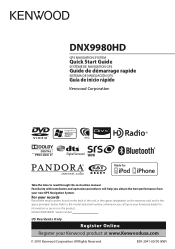
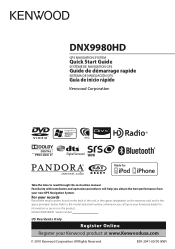
... performance from your records
Record the serial number, found on the back of the unit, in the space provided below. For your new GPS Navigation System. Model DNX9980HD Serial number
US Residents Only
Register Online
Register your Kenwood dealer for information or service on the warranty card, and in the spaces designated...
Quick Start Guide - Page 4
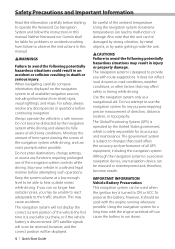
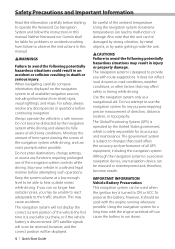
...is solely responsible for problems or accidents resulting from street signs, visual sightings, and maps. Using the navigation system for any navigation device can be misused or misinterpreted and...avoid the following potentially hazardous situations could affect the accuracy and performance of all GPS equipment, including the navigation system. Do not enter destinations, change settings, or...
Quick Start Guide - Page 16
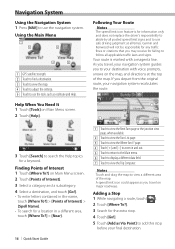
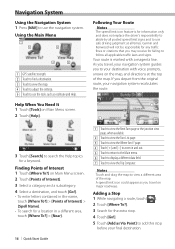
Using the Main Menu
1
2
3
4
5
1 GPS satellite strength. 2 Touch to find a destination. 3 Touch to view the map. 4 Touch to adjust the settings. 5 Touch to use the ...destination, and touch [Go!]. • To enter letters contained in the name,
touch [Where To?] > [Points of the map.
Your route is for the extra stop. 4 Touch [Go!]. 5 Touch [Add as Via Point] to use safe driving judgment at...
Quick Start Guide - Page 17
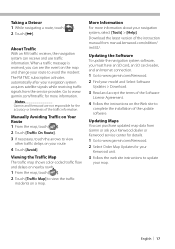
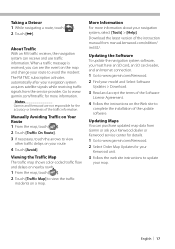
....
Notes Garmin and Kenwood are not responsible for more information about your route. 4 Touch [Avoid]. Download the latest version of the traffic information. Updating Maps You can purchase updated map data from the service provider. About Traffic With an FM traffic receiver, the navigation system can see the event on the Web site to...
Quick Start Guide - Page 20
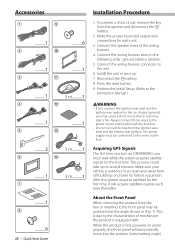
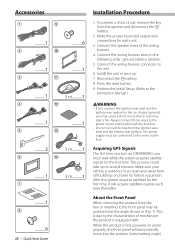
...ignition wire (red) and the battery wire (yellow). Connect the wiring harness connector to several minutes. Acquiring GPS Signals The first time you turn may be connected to the power source running through the fuse box.
&#... wires of mechanism the product is first powered on DNX9980HD, you may cause a short circuit, that in the following order: ground, battery, ignition.
5.
dnx9980hd (pdf) - Page 2
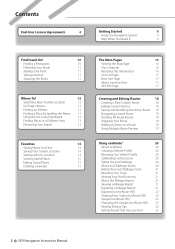
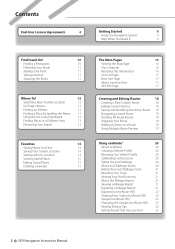
...15
Editing Saved Places
15
Deleting a Favorite
15
The Main Pages
16
Viewing the Map Page
16
Trip Computer
16
Resetting Trip Information
16
Turn List Page
17
Next Turn Page
17
About ...Junction View
17
GPS Info Page
17
Creating and Editing Routes
18
Creating a New Custom Route
18
Editing Custom ...
dnx9980hd (pdf) - Page 3
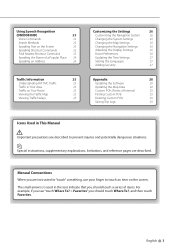
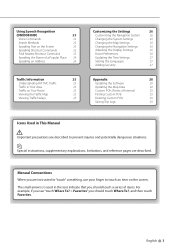
... touch Where To?, and then touch Favorites. Using Speech Recognition
(DNX9980HD)
23
Voice Commands
23
Search Methods
23
Speaking Text on the ...
26
Adjusting the Display Settings
26
Route Preferences
26
Updating the Time Settings
27
Setting the Languages
27
Adding Security
27
Appendix
28
Updating the Software
28
Updating the Map Data
28
Custom POIs (Points of items. For ...
dnx9980hd (pdf) - Page 4
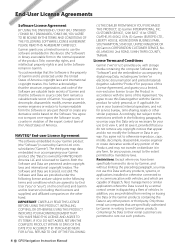
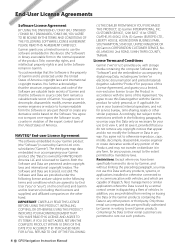
... to rent out such products.
4 GPS Navigation Instruction Manual The Software and Data...computer Software (the "Software") and the embedded or accompanying digital map Data, including any "online" or electronic documentation and printed materials ...End-User License Agreements
Software License Agreement
BY USING THE DNX9980HD / DNX7180 / DNX6980 / DNX6180 / DNX6040EX / DNX5180, YOU AGREE TO BE BOUND...
dnx9980hd (pdf) - Page 17
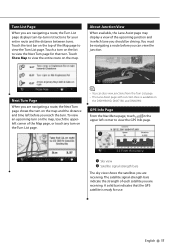
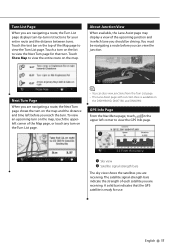
... are navigating a route, the Turn List page displays turn-by-turn on
the DNX9980HD, DNX7180, and DNX6980. GPS Info Page From the Nav Menu page, touch in which lane you should be navigating... route and the distance between turns.
Next Turn Page
When you are receiving.
Touch Show Map to view the GPS Info page.
➊ ➋
➊ Sky view ➋ Satellite signal-strength bars...
dnx9980hd (pdf) - Page 28
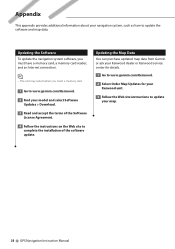
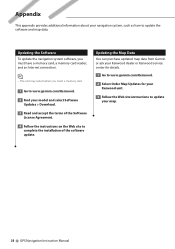
... how to complete the installation of the software update.
Updating the Map Data You can purchase updated map data from Garmin or ask your Kenwood dealer or Kenwood service center for details.
1 Go to www.garmin.com/Kenwood.
2 Select Order Map Updates for your Kenwood unit.
3 Follow the Web site instructions to update your map.
28 GPS Navigation Instruction Manual
dnx7180 (pdf) - Page 1
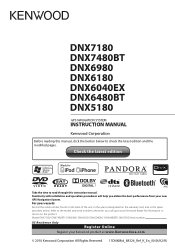
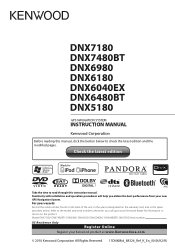
DNX7180 DNX7480BT DNX6980 DNX6180 DNX6040EX DNX6480BT DNX5180
GPS NAVIGATION SYSTEM
INSTRUCTION MANUAL
Before reading this instruction manual.
For your new GPS Navigation System....Refer to check the latest edition and the modified pages. Model DNX7180/ DNX7480BT/ DNX6980/ DNX6180/ DNX6040EX/ DNX6480BT/ DNX5180 Serial number
US Residence Only
Register Online
Register your Kenwood product ...
dnx7180 (pdf) - Page 108
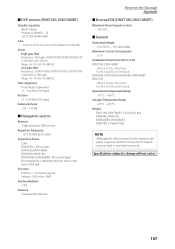
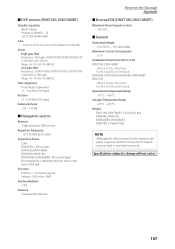
... -20 °C - +85 °C Weight DNX7180, DNX7480BT: 2.50 kg (5.4 lbs) DNX6980, DNX6180, DNX6040EX, DNX6480BT, DNX5180: 2.0 kg (4.4 lbs)
NOTE • Although the effective pixels for a ...section
Receiver : High-sensitivity GPS receiver
Reception Frequency : 1575.42 MHz (C/A code)
Acquisition Times Cold : DNX5180: < 38 seconds DNX7180, DNX7480BT, DNX6980, DNX6180, DNX6040EX, DNX6480BT: 38 ...
Quick Start Guide - Page 1
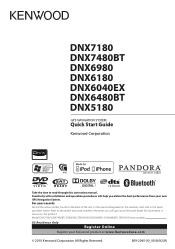
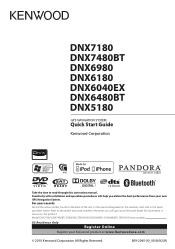
...back of the unit, in the space provided below.
DNX7180 DNX7480BT DNX6980 DNX6180 DNX6040EX DNX6480BT DNX5180
GPS NAVIGATION SYSTEM
Quick Start Guide
Take the time to the model and ...serial numbers whenever you obtain the best performance from your new GPS Navigation System. Model DNX7180/ DNX7480BT/ DNX6980/ DNX6180/ DNX6040EX/ DNX6480BT/ DNX5180 Serial number
US Residence Only
Register ...
Quick Start Guide - Page 5
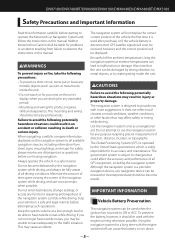
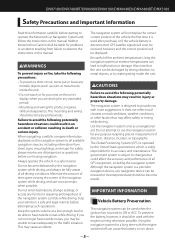
DNX7180/DNX7480BT/DNX6980/DNX6180/DNX6040EX/DNX6480BT/DNX5180
Safety Precautions and Important Information
Read this information carefully... while driving, and use the navigation system for problems or accidents resulting from street signs, visual sightings, and maps. GPS satellite signals will soon be received, however, and the correct position will not display the correct current position of...
Quick Start Guide - Page 9
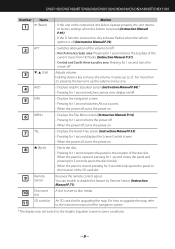
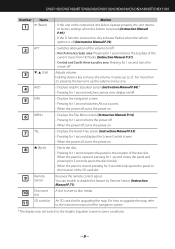
...can enable or disable this indicator flashes when the vehicle ignition is closed, pressing for upgrading the map. For more than
25, pressing the key turns up the volume one .
4 AUD
&#...off, turns the power on /off .
3
∞, 5 (Vol)
Adjusts volume. DNX7180/DNX7480BT/DNX6980/DNX6180/DNX6040EX/DNX6480BT/DNX5180
Number Name
1 fi (Reset)
Motion
• If the unit or the connected ...
Quick Start Guide - Page 11
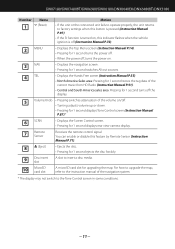
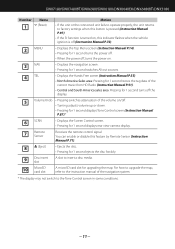
For how to upgrade the map, refer to the instruction manual of the volume on/off the display.
5
Volume Knob •...second ejects the disc forcibly.
9
Disc insert slot
A slot to the Tone Control screen in some conditions.
11 DNX7180/DNX7480BT/DNX6980/DNX6180/DNX6040EX/DNX6480BT/DNX5180
Number Name
1 fi (Reset)
Motion
• If the unit or the connected unit fails to operate ...
Quick Start Guide - Page 13
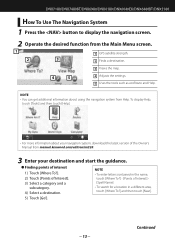
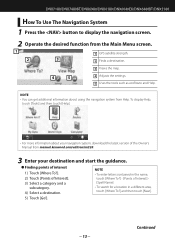
DNX7180/DNX7480BT/DNX6980/DNX6180/DNX6040EX/DNX6480BT/DNX5180
How To Use The Navigation System
1 Press the button to ... touch [Help].
• For more information about using the navigation system from the Main Menu screen.
1
1 GPS satellite strength.
2
3
2 Finds a destination.
3 Views the map.
4
5
4 Adjusts the settings. 5 Uses the tools such as ecoRoute and Help. NOTE • You ...
Quick Start Guide - Page 15
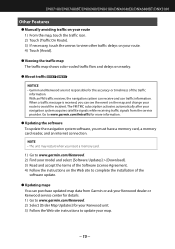
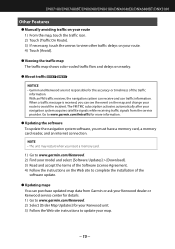
..., and an internet connection.
With an FM traffic receiver, the navigation system can purchase updated map data from the service provider. NOTE • The unit may restart when you insert ...of the traffic
information. DNX7180/DNX7480BT/DNX6980/DNX6180/DNX6040EX/DNX6480BT/DNX5180
Other Features
● Manually avoiding traffic on your route 1) From the map, touch the traffic icon. 2) Touch...
Quick Start Guide - Page 25
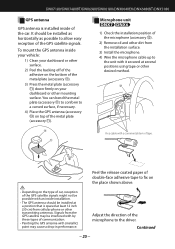
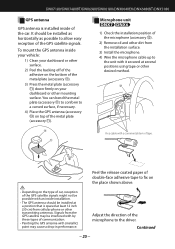
... other dirt from the GPS satellite may be installed as horizontally as possible to the driver. DNX7180/DNX7480BT/DNX6980/DNX6180/DNX6040EX/DNX6480BT/DNX5180
GPS antenna
GPS antenna is spaced at ... microphone. 4) Wire the microphone cable up to a curved surface, if necessary.
4) Place the GPS antenna (accessory 0) on your dashboard or other desired method.
=
Fix a cable with (metallic) paint...
Quick Start Guide - Page 27
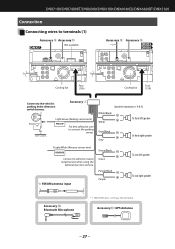
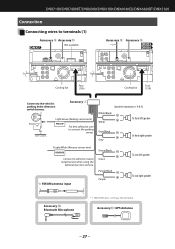
DNX7180/DNX7480BT/DNX6980/DNX6180/DNX6040EX/DNX6480BT/DNX5180
Connection
Connecting wires to terminals (1)
Accessory = Accessory 0 Not available
Accessory = Accessory 0 *1
Cooling fan
Fuse (15A)
Cooling fan
Fuse (15A...Accessory 1
Light Green (Parking sensor wire)
PRK SW
For best safety, be sure to the vehicle's parking brake detection switch harness.
Accessory 0: GPS Antenna
27

