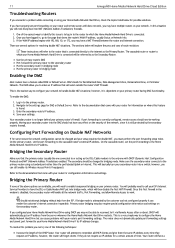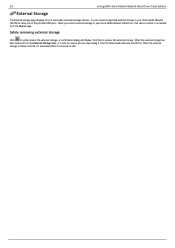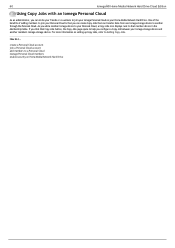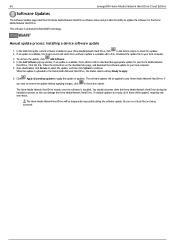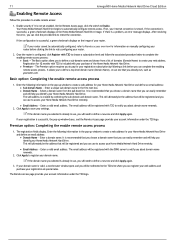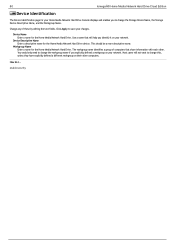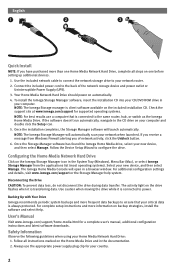Iomega 34337 Support Question
Find answers below for this question about Iomega 34337 - Home Media Network Hard Drive NAS Server.Need a Iomega 34337 manual? We have 2 online manuals for this item!
Question posted by mjvanparys on July 27th, 2011
Not Recognized By Arris Cable Modem
Home Media Network HD, plugged into Win XP OS. When accessing "Home Storage" icon, popup window simply says: "searching.....no devices found". Please help. Thanks.
Current Answers
Related Iomega 34337 Manual Pages
Similar Questions
Power Cord
I have lost the power cord for my Iomega MiniMax Hard drive. We think it was accidentally recycledwi...
I have lost the power cord for my Iomega MiniMax Hard drive. We think it was accidentally recycledwi...
(Posted by susannielsen 7 years ago)
My Aplle Macbook Not Reading Iomega Hard Drive That I Use On My Windows Desktop.
(Posted by amandahabets 8 years ago)
Unable To Connect
from time to time I am unable to connect to my NAS for days at a time. I am required to unplug the p...
from time to time I am unable to connect to my NAS for days at a time. I am required to unplug the p...
(Posted by steelwillie5 8 years ago)
Need To Download Manual For Ego Portable Hard Drive Mac Edition. Can't Find.
(Posted by hyrisarry 9 years ago)
Looking For The Manual To An Iomega And Emc Company Desktop Hard Drive. Help
(Posted by cgprinting2 9 years ago)