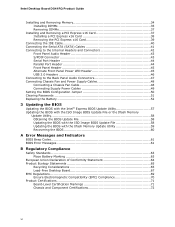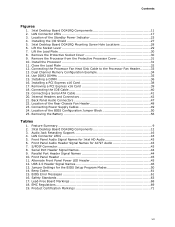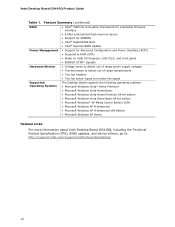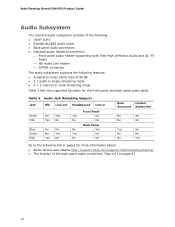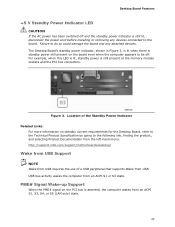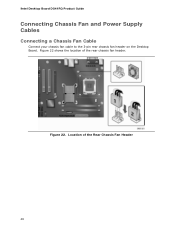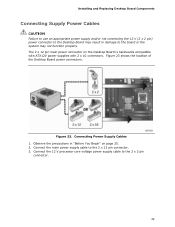Intel DG41RQ Support Question
Find answers below for this question about Intel DG41RQ - Desktop Board Essential Series Motherboard.Need a Intel DG41RQ manual? We have 1 online manual for this item!
Question posted by gowthammogalipuvvu on November 26th, 2012
Problem
Respected sir, my mother board is not working however the green LED light glows when I connect to power supply. There is no running of fans,no sign of start. But, with an idea of my friend I shorted the green and black pins from 24 then the fans and DVD drive are running but after some time it is automatically stops and runs. please tell me what I have tom do exactly......
Current Answers
Related Intel DG41RQ Manual Pages
Similar Questions
Intel Dg43nb - Desktop Board Classic Series Motherboard Prices
Intel DG43NB - Desktop Board Classic Series Motherboard Prices
Intel DG43NB - Desktop Board Classic Series Motherboard Prices
(Posted by manurkl 9 years ago)
Intel Dg41rq Motherboard Wont Boot Green Led Blinking
(Posted by rwilpd 9 years ago)
Intel Desktop Board Dh61 Drivers For Windows Server 2003 Pls Provide Me
(Posted by mediasiddesh1 10 years ago)
How To Overclock A Intel Dg41rq Motherboard Using Its Bios
(Posted by ericjoj 10 years ago)
I Am Not Able To Listen The Audio Sound Output . Plz Tell Me Solution For This
(Posted by jaganmohan36 10 years ago)