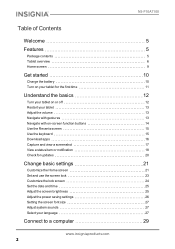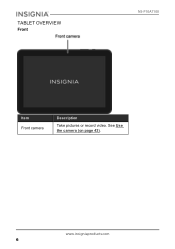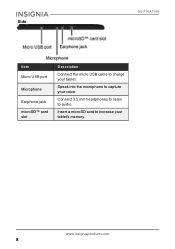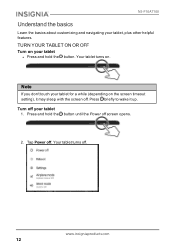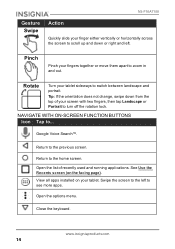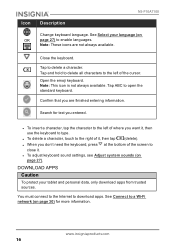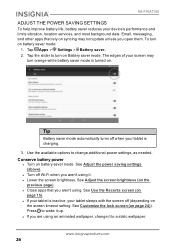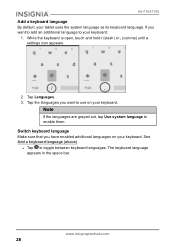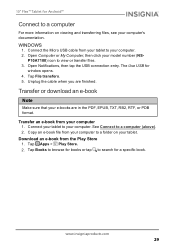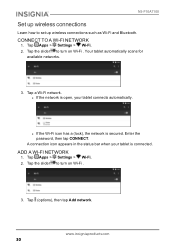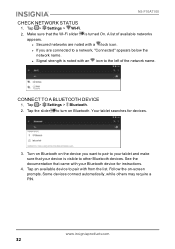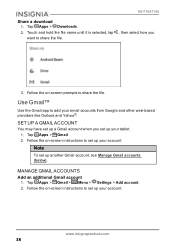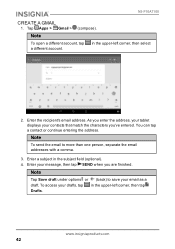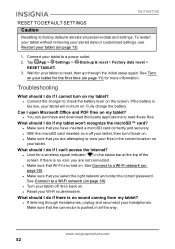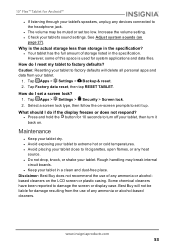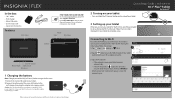Insignia NS-P10A7100 Support Question
Find answers below for this question about Insignia NS-P10A7100.Need a Insignia NS-P10A7100 manual? We have 4 online manuals for this item!
Question posted by sylvia55nana on September 2nd, 2019
The Tablet Will Not Recover Factory Backup Correctly
Insignia Tablet
Current Answers
Answer #1: Posted by Odin on September 2nd, 2019 4:33 PM
I'm presuming you followed the manual's reset instructions (found at https://www.manualslib.com/manual/1054900/Insignia-Ns-15at08.html?page=3&term=reset&selected=1, at the top). Unfortunately, there's no way of our improving on those instructions; so your first step should be to make sure you followed those instructions correctly. If the issue persists or if you require further advice, you'll have to consult the manufacturer: use the contact information at https://www.contacthelp.com/insignia/customer-service.
Hope this is useful. Please don't forget to click the Accept This Answer button if you do accept it. My aim is to provide reliable helpful answers, not just a lot of them. See https://www.helpowl.com/profile/Odin.
Related Insignia NS-P10A7100 Manual Pages
Similar Questions
Inoperable Insignia Ns-p10a7100
was using to try playing words for friends. Restarted tablet because words had frozen,. Tablet will ...
was using to try playing words for friends. Restarted tablet because words had frozen,. Tablet will ...
(Posted by n4cai 1 year ago)
Power Up And Charging Issues For Insignia Ns-p08a7100 Tablet
What can be done if the system will not power up or charge on the Insignia NS-P08A7100
What can be done if the system will not power up or charge on the Insignia NS-P08A7100
(Posted by chanthom50 7 years ago)
My Tablet Wont Start Its Plugged In
wont start plugged infor more than. 4 hrs. prior to shutdown it froze. message unfortunately somethi...
wont start plugged infor more than. 4 hrs. prior to shutdown it froze. message unfortunately somethi...
(Posted by jburlin8587 7 years ago)
Help Me Reset My Insignia 8' Tablet
I just bought an insignia 8" tablet. Model #NS-15MS08 from a friend. He was given it by a different ...
I just bought an insignia 8" tablet. Model #NS-15MS08 from a friend. He was given it by a different ...
(Posted by kimmello69 9 years ago)
Brightness Level Of Tablet Ns-14t004
the brightness level is "stuck" on a very low level. i cant see my tablet in bright lighting conditi...
the brightness level is "stuck" on a very low level. i cant see my tablet in bright lighting conditi...
(Posted by mjames24618 9 years ago)