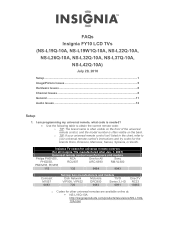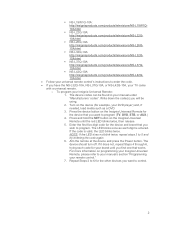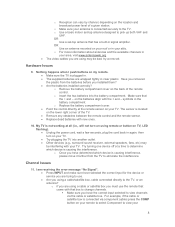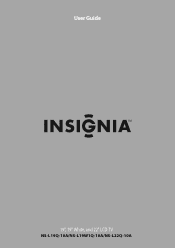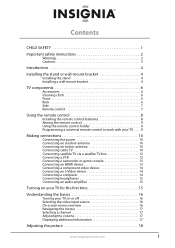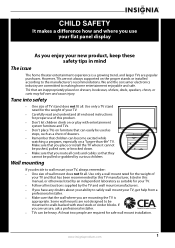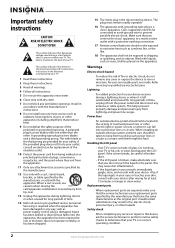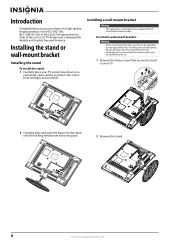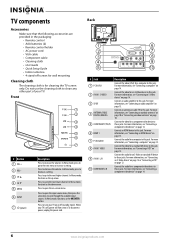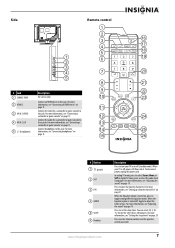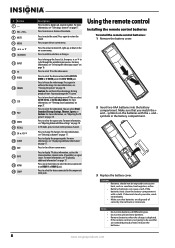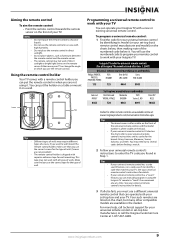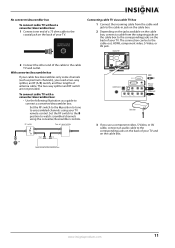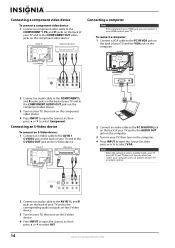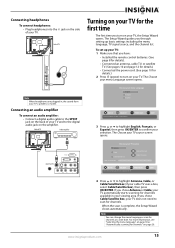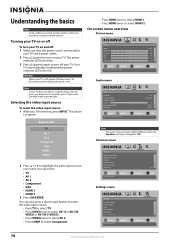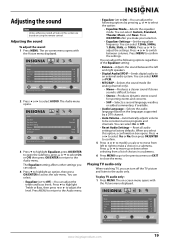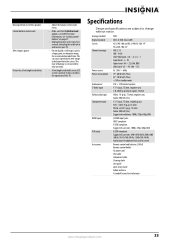Insignia NS-L19Q-10A Support Question
Find answers below for this question about Insignia NS-L19Q-10A - 19" LCD TV.Need a Insignia NS-L19Q-10A manual? We have 6 online manuals for this item!
Question posted by tdaqro on November 26th, 2010
My Insignia Dead
I have a Tv 19" and only led is red, no power, remote control ok,I push power button and nothing, any idea ?
Regards
Current Answers
Related Insignia NS-L19Q-10A Manual Pages
Similar Questions
Insignia Lcd Ns-l37q-10a. No Power
Lightening Power surge, then the TV went OFf. on my Insignia LCD NS-L37Q-10A. NOw I can't get the Po...
Lightening Power surge, then the TV went OFf. on my Insignia LCD NS-L37Q-10A. NOw I can't get the Po...
(Posted by FSUEddie 9 years ago)
Do I Have To Turn On The Hd?? And Is This Tv 720p????
what resolution is this TV or do i have to turn the HD on????
what resolution is this TV or do i have to turn the HD on????
(Posted by Chrisranucci 11 years ago)
Volume Stays At 0 With 1080p Flat Panel Lcd Hdtv.
Had a 1080p Flat Panel LCD HDTV for approx 5 years with no issues. Last few days volume goes to 0 ...
Had a 1080p Flat Panel LCD HDTV for approx 5 years with no issues. Last few days volume goes to 0 ...
(Posted by amroeker 11 years ago)
How To Get The Insignia Ns-lcd19 19 In. Lcd Tv Driver
Insignia NS-LCD19 19 in. LCD TV Driver for Windows 7 Thanks in advance!
Insignia NS-LCD19 19 in. LCD TV Driver for Windows 7 Thanks in advance!
(Posted by Manbat62x 13 years ago)