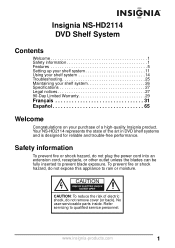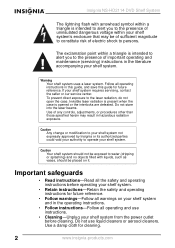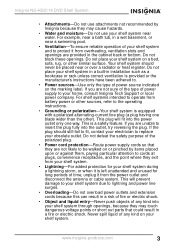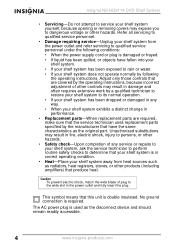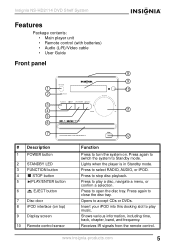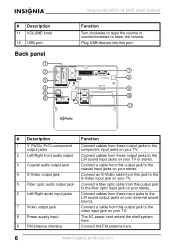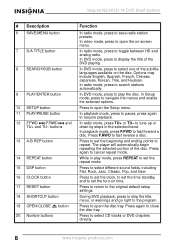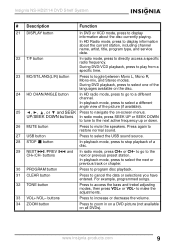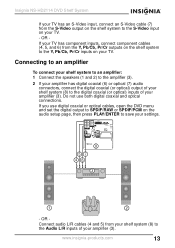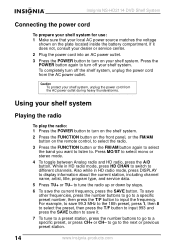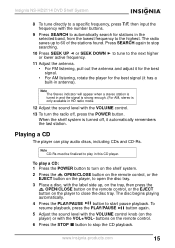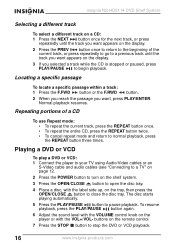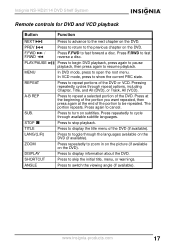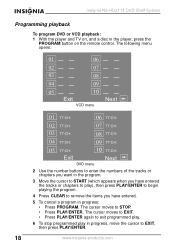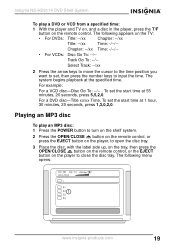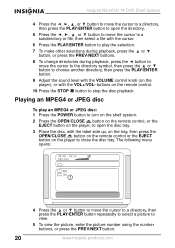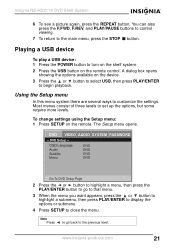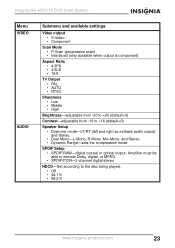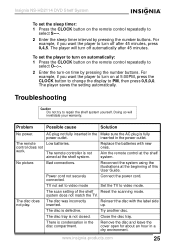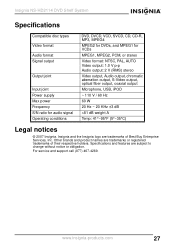Insignia NS-HD2114 Support Question
Find answers below for this question about Insignia NS-HD2114.Need a Insignia NS-HD2114 manual? We have 2 online manuals for this item!
Question posted by verofelan on November 1st, 2011
It Does Not Open Cd Or Dvd
The person who posted this question about this Insignia product did not include a detailed explanation. Please use the "Request More Information" button to the right if more details would help you to answer this question.
Current Answers
Related Insignia NS-HD2114 Manual Pages
Similar Questions
Hooking Up My Dvd To My Insignia Tv
How do I connect my DVD to my NS-24E400NA14 tv. Do I have to place the tv on a certain channel?
How do I connect my DVD to my NS-24E400NA14 tv. Do I have to place the tv on a certain channel?
(Posted by donadye1 10 years ago)
Insignia Model Ns-a1111 Won't Play Cds Just Says No And Skips The Cd
It won't play cds I cleaned the eye nd put a new cd in it and iassays no on all the cds I put n it a...
It won't play cds I cleaned the eye nd put a new cd in it and iassays no on all the cds I put n it a...
(Posted by Brwonpatrick 11 years ago)
Dtv Is Locked Up - Blank Screen. Is There A Reset Procedure?
DTV is locked up - blank screen. Cannot change channel or access channel setup screen. Is there a r...
DTV is locked up - blank screen. Cannot change channel or access channel setup screen. Is there a r...
(Posted by crozsa 11 years ago)
My T.v. Does Not Come On.
WHen I press the power button the green L.E.D. light blinks twice and then the T.V. turns off. No Pi...
WHen I press the power button the green L.E.D. light blinks twice and then the T.V. turns off. No Pi...
(Posted by Bishopag 12 years ago)
I Am Looking For Repair Parts For Ns-hd3113.
I need the belt that opens the DVD drawer, mine became brittle and broke and now I can't use it.
I need the belt that opens the DVD drawer, mine became brittle and broke and now I can't use it.
(Posted by eyoung86 13 years ago)