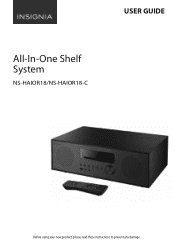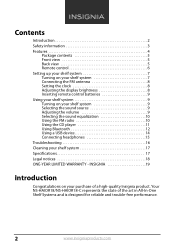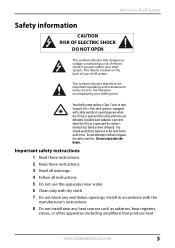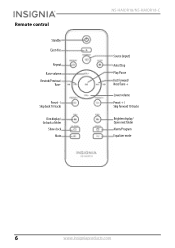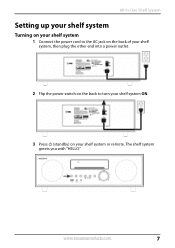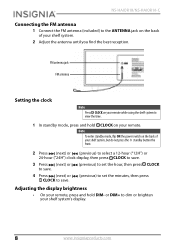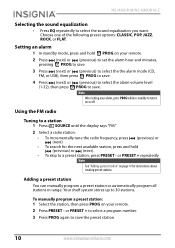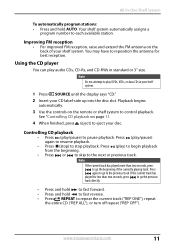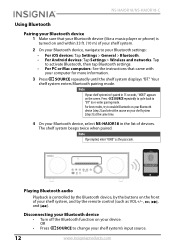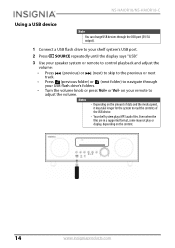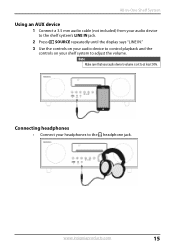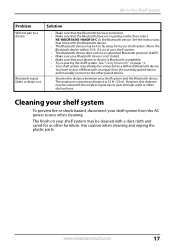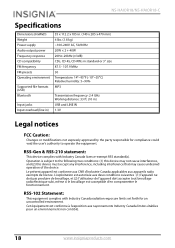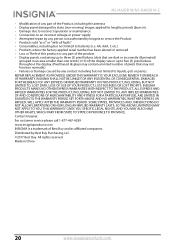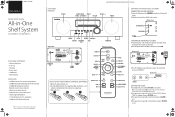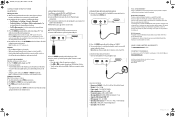Insignia NS-HAIOR18 Support Question
Find answers below for this question about Insignia NS-HAIOR18.Need a Insignia NS-HAIOR18 manual? We have 2 online manuals for this item!
Question posted by dwnsno on October 17th, 2019
What Can I Do To Keep The Volume At The Same Level?
I have this model radio and every time I turn the radio on the volume is at level 13 or higher when I keep it at 3-5. How can I adjust the volume so it will stay low instead of blasting everyone out of the room? Why is it doing this? I've looked for settings on the remote and the radio without luck.Thanks!
Current Answers
Answer #1: Posted by Odin on October 17th, 2019 8:30 AM
It's possible this is the result of weak batteries--so try replacing them. Otherwise, your unit is defective and (if it's no longer under warranty) it will need professional service. For referral, use the contact information at https://www.contacthelp.com/insignia/customer-service.
Hope this is useful. Please don't forget to click the Accept This Answer button if you do accept it. My aim is to provide reliable helpful answers, not just a lot of them. See https://www.helpowl.com/profile/Odin.
Related Insignia NS-HAIOR18 Manual Pages
Similar Questions
Insignia Ns-cl01 Clock Radio W/ipod Dock
I have an insignia NS-CL01 clock radio w/iPod dock and was wondering if there is an adapter availabl...
I have an insignia NS-CL01 clock radio w/iPod dock and was wondering if there is an adapter availabl...
(Posted by Chris3565 8 years ago)
Where Can I Buy A Faceplate For A Ns-c3112 Car Radio
(Posted by Rdf1958 9 years ago)
Insignia Model Ns-a1111 Won't Play Cds Just Says No And Skips The Cd
It won't play cds I cleaned the eye nd put a new cd in it and iassays no on all the cds I put n it a...
It won't play cds I cleaned the eye nd put a new cd in it and iassays no on all the cds I put n it a...
(Posted by Brwonpatrick 11 years ago)
Volume Stays At 0 With 1080p Flat Panel Lcd Hdtv.
Had a 1080p Flat Panel LCD HDTV for approx 5 years with no issues. Last few days volume goes to 0 ...
Had a 1080p Flat Panel LCD HDTV for approx 5 years with no issues. Last few days volume goes to 0 ...
(Posted by amroeker 11 years ago)
Insignia Ns-a1000 Car Amp Not Turning On
I have checked everything and there is power and another amp works just fine but this amp will not t...
I have checked everything and there is power and another amp works just fine but this amp will not t...
(Posted by twadda218 12 years ago)