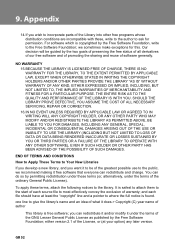Humax IR-HD1000 Support Question
Find answers below for this question about Humax IR-HD1000.Need a Humax IR-HD1000 manual? We have 1 online manual for this item!
Question posted by keemo on August 28th, 2012
My Remote Doesn't Have A White Button And Theres No Stb Status
The person who posted this question about this Humax product did not include a detailed explanation. Please use the "Request More Information" button to the right if more details would help you to answer this question.
Current Answers
There are currently no answers that have been posted for this question.
Be the first to post an answer! Remember that you can earn up to 1,100 points for every answer you submit. The better the quality of your answer, the better chance it has to be accepted.
Be the first to post an answer! Remember that you can earn up to 1,100 points for every answer you submit. The better the quality of your answer, the better chance it has to be accepted.
Related Humax IR-HD1000 Manual Pages
User Manual - Page 4
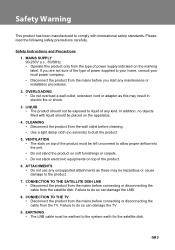
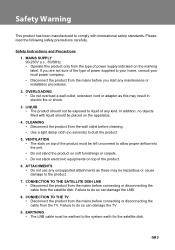
... do so can damage the TV.
9. This product has been manufactured to comply with liquid should not be earthed to the system earth for the satellite dish. LIQUID • The product should be placed on the apparatus.
4. If you start any kind. MAINS SUPPLY 90-250V a.c., 50/60Hz • Operate this...
User Manual - Page 7
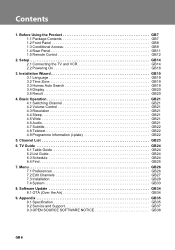
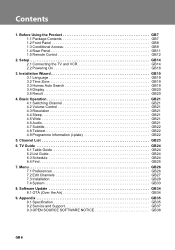
...Programme Information (i-plate GB22
5. Channel List GB23
6. Before Using the Product GB7 1.1 Package Contents GB7 1.2 Front Panel GB8 1.3 Conditional Access GB9 1.4 Rear Panel GB11 1.5 Remote Control GB12
2. Appendix GB35 9.1 Specification GB35 9.2 Service and Support GB37 9.3 OPEN SOURCE SOFTWARE NOTICE GB38 1. TV Guide GB24 6.1 Table Guide GB24 6.2 List Guide GB24 6.3 Schedule...
User Manual - Page 8


Always keep the battery inserted in the remote control. • Package contents may occur if the remote control is left without battery for a long time. Please check all package contents before using your product.
**
Note: • Faults may vary according to area. This chapter provides detailed instructions on the product and its accessories.
User Manual - Page 9
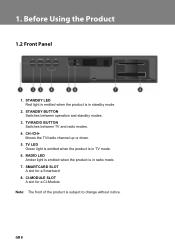
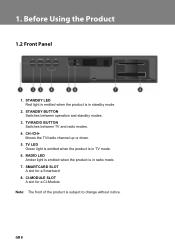
TV/RADIO BUTTON Switches between operation and standby modes.
3. **
**
1. RADIO LED Amber light is emitted when the product is in...for a CI-Module
**
Note: The front of the product is in radio mode.
7. CI-MODULE SLOT A slot for a Smartcard
8. STANDBY BUTTON Switches between TV and radio modes.
4. CH-/CH+ Moves the TV/radio channel up or down.
5. TV LED Green light is emitted when ...
User Manual - Page 13


... modes.
6. EXIT Exits all On-Screen Display (OSD) screens.
9. NUMERIC(0-9) BUTTONS Enters a TV/radio channel number.
5. MUTE Mutes or unmutes the audio temporarily.
2. SOURCE (currently not supported)
4. Note: The remote control of the product is subject to change without notice. 1. ARROW BUTTONS Changes the channel or moves the cursor up, down, left or...
User Manual - Page 14


... operation and standby modes.
14.V-FORMAT Changes the resolution of video.
15.WIDE Sets the display format.
16.MENU Displays the main menu.
17.COLOUR BUTTONS(R/G/Y/B) Select the colour keys for interactive applications.
18.GUIDE Displays the programme guide.
19.OK Selects a menu or confirms the selected operation. **
13.STANDBY Switches...
User Manual - Page 19
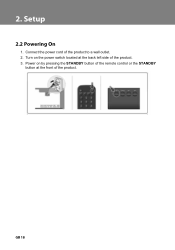
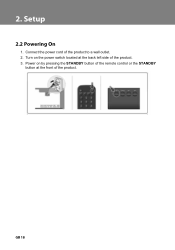
1. Power on the power switch located at the front of the product.
3. Turn on by pressing the STANDBY button of the remote control or the STANDBY button at the back left side of the product. Connect the power cord of the product to a wall outlet.
2.
User Manual - Page 20
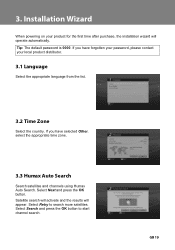
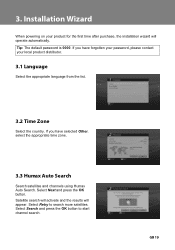
... distributor. If you have selected Other, select the appropriate time zone. Select Search and press the OK button to search more satellites. Select the appropriate language from the list. Select Next and press the OK button. Tip: The default password is 0000. If you have forgotten your password, please contact your product for...
User Manual - Page 21
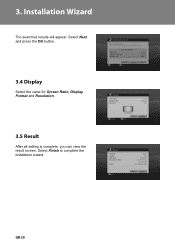
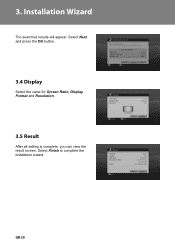
Select the value for Screen Ratio, Display Format and Resolution.
After all setting is complete, you can view the result screen. Select Finish to complete the installation wizard. Select Next and press the OK button.
The searched results will appear.
User Manual - Page 22
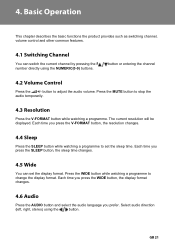
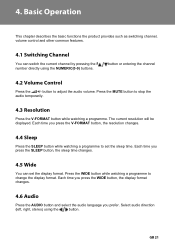
... functions the product provides such as switching channel, volume control and other common features.
Each time you press the WIDE button, the display format changes. Each time you press the SLEEP button, the sleep time changes. You can set the sleep time. You can switch the current channel by pressing the P number...
User Manual - Page 23
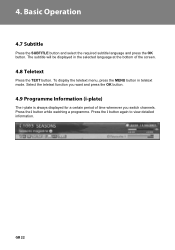
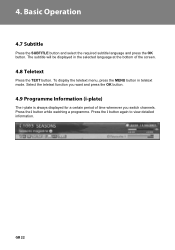
... select the required subtitle language and press the OK button. The subtitle will be displayed in teletext mode. To display the teletext menu, press the MENU button in the selected language at the bottom of time whenever you want and press the OK button. The i-plate is always displayed for a certain period of...
User Manual - Page 24
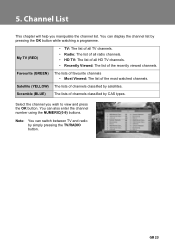
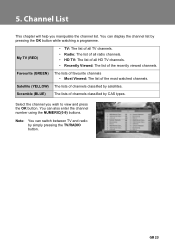
... radio by CAS types.
**
Select the channel you manipulate the channel list. Scramble (BLUE) The lists of channels classified by simply pressing the TV/RADIO button. Satellite (YELLOW) The lists of all HD TV channels.
• Recently Viewed: The list of the most watched channels.
User Manual - Page 29
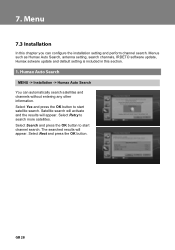
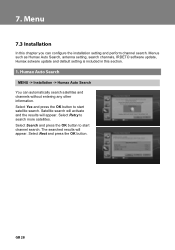
.... The searched results will appear.
Select Retry to start ** channel search. Select Next and press the OK button. Select Yes and press the OK button to search more satellites. Menus such as Humax Auto Search, antenna setting, search channels, IRDETO software update, Humax sotware update and default setting is included in this chapter...
User Manual - Page 30
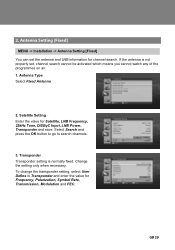
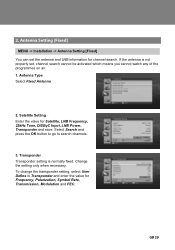
... transponder setting, select User Define in Transponder and enter the value for channel search. Antenna Type Select Fixed Antenna.
**
2. Select Search and press the OK button to go to search channels.
**
3. Satellite Setting Enter the value for Satellite, LNB Frequency, 22kHz Tone, DiSEqC Input, LNB Power, Transponder and save.
User Manual - Page 31


... User Band 1-8 in SCD Antenna, the default value is displayed. Select Search and press the OK button to go to search channels. Antenna Type
Select SCD Antenna.
**
2. Satellite Setting
Enter the value for Satellite, LNB Frequency, LNB Power, Satellite Position, Transponder and save.
User Band
Select from User Band 1-8.
**
3. You can also enter the...
User Manual - Page 32
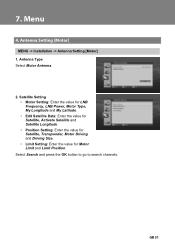
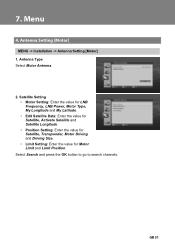
Select Search and press the OK button to go to search channels. Satellite Setting • Motor Setting: Enter the value for LNB Frequency, LNB Power, Motor Type, My Longitude and My Latitude. • Edit Satellite Data: Enter the value for Satellite, Activate Satellite and Satellite Longitude. • Position Setting: Enter the value for Satellite, Transponder, Motor Driving and...
User Manual - Page 33
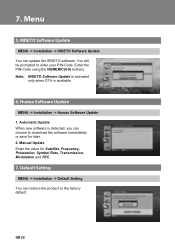
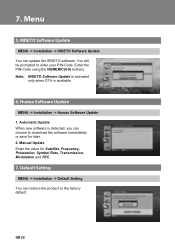
...when OTA is detected, you can choose to download the software immediately or save for Satellite, Frequency, Polarzation, Symbol Rate, Transmission, Modulation and FEC. Automatic Update When new ...-> Default Setting
**
You can update the IRDETO software. Enter the PIN-Code using the NUMERIC(0-9) buttons. You will be prompted to enter your PIN-Code. Manual Update Enter the value for later. ...
User Manual - Page 34
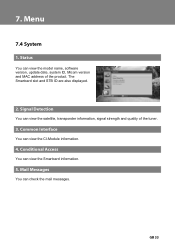
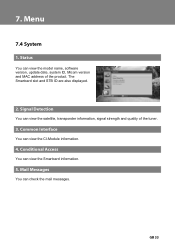
The Smartcard slot and STB ID are also displayed. You can view the satellite, transponder information, signal strength and quality of the product. You can check the mail messages.
You can view the CI-Module information. You can view the Smartcard information.
You can view the model name, software version, update date, system ID, Micom version and MAC address of the tuner.
User Manual - Page 44


... this License incorporates the limitation as if written in certain countries either of that distribution is copyrighted by the two goals of preserving the free status of all derivatives of our free software and of promoting the sharing and reuse of following the terms and conditions either by patents or by...
Similar Questions
Hello,
I'm Looking For A Remote Control For Humax Ir-hd 1000.
Thanks A Lot
(Posted by mhmazouni 12 years ago)
Hi
How Can I Reset The Password Of Humax Hd 1000
Many Thanks
(Posted by eltahir 12 years ago)