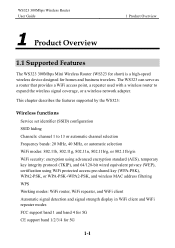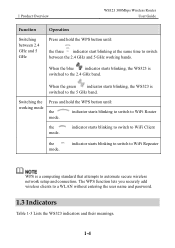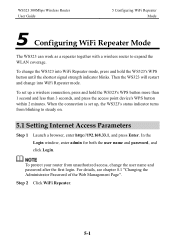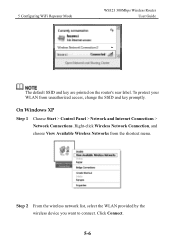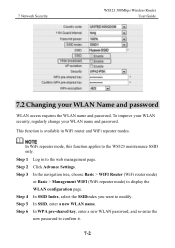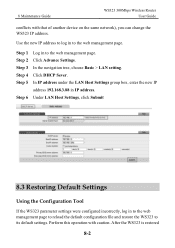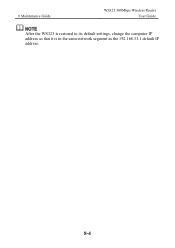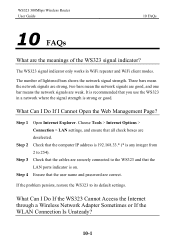Huawei WS323 Support Question
Find answers below for this question about Huawei WS323.Need a Huawei WS323 manual? We have 1 online manual for this item!
Question posted by Anonymous-148825 on January 31st, 2015
I Want To Setup The Ws323 With Mac?
I tried to type mediaroter.home or 192.168.33.1 in safari and fire fox browsers but i cant accsess ?
Current Answers
Answer #1: Posted by Autodiy on February 1st, 2015 4:26 AM
please download the user guide on the link below and follow the correct instructions.
Www.autodiy.co.za
Related Huawei WS323 Manual Pages
Similar Questions
Ws323
ws323 after I connect to laptop by cable a IP address 192.168.33.1 not open on wep also mediarouter....
ws323 after I connect to laptop by cable a IP address 192.168.33.1 not open on wep also mediarouter....
(Posted by asf216 9 years ago)
Change Password And Username
How can I change username and password for wifi repeater ( not for web of huawel ) Ws323 huawel ?
How can I change username and password for wifi repeater ( not for web of huawel ) Ws323 huawel ?
(Posted by saraa7 9 years ago)
No Wireless Network Dectected
my modem is undected in wireless mode I tried everything yet it didnt work out please help me solve ...
my modem is undected in wireless mode I tried everything yet it didnt work out please help me solve ...
(Posted by mingle97 11 years ago)
I M Not Able To Open Web Page With 'admin' Password, Pl. Help.
i use 'celone' in india, i want to check total usages, i can not open web page '192.168.1.1/indexs.a...
i use 'celone' in india, i want to check total usages, i can not open web page '192.168.1.1/indexs.a...
(Posted by deehok 11 years ago)